How to Fix COD Warzone 2.0 'Searching For A Match' Bug (Updated 2023)
How To Fix COD Warzone 2.0 “Searching For A Match” Bug (Updated 2023) If you’re an avid gamer, you’ve probably experienced your fair share of bugs and …
Read Article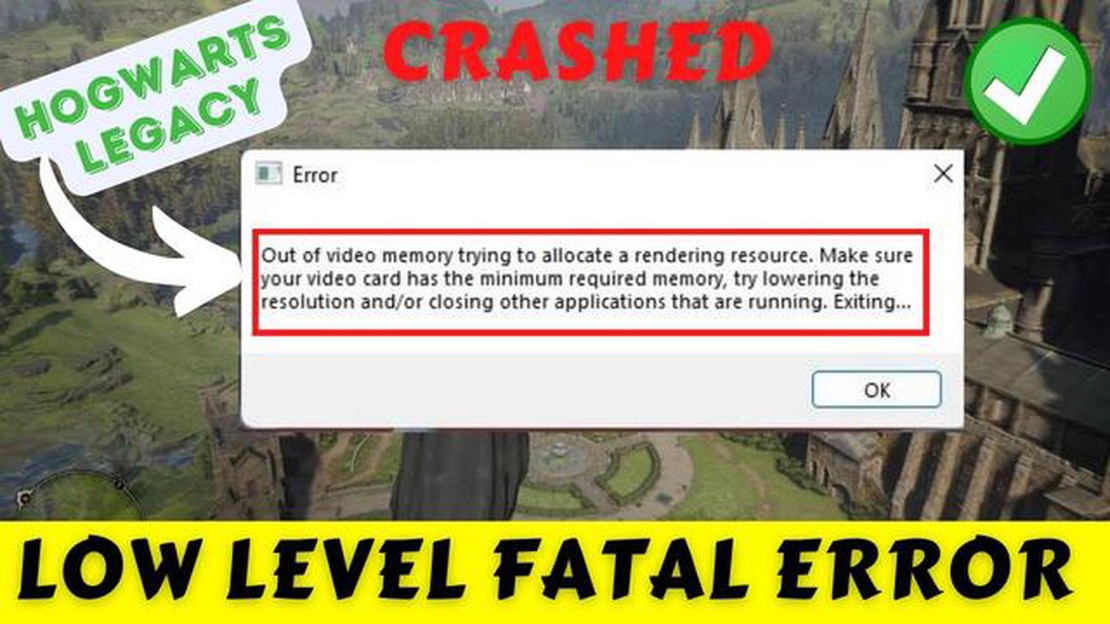
Hogwarts Legacy is a highly anticipated video game set in the Wizarding World of Harry Potter. Players take on the role of a student at the Hogwarts School of Witchcraft and Wizardry, where they can explore the magical castle, attend classes, and uncover secrets.
However, some players have been experiencing an “Out of Video Memory” error while playing Hogwarts Legacy. This error occurs when the game’s graphics settings are too high for their computer’s video memory to handle. When this happens, the game may crash or freeze, making it impossible to continue playing.
To solve this error, there are a few steps you can take. First, try lowering the graphics settings in the game. This can usually be done in the game’s options menu. Lowering the settings will reduce the amount of video memory the game requires, which can help prevent the error from occurring.
If lowering the graphics settings doesn’t solve the issue, you can try updating your graphics drivers. Outdated or incompatible drivers can cause conflicts with the game’s graphics settings, leading to the “Out of Video Memory” error. Updating your drivers to the latest version can help resolve these conflicts and improve game performance.
In some cases, the error may be caused by a lack of available video memory on your computer. If you have multiple programs running in the background while playing the game, they may be using up video memory that could be used by Hogwarts Legacy. Closing any unnecessary programs and processes can free up video memory and potentially solve the error.
By following these steps, you should be able to solve the “Out of Video Memory” error in Hogwarts Legacy and continue enjoying the magical world of Harry Potter. Remember to always check the game’s system requirements and ensure your computer meets them to avoid any performance or compatibility issues.
The Hogwarts Legacy Out of Video Memory Error is a common issue that players may encounter while playing the game. This error occurs when your computer does not have enough video memory to run the game smoothly, resulting in lag, stuttering, and crashes.
Video memory, also known as VRAM, is a dedicated memory on your computer’s graphics card that is used to store and process visual data. When playing a graphic-intensive game like Hogwarts Legacy, a large amount of video memory is required to render high-quality graphics and textures.
If your computer does not meet the minimum video memory requirements for the game, you may experience performance issues and receive the “Out of Video Memory” error message. Fortunately, there are several steps you can take to fix this error and improve your gaming experience.
By following these steps, you should be able to resolve the Hogwarts Legacy Out of Video Memory Error and enjoy a smoother gaming experience. However, if the problem persists, you may need to reach out to the game’s technical support team or seek further assistance from a computer technician.
The Hogwarts Legacy Out of Video Memory Error is a common issue encountered by players while trying to run the game on their systems. This error message typically indicates that the game requires more video memory than is available on the graphics card.
Read Also: An essential tool for a successful blog: A checklist of SEO-optimized articles
Video memory, also known as VRAM (Video Random Access Memory), is a type of memory used by the graphics card to store data related to the display of graphics on the screen. It is separate from the system’s RAM and is dedicated solely to graphic-related tasks.
When the game detects that there is not enough video memory available to load and render the required graphics, it throws the “Out of Video Memory” error message. This can be frustrating for players who are eager to experience the game.
There are several reasons why this error may occur. One possible cause is that the graphics card installed on the system does not have enough VRAM to meet the game’s requirements. Another reason could be that the graphics card is outdated or not compatible with the game.
To resolve the Hogwarts Legacy Out of Video Memory Error, there are several steps that players can take:
By following these steps, players can troubleshoot and fix the Hogwarts Legacy Out of Video Memory Error, allowing them to enjoy the game without any hindrance.
If you are experiencing the Hogwarts Legacy Out of Video Memory Error while playing the game, it can be frustrating and interrupt your gaming experience. However, there are several troubleshooting tips you can try to resolve this issue:
Read Also: Play Nintendo DS games on Android: detailed instructions
By following these troubleshooting tips, you can hopefully resolve the Hogwarts Legacy Out of Video Memory Error and continue enjoying the game without interruptions.
If you are still experiencing the Hogwarts Legacy Out of Video Memory Error after trying the basic troubleshooting steps, here are some additional measures you can take to resolve the issue:
By following these additional measures, you should be able to resolve the Hogwarts Legacy Out of Video Memory Error and enjoy a smooth gaming experience.
Hogwarts Legacy Out of Video Memory Error is an error that occurs when the game uses up all the available video memory on your computer.
You may be getting the Hogwarts Legacy Out of Video Memory Error because your computer does not have enough video memory to handle the game’s requirements.
To solve the Hogwarts Legacy Out of Video Memory Error, you can try closing any unnecessary programs running in the background, reducing the game’s graphics settings, updating your graphics card drivers, or upgrading your computer’s hardware.
If you still get the Hogwarts Legacy Out of Video Memory Error after trying the suggested solutions, you may need to consider upgrading your computer’s hardware, such as increasing your video memory or getting a more powerful graphics card.
In some cases, you may be able to fix the Hogwarts Legacy Out of Video Memory Error without upgrading your computer’s hardware by adjusting the game’s graphics settings or closing any unnecessary programs running in the background. However, if these solutions do not work, upgrading your computer’s hardware may be necessary.
The “Out of Video Memory Error” in Hogwarts Legacy is a common error message that appears when the game is unable to allocate enough video memory to run properly. This can cause the game to crash or experience significant lag.
There are several steps you can take to solve the “Out of Video Memory Error” in Hogwarts Legacy. First, try lowering the graphics settings in the game to reduce the demand on your video memory. You can also try closing any unnecessary programs or applications running in the background to free up system resources. If these steps do not work, you may need to upgrade your graphics card or allocate more video memory in your computer’s BIOS settings.
How To Fix COD Warzone 2.0 “Searching For A Match” Bug (Updated 2023) If you’re an avid gamer, you’ve probably experienced your fair share of bugs and …
Read Article9 essential apps for college students College students today face various challenges in their academic life. They have to manage their time, organize …
Read ArticleSaint row 5 what to expect from the next saint row game. Saint Row series of games developed by Volition, Inc. was released in 2006 and immediately …
Read ArticleHere’s how to turn off firestick/fire tv. Amazon’s Firestick and Fire TV are popular devices for streaming content, but when it’s time to turn off, …
Read ArticleHow To Fix Bose Soundlink Mini II Does Not Charge Problem If you own a Bose SoundLink Mini II speaker, you may have encountered an issue where the …
Read ArticleBanned fortnite pro faze jarvis moves on to call of duty FaZe Jarvis, renowned professional Fortnite player and FaZe Clan team member, has announced …
Read Article