How to Fix World of Warcraft Won't Launch Issue on Windows Computer - Expert Guide
How to Fix World of Warcraft Won’t Launch Issue on Windows Computer If you’re an avid World of Warcraft player and you’re experiencing issues with the …
Read Article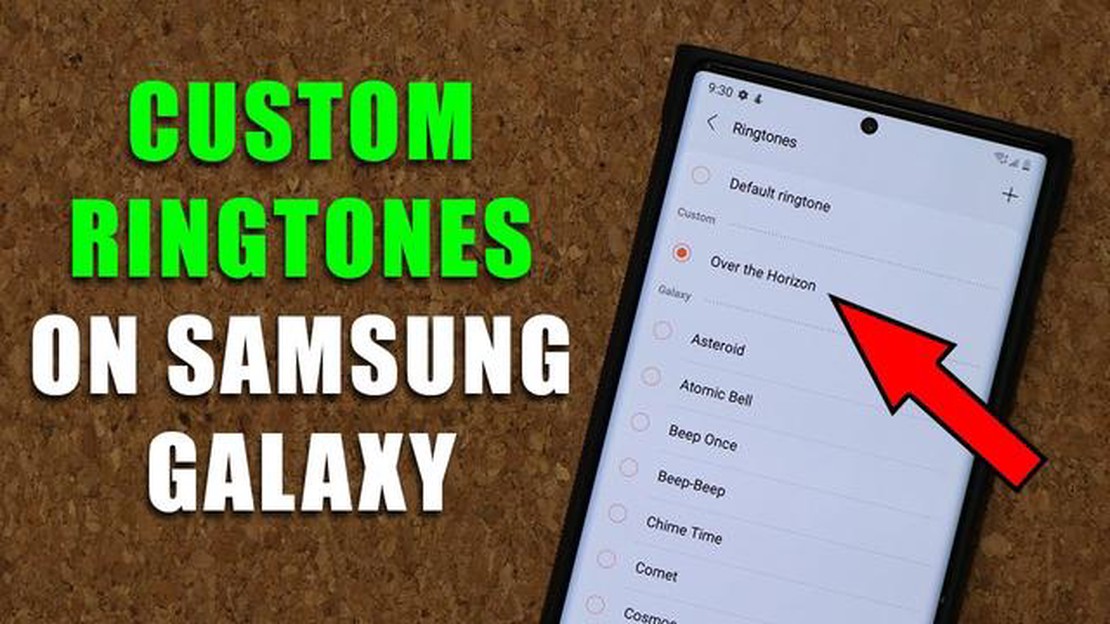
If you’re tired of the default ringtone on your Samsung Galaxy smartphone, you can easily set any song as your new ringtone. This step by step guide will show you how to do it.
First, you’ll need to have the song you want to set as your ringtone on your Samsung Galaxy device. You can either download the song directly from an online source, or transfer it from your computer to your phone.
Once you have the song on your device, open the Settings app on your Samsung Galaxy. Scroll down and tap on “Sounds and Vibration” or “Sound and Display” depending on your device’s version of Android.
In the Sounds and Vibration settings, tap on “Ringtone” or “Phone ringtone” to access the list of available ringtones. You’ll see a list of pre-installed ringtones, but to set your own song as the ringtone, you’ll need to tap on the “Add” or “Plus” button.
Next, you’ll be prompted to choose between using the pre-installed ringtones or selecting a music file. Tap on “Sound picker” or “Choose music track” to select your own song from your device’s storage.
Finally, navigate to the folder where you have the song saved and select it. You’ll then be able to preview the song and set it as your new ringtone. You can also choose whether you want the song to play from the beginning or from a specific part by adjusting the sliders.
That’s it! You have successfully set any song as your ringtone on your Samsung Galaxy smartphone. Enjoy your new personalized ringtone!
One of the great features of Samsung Galaxy phones is the ability to set any song as your ringtone. This allows you to personalize your device and make it truly unique. In this step-by-step guide, we will show you how to set any song as your ringtone on a Samsung Galaxy phone.
Now, whenever you receive a call, your selected song will play as your ringtone. You can repeat these steps to change your ringtone at any time.
Pros and Cons of Setting a Song as Your Ringtone
Read Also: Fixing Roblox Stopped Responding Error in Android 11: A Step-by-Step Guide
| Pros | Cons |
|---|---|
| * Personalize your device |
Setting any song as your ringtone on a Samsung Galaxy phone is a great way to customize your device and make it reflect your personality. Just follow the steps above and enjoy your personalized ringtone!
Read Also: How To Fix The Error 0x87dd0013 On Xbox Series S When Playing
To set any song as a ringtone on your Samsung Galaxy device, you will first need to download the song to your device. There are several ways you can do this:
Once you have downloaded the song to your Samsung Galaxy device, you can proceed to the next step to set it as your ringtone.
After downloading the song you want to set as your ringtone, you’ll need to locate it on your Samsung Galaxy device. Here’s how to do it:
That’s it! You have successfully located the downloaded song and set it as your ringtone on your Samsung Galaxy device. Now you can enjoy your favorite song every time your phone rings.
Yes, you can set any song as your ringtone on your Samsung Galaxy by following a simple step-by-step guide.
The first step is to download and install a file manager app on your Samsung Galaxy.
You can find a file manager app on the Google Play Store, just search for “file manager” and choose one that suits your preferences.
Next, open the file manager app and navigate to the folder where the song you want to set as your ringtone is located.
How to Fix World of Warcraft Won’t Launch Issue on Windows Computer If you’re an avid World of Warcraft player and you’re experiencing issues with the …
Read ArticleModern warfare 2 error ce-3487878-0 on ps4/ps5 (beta) Modern Warfare 2 is one of the popular games available on PlayStation 4 and PlayStation 5 …
Read ArticleHow to Fix Steam Deck not Launching Games The Steam Deck is a highly anticipated handheld gaming device that allows users to play their favorite PC …
Read ArticleHow to Resolve the Chrome “Couldn’t Load Plugin” Error in 2023 (Updated Tips and Solutions) If you’re a regular user of Google Chrome, you may have …
Read ArticleSpotify doesn’t work on ps5/ps4 Spotify is one of the most popular music platforms in the world, offering access to a huge catalog of tracks from …
Read ArticleHow to Uninstall Bixby on Samsung Galaxy S21 Ultra If you own a Samsung Galaxy S21 Ultra, you may be familiar with Bixby, the virtual assistant that …
Read Article