How To Fix NBA 2K21 2KSports Server Not Available Error - Step-by-Step Guide 2023
How To Fix NBA 2K21 2KSports Server Not Available Error | NEW in 2023! How To Fix NBA 2K21 2KSports Server Not Available Error - Step-by-Step Guide …
Read Article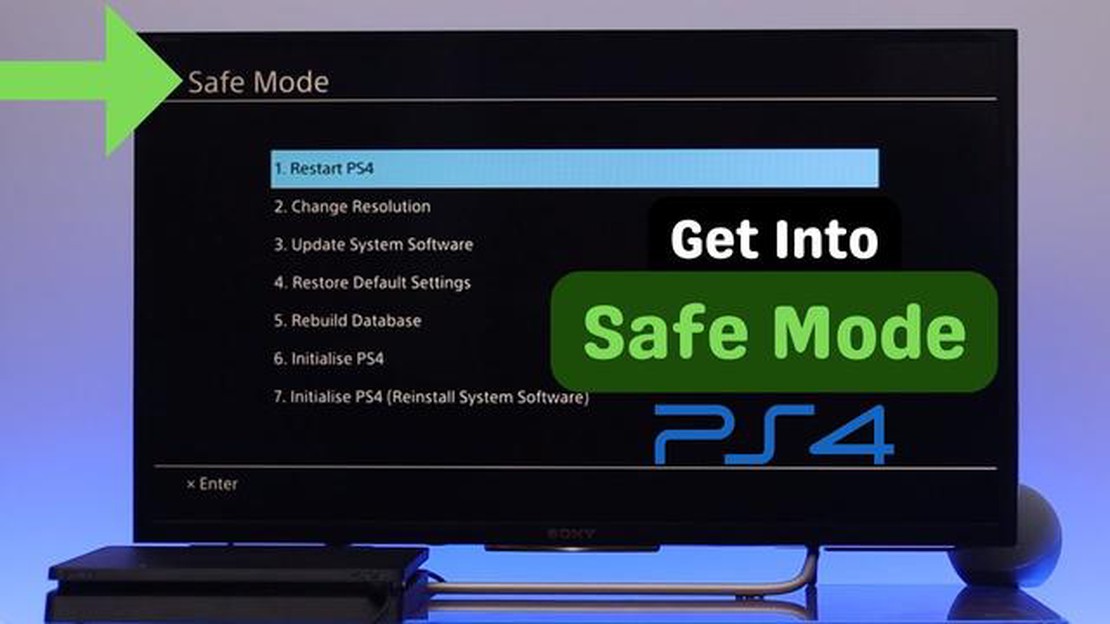
Welcome to our guide on restarting your PS4 to safe mode! Safe mode allows you to troubleshoot and fix any issues you may be experiencing with your PlayStation 4 console. Whether you’re facing software bugs or hardware malfunctions, safe mode is a useful tool to diagnose and resolve these problems. In this article, we will walk you through the steps to access safe mode on your PS4, ensuring a smooth and hassle-free gaming experience.
Firstly, it’s important to know that accessing safe mode on your PS4 may vary depending on the model and version of the console you own. However, the general process remains the same. To begin, turn off your PS4 completely. You can do this by holding down the power button for at least seven seconds until the system beeps twice and shuts down. Once your console is off, you can proceed to the next step.
Next, press and hold the power button on your PS4 until you hear the initial beep. Release the power button after the second beep, and your console will boot into safe mode. At this point, you will see a menu of different options to choose from. The safe mode menu provides various tools and settings for troubleshooting, including options like restarting your PS4, rebuilding the database, and updating the system software.
Finally, it’s important to know when and how to utilize each option in safe mode. For example, if you’re encountering frequent game crashes or performance issues, selecting the “Restart PS4” option may help resolve these problems. On the other hand, if you’re facing issues with corrupted data or games not launching, rebuilding the database could be a useful solution.
Remember to always read the instructions on the safe mode menu carefully and choose the appropriate option based on the problem you’re experiencing. Additionally, make sure to back up any important data before attempting any troubleshooting in safe mode to prevent potential data loss.
In conclusion, restarting your PS4 to safe mode is a simple yet effective way to troubleshoot and resolve a variety of issues that may arise with your console. By following the steps outlined in this guide, you can easily access safe mode and utilize its features to get your PS4 back up and running smoothly. So, the next time you encounter any problems with your PS4, don’t panic! Just restart your console to safe mode and let the troubleshooting begin.
If you’re experiencing issues with your PS4 console and need to troubleshoot, restarting it in Safe Mode can be a useful option. Safe Mode allows you to access various system tools and perform maintenance tasks. Follow these easy and updated steps to restart your PS4 in Safe Mode:
Read Also: How to donate bits on Twitch and show your support11. Exit Safe Mode. To exit Safe Mode and start your PS4 normally, simply select the “Restart PS4” option from the menu and follow the on-screen instructions. Restarting your PS4 in Safe Mode can help troubleshoot various issues and perform necessary maintenance tasks. Make sure to back up any important data before initializing your PS4, as this will delete all data on the console. If you’re unsure about any of the options in Safe Mode, consult the official PlayStation support website or contact customer support for assistance.
As we enter the new year, gamers can look forward to a range of exciting updates and features on the PS4. Sony has been working tirelessly to enhance the gaming experience, and 2023 promises to be a year full of innovations and improvements. Here are some of the exciting new additions coming to the PS4 in 2023:
With these exciting new updates and features, the PS4 is set to provide gamers with an unparalleled gaming experience in 2023. Whether you’re a casual gamer or a hardcore enthusiast, get ready for new adventures, improved performance, and unforgettable moments on the PS4.
In the world of gaming, the PlayStation 4 (PS4) has become one of the most popular gaming consoles. Whether you’re a casual gamer or a hardcore enthusiast, the PS4 offers a wide range of gaming experiences for everyone. However, there may be times when you encounter issues or need to troubleshoot your PS4, and one of the first steps to take is to restart your console in Safe Mode.
Safe Mode is a built-in feature in the PS4 that allows you to start your console with basic functions and settings, which can help in resolving software or hardware issues. To restart your PS4 in Safe Mode, follow these easy and updated steps:
Read Also: An ad blocker for podcasts and radio: an innovative tool from one guy
Restarting your PS4 in Safe Mode can be a useful troubleshooting step if you’re experiencing issues with your console. It allows you to access various options that can help in resolving software or hardware problems. Remember to be cautious when selecting options in Safe Mode, as some options can lead to data loss or other consequences. If you’re unsure about which option to choose, it’s always a good idea to consult the official PlayStation support website or contact Sony customer support for guidance.
Overall, knowing how to restart your PS4 in Safe Mode can be a valuable skill for any PS4 owner. It provides a simple and effective way to troubleshoot and resolve issues with your console, ensuring that you can get back to gaming as quickly as possible.
Safe mode on PS4 is a diagnostic mode that allows you to troubleshoot any issues with your console. You may need to restart your PS4 to safe mode if you are experiencing software or hardware problems, or if you need to perform certain tasks like updating the system software or rebuilding the database.
To restart your PS4 to safe mode, you will need to power off the console completely. Once the console is off, press and hold the power button on the front of the PS4 until you hear two beeps. This will start the console in safe mode.
In safe mode, you will see a menu with several options, including Restart PS4, Change Resolution, Update System Software, Restore Default Settings, Rebuild Database, Initialize PS4, and Initialize PS4 (Reinstall System Software). These options allow you to perform various troubleshooting tasks or restore your console to factory settings.
You should choose the “Rebuild Database” option in safe mode if you are experiencing slow performance, game crashes, or other software issues on your PS4. Rebuilding the database can help fix these problems by reorganizing the data on your hard drive.
If you are unable to access safe mode on your PS4, you may need to try a few troubleshooting steps. First, make sure you are pressing and holding the power button correctly. If that doesn’t work, try using a different USB cable to connect your controller to the console. You can also try initializing your PS4 by selecting the “Initialize PS4” option in safe mode, but be aware that this will delete all data on your console.
The Safe Mode in PS4 is used to troubleshoot and fix various issues that may occur with the console. It allows users to access advanced options and perform tasks such as database rebuilding, software update installation, and initializing the PS4 system.
How To Fix NBA 2K21 2KSports Server Not Available Error | NEW in 2023! How To Fix NBA 2K21 2KSports Server Not Available Error - Step-by-Step Guide …
Read ArticleSimple secrets to maintaining a clutter-free study space A study space is where knowledge is learned and shared. It can be a school classroom, a …
Read ArticleHow To Fix Wireless Mouse Keeps Disconnecting | NEW & Updated in 2023 If you’re an avid gamer or rely heavily on your wireless mouse for work, you …
Read ArticleHow to Resolve the Chrome “Couldn’t Load Plugin” Error in 2023 (Updated Tips and Solutions) If you’re a regular user of Google Chrome, you may have …
Read ArticleWhat therapies help with anxiety? . Anxiety is one of the most common mental disorders faced by people around the world. In today’s society, where …
Read ArticleHow to Delete Match Account Permanently | Android, iOS, Windows 10 If you’ve decided to move on from Match and want to permanently delete your …
Read Article