Solutions to fix Halo Infinite multiplayer not working or won't load
How To Fix Halo Infinite Multiplayer Not Working | Won’t Load If you’re a fan of the popular game Halo Infinite, you may have encountered an issue …
Read Article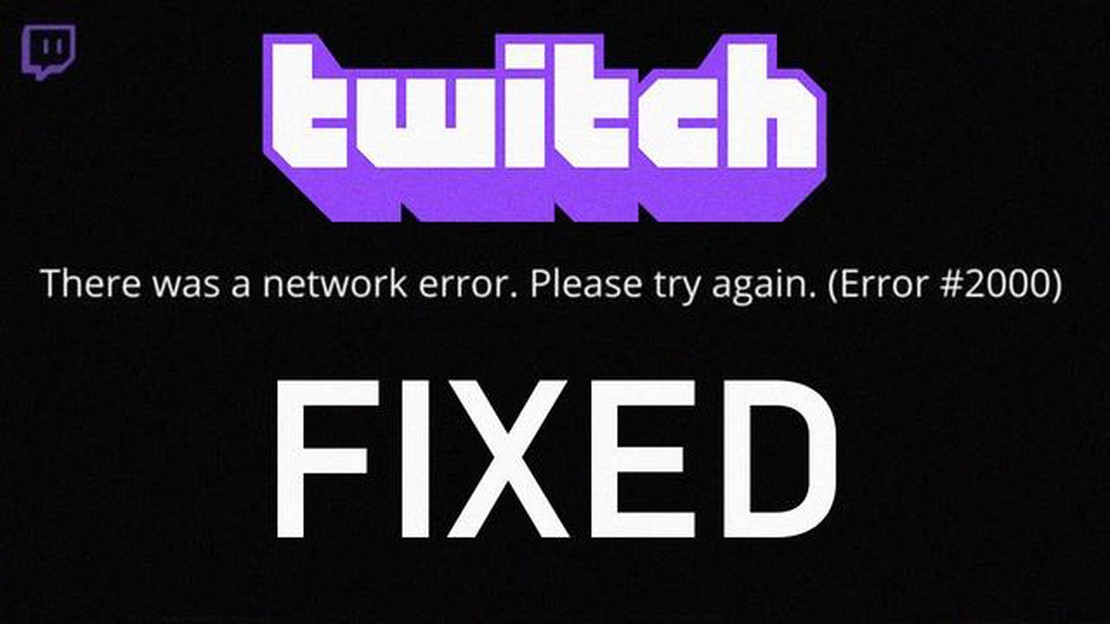
If you are an avid Twitch user, there is nothing more frustrating than encountering a network error while trying to enjoy your favorite live streams. Twitch network errors can prevent you from accessing the platform and watching your favorite content. But don’t worry, we have got you covered! In this article, we will guide you through the updated steps to resolve the Twitch network error on Windows.
Step 1: Check your internet connection
The first thing you should do when encountering a Twitch network error is to check your internet connection. Ensure that you have a stable and reliable internet connection. You can try disconnecting and reconnecting to your Wi-Fi or Ethernet network, or even resetting your router if needed. It’s also a good idea to perform an internet speed test to ensure that your connection is fast enough to stream Twitch content.
Step 2: Clear your browser cache and cookies
If you are using Twitch on your web browser, clearing your cache and cookies can help resolve network errors. Over time, your browser’s cache and cookies can accumulate and cause issues with the website. To clear your cache and cookies, go to your browser’s settings and look for the option to clear browsing data. Make sure to select the options to clear cache and cookies, and then restart your browser.
Step 3: Disable browser extensions or plugins
Sometimes, browser extensions or plugins can interfere with Twitch and cause network errors. To troubleshoot this issue, try disabling any extensions or plugins that you have installed in your browser. You can do this by going to your browser’s settings and navigating to the extensions or plugins section. Disable any Twitch-related extensions or plugins, then restart your browser and try accessing Twitch again.
Pro Tip: If you are using an ad blocker, make sure to whitelist Twitch to avoid any potential network errors.
Step 4: Update your browser and operating system
Outdated browser versions or operating system can also contribute to network errors on Twitch. Make sure that you have the latest version of your web browser installed. You can usually check for updates in your browser’s settings. Additionally, check for any available updates for your operating system. Keeping your software up to date can help resolve compatibility issues that may be causing the network error.
By following these updated steps, you should be able to resolve Twitch network errors on your Windows device. If the problem persists, you can contact Twitch support for further assistance. Now you can get back to enjoying your favorite live streams without any interruptions!
Read Also: Learn How to Unblock A Number On iPhone in Few Simple Steps
If you are experiencing a Twitch network error while using the platform on your Windows device, you are not alone. This issue can be frustrating, but there are steps you can take to resolve it. Here are some updated steps for fixing the Twitch network error in 2023:
By following these updated steps, you should be able to fix the Twitch network error on your Windows device and enjoy uninterrupted streaming on the platform.
If you are experiencing a Twitch Network Error while trying to watch your favorite streams, don’t worry! There are several troubleshooting steps you can follow to resolve this issue.
Here are some steps to help you troubleshoot and fix the Twitch Network Error:
Read Also: Steam Wallet Gcash: How to buy Steam Wallet credit with Gcash?
If none of the above steps resolve the Twitch Network Error, you can try reaching out to Twitch Support for further assistance. Provide them with detailed information about the error you are experiencing, including any error codes or messages you receive.
Remember, network errors can be caused by various factors, and the steps to resolve them may vary. Hopefully, these troubleshooting steps will help you get back to enjoying your favorite Twitch streams!
If you are encountering network errors while using Twitch on your Windows device, there are several methods you can try to resolve the issue:
By following these methods, you can hopefully resolve the Twitch network error and enjoy uninterrupted streaming on the platform.
Twitch network error is an issue that occurs when users are unable to connect to the Twitch platform or experience interruptions while streaming or watching content.
The Twitch network error can cause buffering, lag, or complete disconnections during live streaming, making it difficult for streamers to maintain a stable and uninterrupted broadcast.
The common causes of Twitch network error include poor internet connection, server issues on Twitch’s end, outdated browser or app, interference from firewall or antivirus software, and network congestion.
To resolve Twitch network error, you can try restarting your network devices, clearing browser cache and cookies, disabling firewall or antivirus temporarily, using a wired connection instead of Wi-Fi, updating browser or app, and contacting your internet service provider if the issue persists.
Yes, some alternative solutions to Twitch network error include using a VPN to bypass network restrictions, switching to a different streaming platform, or using a mobile data connection instead of Wi-Fi if your internet service provider is the main cause of the issue.
Twitch Network Error is an error message that appears when there is a problem with the network connection while using the Twitch streaming platform. It can occur due to various reasons such as a slow internet connection, server issues, or problems with the user’s device.
How To Fix Halo Infinite Multiplayer Not Working | Won’t Load If you’re a fan of the popular game Halo Infinite, you may have encountered an issue …
Read ArticleHow to fix Samsung Galaxy S7 that’s not detected or recognized by your If you own a Samsung Galaxy S7 and are experiencing issues with your device not …
Read ArticleThe ps4 web browser: access web pages on your ps4. PlayStation 4 (ps4) is one of the most popular gaming consoles today. It offers an incredibly wide …
Read ArticleSome AT&T Users Seeing Delays in Getting Group Text and MMS AT&T users have been reporting delays in the delivery of group text messages and …
Read Article10 most expensive skins in csgo. Counter-Strike: Global Offensive (CS:GO) is one of the most popular multiplayer first-person shooters. One of the …
Read ArticleHow To Fix NBA 2K23 Keeps Crashing On PC | Steam | Windows Are you a fan of NBA 2K23 and experiencing crashes on your PC while playing the game? Don’t …
Read Article