5 Effective Methods to Fix a Lagging, Freezing or Crashing Samsung Galaxy S4
How To Fix A Samsung Galaxy S4 That Lags, Freezes Or Crashes Is your Samsung Galaxy S4 constantly lagging, freezing, or crashing? Don’t worry, you’re …
Read Article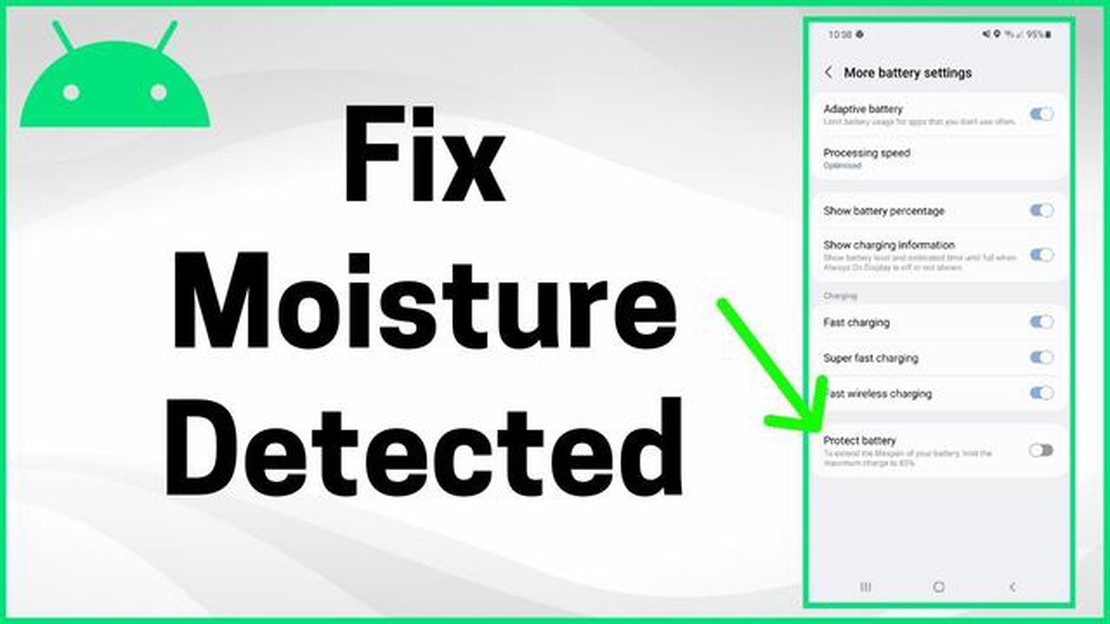
If you own a Huawei Mate 20 Pro, you may have encountered the dreaded “Moisture Detected” error message. This error occurs when moisture, such as water or sweat, is detected in the charging port of the device. While it is a safety feature designed to prevent damage to the device, it can be frustrating when you are unable to charge your phone.
There are several reasons why the “Moisture Detected” error message may appear on your Huawei Mate 20 Pro. It could be due to actual moisture in the charging port, a faulty charging cable or adapter, or a software glitch. Regardless of the cause, there are a few potential solutions you can try to resolve this issue.
1. Inspect the Charging Port
First, check the charging port of your Huawei Mate 20 Pro for any signs of moisture or debris. Use a flashlight to get a better look, and if you see anything, gently clean it using a toothpick or a cotton swab. Be careful not to damage the charging port.
2. Use a Different Charging Cable and Adapter
If the issue persists, try using a different charging cable and adapter. The problem could be with the cable or adapter, rather than the device itself. Borrow a cable and adapter from a friend or family member, or consider purchasing a new one if necessary.
3. Restart or Reset Your Huawei Mate 20 Pro
If the previous steps did not resolve the issue, try restarting or resetting your Huawei Mate 20 Pro. This can help clear any temporary software glitches that could be causing the “Moisture Detected” error message. To restart your device, press and hold the power button, then tap “Restart.” To reset your device, go to Settings > System > Reset > Reset all settings.
By following these steps, you should be able to resolve the “Moisture Detected” error issue on your Huawei Mate 20 Pro and get back to charging your phone without any hassle. If the problem persists, it is recommended to contact Huawei customer support for further assistance.
Read Also: What is VRAM? Explanation of video memory
If you are encountering the “Moisture Detected” error on your Huawei Mate 20 Pro, it means that the device’s charging port is detecting moisture or water. This can prevent you from charging your phone and can be quite frustrating. However, there are several steps you can take to fix this issue.
If none of the above solutions fix the moisture detected error on your Huawei Mate 20 Pro, it may be a hardware issue. In this case, it is recommended to contact Huawei customer support or visit a professional technician to get further assistance.
The Huawei Mate 20 Pro is a popular smartphone known for its sleek design and advanced features. However, some users may encounter a common issue known as the “Moisture Detected” error on their device. This error message appears when the phone detects moisture or water in its charging port, preventing the device from charging properly.
There can be several reasons behind the Huawei Mate 20 Pro Moisture Detected error. Some of the most common causes include:
Read Also: How To Fix Avast Not Opening Issue On Windows 10 - Easy Solutions
To resolve the Huawei Mate 20 Pro Moisture Detected error, users can try the following troubleshooting steps:
By understanding the reasons behind the Huawei Mate 20 Pro Moisture Detected error and following the appropriate troubleshooting steps, users can effectively resolve this issue and ensure that their device charges properly.
The Huawei Mate 20 Pro is a high-end smartphone that offers a range of features and capabilities. However, one common issue that some users face is the “Moisture Detected” error. This error occurs when the device detects moisture in the charging port, preventing charging and making it difficult to use the device.
If none of the above solutions work, it is recommended to contact Huawei customer support or bring your device to an authorized service center for further assistance. They may be able to provide additional solutions or repair the device if necessary.
Remember to always handle your device with care and avoid exposing it to excessive moisture or water, as this can cause long-term damage and potentially void your warranty.
The “Moisture Detected” error on your Huawei Mate 20 Pro might appear if there is moisture or water present in the charging port. This error is designed to protect your device from being damaged by short circuiting.
No, it is not recommended to use a hairdryer or any other heating device to dry the charging port of your Huawei Mate 20 Pro. Exposing your device to excessive heat can cause damage to the internal components. It is best to use a dry cloth or tissue to gently wipe away any moisture and allow the charging port to air dry.
If the “Moisture Detected” error still persists after trying the recommended steps, it is advisable to visit a Huawei service center for further assistance. The professionals at the service center will be able to diagnose and fix any hardware or software issues that may be causing the error on your Huawei Mate 20 Pro.
How To Fix A Samsung Galaxy S4 That Lags, Freezes Or Crashes Is your Samsung Galaxy S4 constantly lagging, freezing, or crashing? Don’t worry, you’re …
Read ArticleHow To Fix A Frozen Or Unresponsive Nintendo Switch Having a frozen or unresponsive Nintendo Switch can be frustrating, especially if you’re in the …
Read Article10 cool android o features you should know Android O is the latest version of the Android operating system, which offers many new and exciting …
Read ArticleOnline benefits you won’t get at a physical casino. Online benefits of casino gaming: everything you won’t find in an offline casino Casino is a place …
Read ArticleHow to change nickname in discord in a few simple steps Discord is a communication and messaging platform popular among gamers and communities online. …
Read ArticleHow to show or hide libraries in windows 11/10. Libraries in the Windows operating system are special folders that collect files from different …
Read Article