Solved: Samsung Galaxy J7 Randomly Turns Off - Tips and Tricks
Solved Samsung Galaxy J7 Randomly Turns Off The Samsung Galaxy J7 is a popular budget smartphone that offers great features and performance for its …
Read Article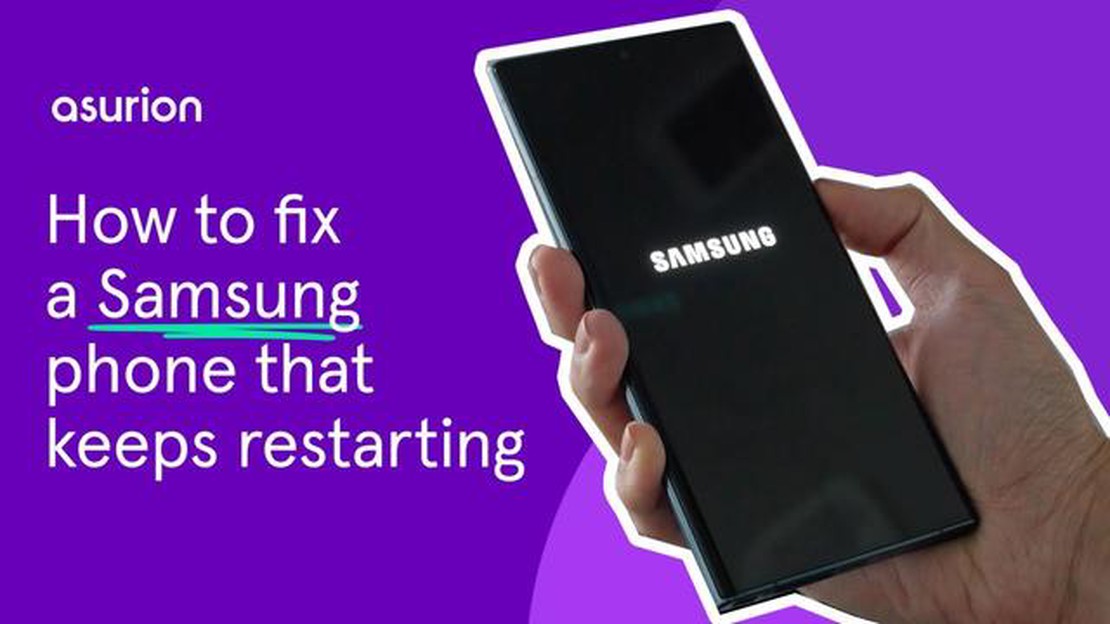
If you own a Samsung Galaxy S6 and have recently updated to the latest version of Android 6.0.1 Marshmallow, you may have encountered a frustrating issue where your phone keeps restarting unexpectedly. This issue can be incredibly annoying and disruptive to your daily use of the device. However, there are a few steps you can take to resolve this problem and get your Galaxy S6 back to working normally.
First, try performing a soft reset on your Samsung Galaxy S6. To do this, simply press and hold the Power button and the Volume Down button at the same time for about 10 to 15 seconds. This will force your phone to restart and may help to resolve any software glitches that may be causing the restarting issue.
If the soft reset doesn’t resolve the problem, you can try clearing the cache partition on your Galaxy S6. To do this, turn off your phone and then press and hold the Power button, Volume Up button, and the Home button simultaneously. Release the buttons when the Samsung logo appears and the phone vibrates. This will boot your Galaxy S6 into recovery mode. Use the volume buttons to navigate to the “wipe cache partition” option and press the Power button to select it. Once the process is complete, select the “reboot system now” option and your Galaxy S6 should restart without any further issues.
If these steps don’t resolve the problem, you may need to consider performing a factory reset on your Samsung Galaxy S6. Keep in mind that performing a factory reset will erase all data and settings on your phone, so be sure to back up any important files beforehand. To perform a factory reset, go to the Settings menu on your Galaxy S6, then select “Backup and reset” and choose “Factory data reset”. Follow the on-screen instructions to complete the process, and your phone should restart without any issues.
By following these steps, you should be able to resolve the Samsung Galaxy S6 restarting issue after updating to Android 6.0.1 Marshmallow. If the problem persists, it may be worth contacting Samsung customer support or visiting a professional technician to further diagnose and fix the issue. Remember to always keep your phone updated with the latest software updates, as they often include bug fixes and performance improvements that can help prevent these types of issues from occurring in the future.
If you recently updated your Samsung Galaxy S6 to Android 6.0.1 Marshmallow and are experiencing frequent restarts, you’re not alone. This issue is quite common and can be frustrating. Luckily, there are a few steps you can take to try and resolve it.
One possible solution is to clear the cache partition on your device. Here’s how you can do it:
If clearing the cache partition didn’t resolve the issue, you can try performing a factory reset. Keep in mind that this will erase all data on your device, so be sure to back up any important files or information before proceeding. Here’s how to do a factory reset:
If the issue persists after trying the above steps, it’s recommended to contact Samsung support for further assistance. They may be able to provide additional troubleshooting steps or recommend a solution based on your specific situation.
Experiencing frequent restarts after updating to Android 6.0.1 Marshmallow on your Samsung Galaxy S6 can be frustrating, but there are steps you can take to resolve the issue. Clearing the cache partition and performing a factory reset are two possible solutions you can try. If the problem persists, contacting Samsung support is recommended. Hopefully, the issue will be resolved and you can enjoy your updated device without any more restarts.
After updating their Samsung Galaxy S6 to Android 6.0.1 Marshmallow, many users have experienced a frustrating issue where their device keeps restarting on its own. This issue can be quite disruptive and make it difficult to use the phone for everyday tasks.
There are several potential causes for this problem. One possibility is that the update itself was not installed properly, leading to software conflicts or bugs that cause the device to crash and restart. Another possibility is that certain apps or settings on the device are incompatible with the new operating system, causing instability and frequent restarts.
Read Also: PS4 WS-37403-7 Error Fix: Easy Solutions in 2023 | Step-by-Step Guide
If you are facing this issue with your Samsung Galaxy S6, don’t worry, there are several steps you can take to try and resolve the problem. Below are some troubleshooting methods that can help you fix the restarting issue:
If none of the above steps resolve the issue, it’s possible that the problem is related to a hardware malfunction. In this case, it is recommended to contact Samsung customer support or visit an authorized service center for further assistance.
Read Also: How to Play Final Fantasy 7 Remake with the PS4 or PS5 Controller on PC - Step-by-Step Guide
Resolving the Samsung Galaxy S6 restart issue after updating to Android 6.0.1 Marshmallow may require some trial and error, but following the steps above should help you get your device back to normal functioning. Remember to always back up your important data before performing any kind of system reset or troubleshooting step.
If you’re facing the restarting issue on your Samsung Galaxy S6 after updating to Android 6.0.1 Marshmallow, here are some potential solutions and tutorials to help you resolve the problem:
By following these potential solutions and tutorials, you should be able to fix the restarting issue on your Samsung Galaxy S6 after updating to Android 6.0.1 Marshmallow.
The restarting issue after updating to Android 6.0.1 Marshmallow on your Samsung Galaxy S6 could be due to a variety of reasons, such as software glitches, incompatible apps, or even hardware problems.
There are several steps you can take to try and resolve the restarting issue on your Samsung Galaxy S6 after updating to Android 6.0.1 Marshmallow. Some possible solutions include clearing the cache partition, performing a factory reset, or uninstalling any recently installed apps.
To clear the cache partition on your Samsung Galaxy S6, you can follow these steps: 1. Turn off your device. 2. Press and hold the Volume Up, Home, and Power buttons simultaneously. 3. Release the buttons when the Android logo appears. 4. Use the Volume Down button to navigate to the “Wipe Cache Partition” option. 5. Press the Power button to select the option. 6. Use the Volume Down button to navigate to the “Yes” option. 7. Press the Power button to confirm. 8. Once the process is complete, use the Volume Down button to navigate to the “Reboot System Now” option. 9. Press the Power button to restart your device.
If clearing the cache partition doesn’t resolve the restarting issue on your Samsung Galaxy S6, you may need to perform a factory reset. However, it’s important to note that performing a factory reset will erase all data on your device, so be sure to backup your important files before proceeding.
If the restarting issue on your Samsung Galaxy S6 persists even after performing a factory reset, it’s possible that there may be a hardware problem. In this case, it’s recommended to contact Samsung customer support or bring your device to an authorized service center for further assistance and possible repairs.
This issue can occur due to various reasons such as incompatible apps, software glitches, or corrupted system files. It is recommended to try some troubleshooting steps to resolve the problem.
There are a few potential solutions to this problem. Firstly, you can try clearing the cache partition of your device. If that doesn’t work, you may need to perform a factory reset. It is also worth checking for any app updates, as outdated apps can sometimes cause conflicts with the operating system.
Solved Samsung Galaxy J7 Randomly Turns Off The Samsung Galaxy J7 is a popular budget smartphone that offers great features and performance for its …
Read ArticleHow to fix “mobile network unavailable” error on android phones. Many Android phone users face the problem when the error “mobile network unavailable” …
Read Article5 Best Smart Light Switch in 2023 Welcome to our ultimate guide and reviews of the top 5 smart light switches of 2023! In today’s world, home …
Read ArticleHow does the Verizon Select program work and are the rewards it offers worthwhile? Verizon Selects and Verizon Smart Rewards Program are two popular …
Read ArticleHow To Fix Omegle Camera Not Found Error If you enjoy using Omegle to video chat with strangers online, you may have encountered an issue where the …
Read ArticleSamsung Galaxy S6 Stuck In Samsung Logo With Blue LED Light On Issue & Other Related Problems If you are reading this article, chances are you are …
Read Article