How to fix emulator startup error: detailed guide
How to fix emulator startup error? If you are a fan of gaming on your computer, you have probably already encountered the problem of running an …
Read Article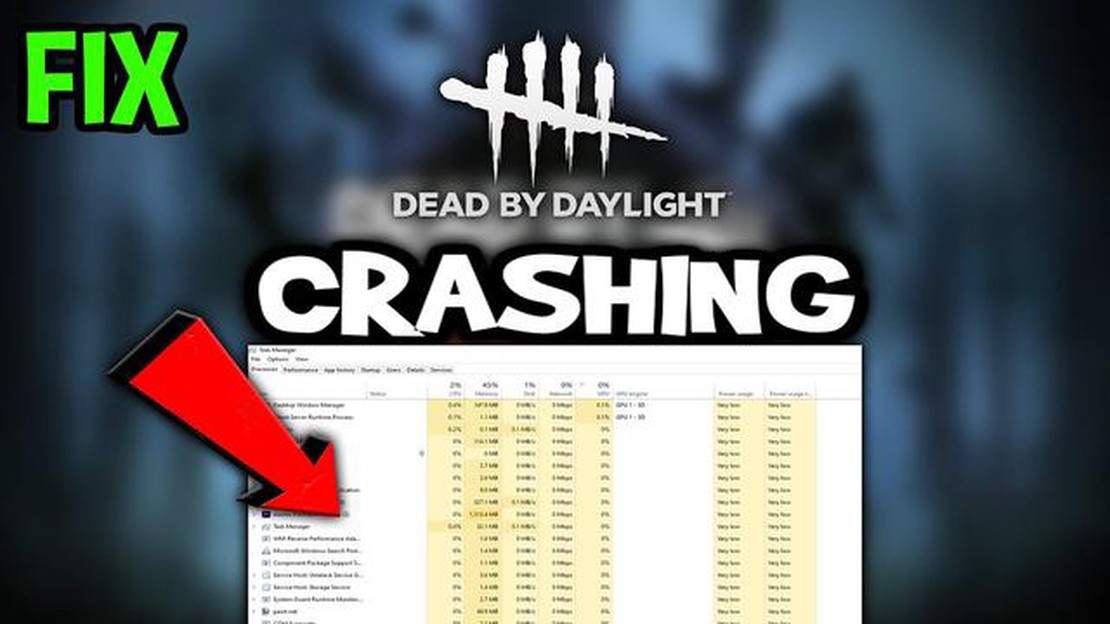
If you’re a fan of the popular multiplayer horror game Dead by Daylight and you’re experiencing lag issues on your PC, you’re not alone. Lag can greatly affect your gaming experience, making it frustrating and difficult to play. But don’t worry, there are several solutions you can try to fix the lag issues and get back to enjoying the game.
One of the first things you should do is check your internet connection. A stable and high-speed internet connection is crucial for online gaming, and lag can be caused by a poor connection. Make sure you’re not downloading or streaming anything while playing Dead by Daylight, as this can hog bandwidth and cause lag. You can also try connecting your PC directly to your modem or router with an Ethernet cable to ensure a stable connection.
Another common cause of lag in Dead by Daylight is outdated or incompatible graphics drivers. Graphics drivers are software that allow your computer’s operating system to communicate with your graphics card. If your drivers are outdated or not compatible with the game, it can lead to lag. To fix this, you can visit the website of your graphics card manufacturer and download the latest drivers for your specific model.
Additionally, adjusting the in-game settings can also help resolve lag issues. Lowering the graphics settings, such as turning off anti-aliasing or reducing the resolution, can lighten the load on your CPU and GPU, resulting in smoother gameplay. Disabling any unnecessary background processes or applications can also free up system resources and improve performance.
By following these steps and implementing the solutions mentioned above, you should be able to resolve Dead by Daylight lag issues on your PC and enjoy a smoother gaming experience. Remember to periodically check for updates and optimize your system for gaming to prevent lag in the future.
Before diving into troubleshooting your lag issues in Dead by Daylight, you should first ensure that your PC meets the minimum system requirements for the game. Inadequate hardware specifications can often lead to lag and other performance issues.
Here are the minimum system requirements for Dead by Daylight:
| Component | Minimum Requirement |
| Operating System | Windows 7, Windows 8.1, Windows 10 (64-bit) |
| Processor | Intel Core i3-4170 or AMD FX-8120 |
| Memory | 8 GB RAM |
| Graphics | Nvidia GeForce GTX 460 or AMD Radeon HD 6850 |
| DirectX | Version 11 |
| Network | Broadband Internet connection |
| Storage | 25 GB available space |
If your PC does not meet the minimum requirements, you may experience lag and other performance issues while playing Dead by Daylight. In such cases, you may need to consider upgrading your hardware or adjusting the in-game settings to improve performance.
Read Also: Top 5 QR Code Scanner Apps for LG G8 ThinQ
One common cause of lag in Dead by Daylight is outdated graphics drivers. Outdated drivers can lead to compatibility issues and performance problems. To ensure smooth gameplay, it is important to keep your graphics drivers up to date.
Here is how you can update your graphics drivers:
Updating your graphics drivers should help improve the performance and reduce lag in Dead by Daylight. If you continue to experience lag issues after updating your drivers, you may need to explore other troubleshooting steps.
Dead by Daylight is an online multiplayer game, so a stable and optimized network connection is crucial for a lag-free gaming experience. Here are some steps you can take to optimize your network connection:
Read Also: 25 cheap computer desks under $100: gaming, L-shaped, compact - choose at bargain prices
By following these steps, you can optimize your network connection and minimize lag while playing Dead by Daylight on PC. Remember, a stable and fast network connection is crucial for online gaming, so it’s worth investing time and effort into optimizing it.
There can be several reasons why Dead by Daylight lags on PC. Some common causes include outdated graphics drivers, high system requirements, network issues, and background processes consuming system resources.
There are several steps you can take to reduce lag in Dead by Daylight on PC. Firstly, make sure your graphics drivers are up to date. You can also lower the graphics settings in the game, close unnecessary background processes, and ensure a stable and fast internet connection.
If you are experiencing lag in Dead by Daylight on PC, you can try troubleshooting steps such as verifying the game files, updating your graphics drivers, disabling any unnecessary overlays or software, and resetting your internet connection. Additionally, closing any resource-intensive background processes can also help.
While Dead by Daylight can run on a range of PC configurations, there are recommended system requirements for optimal performance. These include having at least an Intel Core i3-4170 or AMD FX-8120 processor, 8GB of RAM, and an NVIDIA GeForce GTX 760 or AMD Radeon HD 7870 graphics card. It is also recommended to have a stable internet connection with a minimum download speed of 10 Mbps.
If none of the solutions mentioned above fix the lag in Dead by Daylight on PC, you may want to consider contacting the game’s support team for further assistance. They may be able to provide additional troubleshooting steps or identify any specific issues that may be causing the lag.
Lag issues in Dead by Daylight on PC can occur due to various reasons, such as low system specifications, internet connection problems, outdated drivers, or background processes consuming too much system resources.
How to fix emulator startup error? If you are a fan of gaming on your computer, you have probably already encountered the problem of running an …
Read ArticleHow to fix a Samsung Galaxy A6 2019 smartphone that is stuck on black screen of death (easy steps) If you own a Samsung Galaxy A6 2019 and have …
Read ArticleWhat to do if Galaxy A50 only vibrates but won’t turn on | No Power issue after accidental drop Accidentally dropping your Samsung Galaxy A50 can be a …
Read Article15 best tab manager extensions for google chrome. Google Chrome is one of the most popular browsers that offers many user-friendly features for users. …
Read ArticleHow To Fix PS4 Controller Won’t Turn On | PlayStation 4 If you’re a gaming enthusiast, you know how frustrating it can be when your PlayStation 4 …
Read Article5 call of duty: warzone tips and tricks you should know Call of Duty: Warzone is one of the most popular battle royale games, which offers players an …
Read Article