How To Fix Samsung Galaxy J3 APN Setting Is Greyed Out - Easy Solutions
How To Fix Samsung Galaxy J3 APN Setting Is Greyed Out The APN (Access Point Name) settings on your Samsung Galaxy J3 device are essential for …
Read Article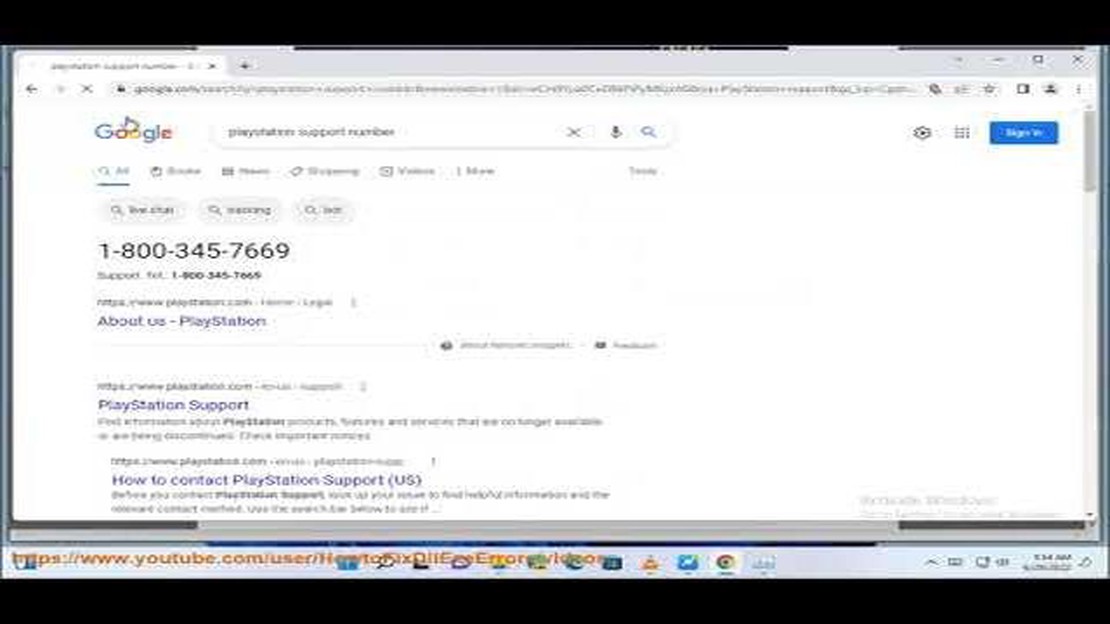
PlayStation Network (PSN) is a popular online gaming service used by millions of gamers around the world. It provides access to a wide range of games, multiplayer capabilities, and other features. However, like any online service, it is important to keep your account secure by regularly changing your password. If you have forgotten your PSN account password or suspect that it may have been compromised, this step-by-step guide will walk you through the process of resetting it in 2023.
Step 1: Visit the PlayStation Network website
To begin the password reset process, you will need to visit the official PlayStation Network website. Open your preferred web browser and enter the URL: https://www.playstation.com in the address bar. Press Enter or Return to access the site.
Step 2: Open the Sign-in page
Once you are on the PlayStation Network website, locate the “Sign In” button or link and click on it. This will take you to the sign-in page where you can enter your PSN account credentials. If you are already signed in, you may need to sign out first to access the password reset option.
Step 3: Click on the “Forgot your password?” link
On the sign-in page, look for the “Forgot your password?” link. This link is typically located next to the sign-in form or below it. Click on it to proceed with the password reset process.
Step 4: Enter your PSN account email address
In the password reset form, you will be prompted to enter the email address associated with your PSN account. Make sure to enter the correct email address as this is where the password reset instructions will be sent. Once you have entered the email address, click on the “Continue” button.
Step 5: Follow the instructions in the email
After clicking “Continue,” a password reset email will be sent to the email address you provided. Open your email inbox, locate the email from PlayStation Network, and open it. Follow the instructions provided in the email to reset your PSN account password. This may involve clicking on a link or entering a verification code.
Step 6: Set a new password
Once you have followed the password reset instructions and verified your identity, you will be prompted to set a new password for your PSN account. Make sure to choose a strong and unique password that is not easily guessable. Avoid using common words, personal information, or sequential patterns.
Congratulations! You have successfully reset your PlayStation Network account password in 2023. Make sure to remember your new password and keep it secure. Regularly updating your password and enabling two-factor authentication can help protect your account from unauthorized access. Happy gaming!
If you’ve forgotten your PlayStation Network account password or suspect that it has been compromised, don’t panic. Sony provides a fairly simple process to reset your password and regain access to your PSN account. Follow the steps below to reset your PlayStation Network account password in 2023:
It’s important to note that if you have enabled two-factor authentication (2FA) on your PSN account, you may be required to enter a verification code sent to your registered phone number or email address during the password reset process.
Read Also: 7 ways to anonymously view Instagram stories News & Tips
By following these steps, you should be able to reset your PlayStation Network account password and regain access to your account in 2023. Remember to keep your new password secure and avoid using the same password for multiple accounts to enhance your account’s security.
If you’ve forgotten your PlayStation Network (PSN) account password, don’t worry. Follow these simple steps to reset it:
Read Also: How to Set Up Notifications on Fitbit Versa: A Step-by-Step Guide
After following these steps, you will have successfully reset your PlayStation Network account password. Make sure to remember your new password and keep it secure to protect your account.
To begin the process of resetting your PlayStation Network account password, you will first need to access the login page for the PlayStation Network. Follow the steps below:
You will be redirected to the PlayStation Network account login page.
| PlayStation Network Account Login Page |
If you do not remember your password, you can proceed to reset it by clicking on the “Forgot Your Password?” link below the login form. This will take you to the password reset page.
Now that you have successfully accessed the PlayStation Network account login page, you can proceed to the next step: Resetting your password. Remember to follow the instructions and provide the necessary information accurately to successfully reset your password and regain access to your PlayStation Network account.
To reset your PlayStation Network account password, you will first need to access the login page. Follow these steps:
Once you have reset your password, you can use the new password to access your PlayStation Network account and enjoy gaming on your PlayStation console.
Once you have accessed the PlayStation sign-in page, look for the “Forgot your password?” link below the sign-in fields. It is usually located right below the “Sign in” button.
Take note: The appearance of the sign-in page may vary depending on your region and the device you are using.
Clicking on the “Forgot your password?” link will redirect you to the password recovery page.
PlayStation Network is an online gaming service provided by Sony for PlayStation console users. It allows players to connect and play games with friends, access online multiplayer, download games and add-ons, and much more.
No, you cannot reset your PlayStation Network account password directly on the PlayStation console. To reset your password, you need to visit the PlayStation Network website and follow the steps outlined in the previous answer.
Yes, it is necessary to have access to the email address associated with your PlayStation Network account in order to reset your password. PlayStation Network will send a password reset link to your email, which you need to click on to create a new password.
How To Fix Samsung Galaxy J3 APN Setting Is Greyed Out The APN (Access Point Name) settings on your Samsung Galaxy J3 device are essential for …
Read ArticleHow To Block Someone On Telegram Telegram is a popular messaging app that allows users to send messages, make voice and video calls, share media …
Read ArticleMultiversus on nintendo switch The Multiversus Game Room on Nintendo Switch offers an exciting and diverse gaming space where every player can become …
Read ArticleHow to fix HTC One M9 that won’t charge, stuck on boot up screen & overheating Having trouble with your HTC One M9? If your phone won’t charge, gets …
Read ArticleCancel nintendo switch online on console or web browser: how to do it? If you own a Nintendo Switch game console and have subscribed to the Nintendo …
Read ArticleHow to unlock iphone xs face on any android phone. The introduction of facial recognition technology into smartphones has become one of the most …
Read Article