How to survive the early game in Oxygen Not Included: secrets and tips
Oxygen not turned on wiki how to survive in the early game. Oxygen Not Included is a challenging game in which you have to survive in a merciless …
Read Article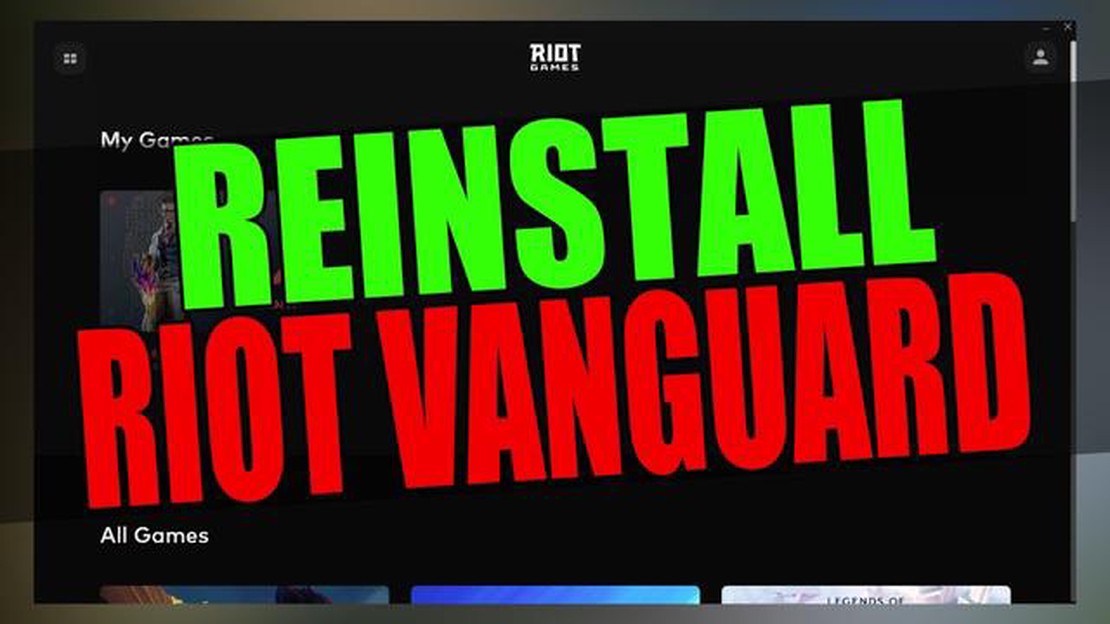
With the growing popularity of Valorant by Riot Games, the question of how to uninstall Riot Vanguard, an anti-cheat program used in this game, has become relevant. Riot Vanguard is a program that runs at the operating system kernel level and is designed to detect and prevent the use of cheats and third-party software in the game. However, some users may face a situation where they have to uninstall Riot Vanguard due to computer performance issues or conflicts with other programs.
In this article, we will provide you with detailed instructions on how to uninstall Riot Vanguard on Windows 11 operating system. Before proceeding to uninstall the program, it is recommended to close all applications and save all necessary data, because after uninstalling Riot Vanguard you may need to restart your computer.
Step 1: Open the Settings menu in Windows 11 by clicking on the Start icon in the lower left corner of the screen and selecting the appropriate item from the list.
Step 2: From the Settings menu, select the Applications section and click the Applications and Features tab.
Step 3: In the list of installed applications, locate Riot Vanguard and left click on it.
Step 4: Click “Uninstall” and confirm the action in the window that appears.
After the Riot Vanguard uninstallation process is complete, you may need to restart your computer for the changes to take effect. After the reboot, check that the Riot Vanguard program has been completely uninstalled and will no longer run on system startup.
Please note that uninstalling Riot Vanguard may result in the inability to run the Valorant game or use some features. Before uninstalling the program, make sure you agree with the consequences of this action and are prepared for possible limitations in the use of the game.
If you play games from Riot Games, you have probably encountered the Riot Vanguard program. This program provides protection against cheats and cheating in the company’s games, but can sometimes cause problems or conflicts with other programs. You may decide to uninstall Riot Vanguard to solve these problems, and this article will tell you how to do it.
Before you uninstall Riot Vanguard program, you need to stop its services from running. To do this, follow the steps below:
After stopping Riot Vanguard services, you can continue with uninstalling the program. Follow these instructions:
After uninstalling the Riot Vanguard program, you should restart your computer. This allows the system to complete the uninstallation process and clean all traces of the program.
Sometimes, after uninstalling Riot Vanguard, there are some files or registry entries left behind. To remove them, you can use special registry cleaner programs or call Windows command prompt and run the following command:
rd /s /q "%ProgramData%\Riot Games\Riot Vanguard".After running this command, delete all remaining files and folders in the following directories:
%LocalAppData%\Riot Games\Riot Vanguard.%ProgramFiles%\Riot Vanguard.Once you are done uninstalling the leftover Riot Vanguard program, you are advised to restart your computer to make sure that all changes were successful.
Read Also: 5 Best Games Like Diablo: Similar Action RPGs for Fans of the Classic
Now you know how to uninstall Riot Vanguard in Windows 11. If you need to install the program again, you can always download it from the official Riot Games website.
One way to uninstall Riot Vanguard in Windows 11 operating system is through Control Panel. Follow these steps to uninstall Riot Vanguard:
After completing these steps, Riot Vanguard will be completely removed from your Windows 11 computer. Make sure you restart your computer after the removal for the changes to take effect.
If you prefer to use the command prompt to remove Riot Vanguard in Windows 11, follow these instructions:
Read Also: How To Troubleshoot Error 0x87e10bca on Xbox Series X
sc delete vgk.
This command will remove the Riot Vanguard service from your computer.
After rebooting, your computer will be free of Riot Vanguard and you will be able to play games without its presence. Please note that Riot Vanguard removal may result in the inability to play certain games, including games from Riot Games.
Note: Uninstalling Riot Vanguard may require administrator privileges to perform, so make sure you are running commands as an administrator or logged in with an administrator account.
If you failed to remove Riot Vanguard manually or with the standard tools of Windows 11 operating system, you can use special programs designed for software removal.
There are several programs that can help you remove Riot Vanguard from your computer. Here are some of them:
After installing one of the mentioned software removal programs, follow the on-screen instructions to uninstall Riot Vanguard. This usually involves searching for and selecting Riot Vanguard in the list of installed programs and then performing the removal.
Once the removal process is complete, it is recommended that you restart your computer to ensure that Riot Vanguard is completely removed from your system.
Please note that when using special software removal programs, it is always recommended to be cautious and check the reliability and security of the programs before installing them.
However, if you continue to experience problems with Riot Vanguard removal after using special programs, it is recommended that you contact Riot Games’ experts or support team for further assistance.
Riot Vanguard is an anti-cheat system developed by Riot Games to combat cheating in their games such as Valorant. It runs in the background and monitors the system for suspicious activity and programs that may give players an undue advantage.
Yes, it is possible to safely uninstall Riot Vanguard in Windows 11. However, keep in mind that if you uninstall Riot Vanguard, you will not be able to run games that require this anti-cheat system, including Valorant. If you do not play such games or no longer want to use Riot Vanguard, uninstalling this program does not pose any danger to your system.
If you want to remove Riot Vanguard but continue to play games that require an anti-cheat system, then you may want to consider using alternative anti-cheat programs such as Easy Anti-Cheat or BattlEye. These programs are also designed to combat cheating in games and are widely used by various developers.
Oxygen not turned on wiki how to survive in the early game. Oxygen Not Included is a challenging game in which you have to survive in a merciless …
Read ArticleGalaxy Note 4 running very slow, shuts down when battery has low power level, other issues If you’re a proud owner of a Galaxy Note 4 and you’ve …
Read Article6 best programs to improve your writing style In this day and age, when most of our communication is through letters and messages, it is important to …
Read ArticleHow-to-Fix: Fortnite Battle Royale Network Connection Lost error on Windows 10 If you are a Fortnite Battle Royale player on Windows 10 and frequently …
Read Article5 Best Games Like Horizon Zero Dawn Horizon Zero Dawn is an action role-playing game developed by Guerrilla Games and released in 2017. It takes place …
Read ArticleElectronic wallets - are they safe? In the modern world, more and more people prefer electronic wallets to store their financial resources. It is …
Read Article