How to Fix FPS Drop in Vampire Survivors Game
Vampire Survivors FPS Drop? Here’s how to fix it If you’re experiencing a significant drop in FPS while playing the Vampire Survivors game, you’re not …
Read Article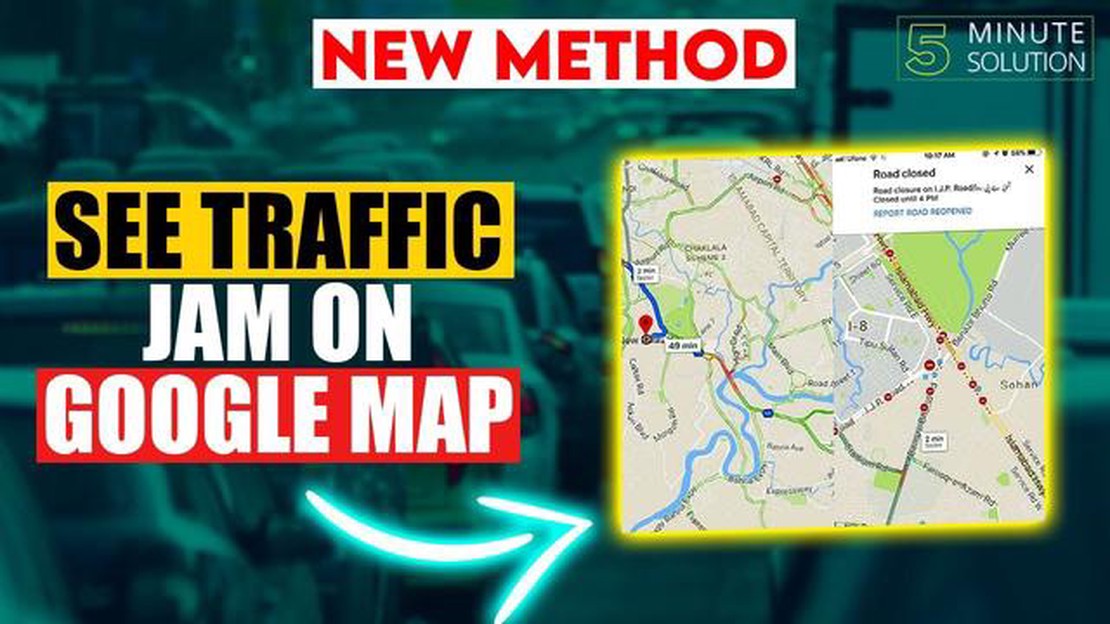
Modern city roads are often plagued by traffic jams, which can cause a lot of inconvenience and loss of precious time. But thanks to the advancement of technology, we can use smart apps like Google Maps to know about traffic jams on our way to work or home.
Google Maps is a popular navigation app that not only helps you find the best route, but also provides up-to-date traffic information. This is especially helpful when you’re planning a trip during rush hours or to a road you don’t know.
To find out about traffic on your way to work or home, you simply need to open the Google Maps app on your device and enter your destination. Then tap on the “Route” icon and select the vehicle you plan to use to get there. Google Maps will automatically calculate the best route and show you traffic jams if there are any.
Google Maps also gives you the option to get a travel time prediction based on road conditions. You can find out how long your trip will take and choose the most convenient time to depart. This will help you avoid traffic jams and get to work or home on time.
When you’re traveling to work or driving home, traffic can be a real problem, taking up a lot of time and energy. However, thanks to Google Maps, you can find out up-to-date information about traffic on your route and choose the best route for you.
Here are a few simple steps to help you check traffic on your way to work or home using Google Maps:
With Google Maps, you’ll be able to plan your route based on current traffic jams and choose the most efficient time to depart. Thus, you will save time and avoid unnecessary stress related to the traffic situation.
Don’t forget that traffic information on Google Maps is updated in real time, so you’ll always be aware of the current situation on the road.
To start checking traffic on your way to work or home using Google Maps, you need to open the app or website.
You can download the Google Maps app on your cell phone or tablet from the official app store for your operating system.
Read Also: Troubleshooting Guide: Fix Samsung Galaxy Note 3 Wi-Fi Connection Issues
If you prefer to use the web version, simply open any web browser on your computer or device and type the following URL in the address bar: www.google.com/maps
To quickly check traffic on your way to work or home using Google Maps, follow these simple steps:
Google Maps will give you several route options, displaying your travel time and estimated arrival time. You can choose the best route and Google Maps will keep you informed of current traffic conditions, congestion and delays.
Google Maps provides the user with the functionality to view the traffic jam forecast for a route. This is very useful when planning a commute to work or home, as it allows you to estimate the travel time and choose the most optimal route.
To view the traffic jam forecast, just open the Google Maps app on your mobile device or go to maps.google.com. Then follow the steps below:
Google Maps also has traffic alerts. If you need to be aware of the situation on the road in real time, you can turn on traffic alerts. To do this, you need to:
Read Also: Master Essential Android Terminal Commands with this Comprehensive Guide – Part 2 of 2
Now you will receive real-time notifications about traffic jams on selected road segments. This will help you adjust your plans and choose the fastest and most free route to work or home.
Yes, Google Maps is a great way to check traffic on your way to work or home. With this service you can find out the current situation on the roads and choose the best route.
To check traffic jams with Google Maps, you need to open the app on your device and enter your destination. Google Maps will then show you not only the best route, but also information about the traffic on that section of road.
Yes, Google Maps provides up-to-date information about traffic jams on the road. The data is updated in real time, so you will be able to know the current situation on the road.
On Google Maps you can see which parts of the road are congested, how long your journey will take, and alternate routes to avoid traffic jams.
Yes, Google Maps allows you to plan your trip with traffic. You can choose the most convenient time to start your trip and see the best route to avoid traffic jams.
To use the Traffic Checker on Google Maps, you must first open the app on your mobile device. Then enter the destination you want to reach. After that, tap on the “Go” icon. The app will automatically calculate your route, taking into account road conditions and traffic jams, and show you the approximate time it will take to travel. For more detailed traffic information and updates, you can tap the three dots icon in the top right corner of the screen and select “Traffic”.
Yes, you can set a traffic reminder on Google Maps. To do this, you need to open the app and enter your destination. Then tap on the “Go” icon and select “Remind me”. In the next window, you can choose when you want to receive the reminder (for example, every day at a certain time or only on certain days of the week). Once you set up the reminder, the app will send you a notification to check traffic jams at the specified time.
Vampire Survivors FPS Drop? Here’s how to fix it If you’re experiencing a significant drop in FPS while playing the Vampire Survivors game, you’re not …
Read ArticleHow To Block A Number On Samsung Galaxy A51 If you’re tired of receiving unwanted calls or messages from a particular number on your Samsung Galaxy …
Read ArticleHow To Fix COD Modern Warfare 2 Campaign Keeps Crashing (Updated 2023) Call of Duty: Modern Warfare 2 is an extremely popular first-person shooter …
Read ArticleHow to install xfinity stream on firestick (easy way). A Firestick is a device that allows you to stream content on your TV. One popular application …
Read ArticleMicrosoft announces video authenticator to detect deep forgeries Microsoft has announced the launch of a new tool for detecting fake videos - Video …
Read Article25 cheap computer desks under $100 (gaming, l-shaped, compact) The choice of a suitable computer desk is an important step in the arrangement of the …
Read Article