How to clear cache in kodi and get rid of playback problems?
How to clear cache in kodi and say goodbye to playback errors? You may have already had problems with playback in Kodi - buffering, interruptions, …
Read Article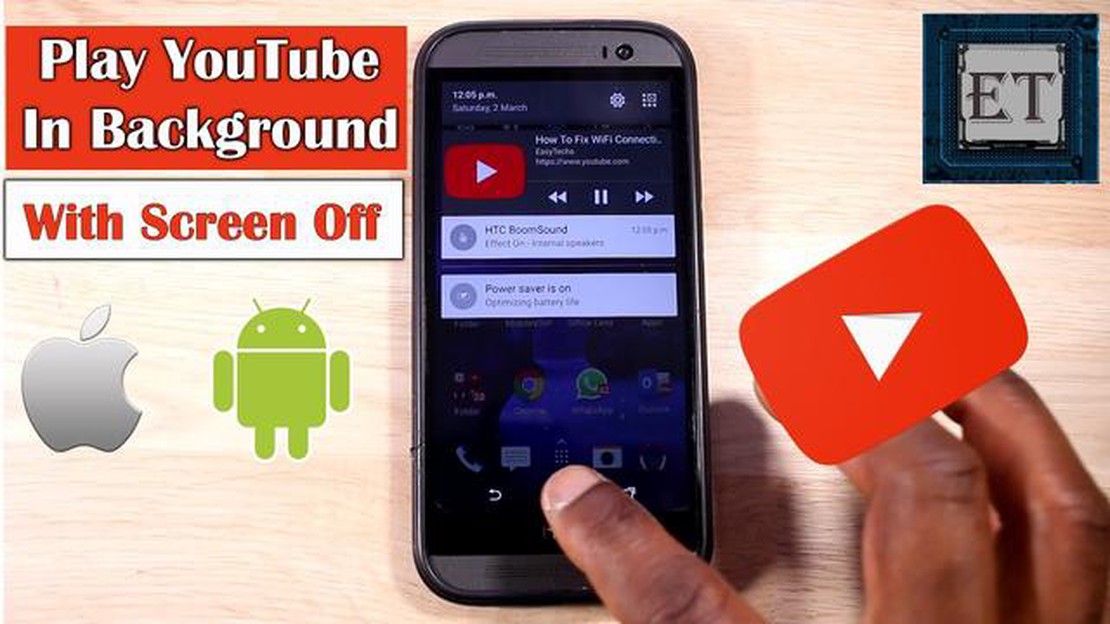
YouTube has become one of the most popular platforms for watching and sharing videos. From music to tutorials, there is a vast library of content available for viewers to enjoy. However, one common issue is the inability to continue playing YouTube videos when the screen is off. This can be particularly frustrating when you want to listen to a podcast, music, or an audiobook while your device is in your pocket or on the table.
Fortunately, there are ways to overcome this limitation and play YouTube videos with the screen off. In this step-by-step guide, we will walk you through the process of enabling this feature on both Android and iOS devices. By following these simple instructions, you’ll be able to enjoy uninterrupted audio playback from YouTube, even when your screen is off.
Step 1: Download and Install YouTube Vanced
The first step to playing YouTube with the screen off is to download and install an app called YouTube Vanced. This modified version of YouTube provides additional features, one of which is the ability to play videos in the background. YouTube Vanced is not available on the Google Play Store or the Apple App Store, so you’ll need to visit the official website or reliable third-party sources to download the APK file.
Step 2: Enable Unknown Sources (For Android Users Only)
Before you can install the YouTube Vanced APK file, you’ll need to enable the “Unknown sources” option on your Android device. This allows you to install apps from sources other than the Play Store. To do this, go to your device’s settings, then navigate to “Security” or “Privacy.” Look for the option labeled “Unknown sources” and toggle it to enable.
Step 3: Install YouTube Vanced
Once you have downloaded the YouTube Vanced APK file and enabled “Unknown sources” (if applicable), locate the file on your device and tap on it to begin the installation process. Follow the prompts on your screen to complete the installation. After successful installation, you can open YouTube Vanced and sign in to your Google account to access your personalized content.
Step 4: Play YouTube Videos with Screen Off
With YouTube Vanced installed, playing YouTube videos with the screen off is a breeze. Simply launch the YouTube Vanced app, search for the video you want to play, and start playing it. Once the video starts playing, you can turn off your device’s screen, and the audio will continue playing in the background. You can control the playback by using the media controls on your device’s lock screen or notification panel.
By following these simple steps, you can enjoy your favorite YouTube content without having to keep your screen on. Whether you want to listen to music, podcasts, or educational videos, playing YouTube with the screen off allows for a more convenient and immersive audio experience.
If you enjoy listening to music or watching videos on YouTube but don’t want to keep your screen on, there are several methods you can use to play YouTube with the screen off on any device. Whether you have an Android phone, iPhone, or a computer, you can easily achieve this by following a few simple steps.
Playing YouTube with the screen off is a convenient way to enjoy your favorite music or videos without draining your device’s battery or being distracted by the screen. Whether you choose to subscribe to YouTube Premium, use a browser, or download a third-party app, you can easily achieve this functionality on any device.
Keep in mind that using third-party apps to play YouTube with the screen off may violate YouTube’s terms of service, so proceed with caution and be aware of any potential risks. Always make sure to use trusted and reputable apps from reliable sources.
Summary of methods:
| Method | Pros | Cons | | YouTube Premium | Easy to use, official method | Requires a subscription | | Using a browser | No additional apps required | May not work on all browsers or devices | | Using third-party apps | Works on various devices | Potential violations of YouTube’s terms of service |
To play YouTube videos with the screen off on your Android device, you will need to enable the background play feature. This feature allows YouTube to continue playing audio even when the screen is off or when you are using other apps.
Read Also: The 9 best tips for winning at online slots
Follow these steps to enable background play:
Once you have enabled background play, you will be able to play YouTube videos with the screen off or while using other apps on your Android device. This feature is especially useful if you want to listen to music or other audio content on YouTube without constantly keeping the screen on.
If you want to play YouTube videos with the screen off, you can activate the Background Play feature on your YouTube app. This will allow you to listen to videos, podcasts, and music on YouTube even when your screen is off or when you switch to a different app.
With the Background Play feature enabled, you can now play YouTube videos with the screen off. Simply find a video, start playing it, and then turn off your screen or switch to a different app. The audio will continue playing in the background.
Read Also: How To Ban A Player In Roblox in 2023 NEW & Updated
Note that the Background Play feature may not be available on all devices or in all regions. Additionally, some YouTube videos may have restrictions that prevent them from playing in the background. However, most videos should work fine with Background Play enabled.
Enjoy listening to YouTube with the screen off using the Background Play feature on your YouTube app!
If you want to play YouTube with the screen off on your Android device, you can take advantage of the Picture-in-Picture (PiP) mode. This feature allows you to watch a YouTube video in a small window that floats on top of other apps.
To use Picture-in-Picture mode while watching a YouTube video, follow these steps:
Note: Picture-in-Picture mode may not be available on all Android devices or YouTube versions. Make sure you have the latest version of the YouTube app installed on your device.
If you enjoy listening to music or podcasts on YouTube but want to conserve battery or use other apps while listening, you can use the Picture-in-Picture (PiP) mode on your device. This feature allows you to continue playing YouTube videos even when your screen is off or when you switch to another app.
To enable PiP mode and play YouTube with the screen off, you’ll need to follow these steps:
Note that not all YouTube videos support PiP mode, as it depends on the content creator’s settings. Additionally, PiP mode may not be available on older devices or on certain versions of the YouTube app.
If you want to stop the PiP mode and return to the full YouTube app, you can simply tap on the PiP window and it will expand back to full screen.
Using Picture-in-Picture mode to play YouTube with the screen off is a convenient way to enjoy your favorite videos or music while multitasking on your device. Give it a try and see how it enhances your YouTube viewing experience!
Yes, you can play YouTube with the screen off on your phone by using a few different methods, such as using the YouTube Premium subscription, using the YouTube app with the help of other apps, or using a web browser with the desktop mode.
Yes, it is possible to play YouTube videos with the screen off on an iPhone. However, you will need to have the YouTube Premium subscription to do so. Without the subscription, the YouTube app on iPhone does not support background playback.
Yes, if you want to play YouTube with the screen off without any limitations or additional apps, you will need to subscribe to YouTube Premium. The subscription offers background playback, offline downloads, and an ad-free viewing experience.
Yes, you can use third-party apps to play YouTube with the screen off on both Android and iOS devices. There are several apps available in the app stores that allow background playback for YouTube videos. Some popular examples include NewPipe for Android and Musi for iOS.
The main difference is that using a web browser with the desktop mode to play YouTube with the screen off allows you to avoid downloading any additional apps. However, third-party apps usually have more functionality and features specifically designed for playing YouTube videos in the background.
Yes, you can listen to YouTube with the screen off on your iPhone by using some third-party apps or by using the YouTube Premium subscription service.
How to clear cache in kodi and say goodbye to playback errors? You may have already had problems with playback in Kodi - buffering, interruptions, …
Read ArticleThe 15 best cropless apps for instagram whatsapp. Instagram and WhatsApp have become an integral part of our lives, allowing us to share photos and …
Read ArticleWhat is android system webview and what does it do? Android System WebView is one of the important components of Android, which plays an important …
Read ArticleThe future of esports: why it will succeed. Esports is a new growing sport that is growing faster and faster every year. It is a form of competitive …
Read ArticleHow to fix an Asus Zenfone Max Plus (M1) smartphone that won’t turn on? (Troubleshooting Guide) Is your Asus Zenfone Max Plus (M1) not turning on? It …
Read ArticleEa games may be coming back to steam. Electronic Arts (EA) is one of the most successful video game development companies. In 2011 EA decided to …
Read Article