How do I reset the view and navigation bar settings in Outlook?
How to reset outlook view and navigation bar settings? Outlook is one of the most popular email clients that is used by millions of people around the …
Read Article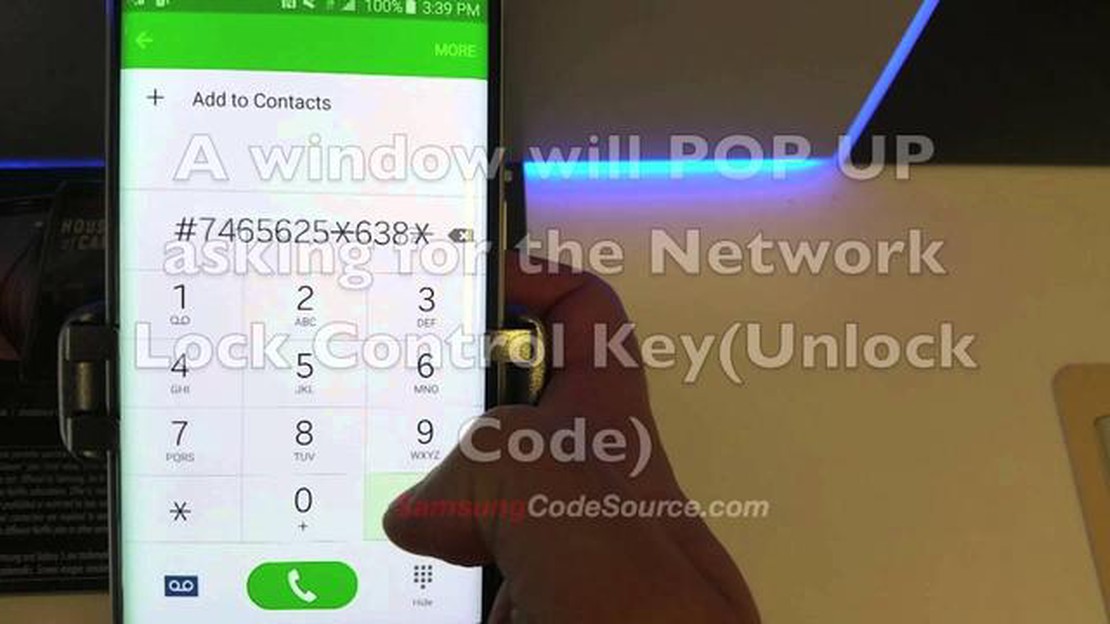
If you’re a T-Mobile Galaxy S6 user looking to switch to a different network, you’ll need to network unlock your device. This will allow you to use your phone with any compatible carrier. However, unlocking a T-Mobile Galaxy S6 can sometimes be a daunting task. In this guide, we will walk you through the process of network unlocking your device and also provide solutions for common unlocking issues.
Step 1: Check if your device is eligible for unlocking.
Before attempting to unlock your T-Mobile Galaxy S6, it’s important to confirm that your device is eligible for unlocking. You can do this by contacting T-Mobile customer service or checking your device’s eligibility on the T-Mobile website. Eligibility criteria may include meeting certain requirements such as completing a specific contract term or paying off any outstanding balance.
Step 2: Obtain the network unlock code.
Once you have confirmed your device’s eligibility, you will need to obtain the network unlock code. This code is unique to your device and is typically provided by T-Mobile upon request. You can contact T-Mobile customer service or use an online unlocking service to obtain the code. Be cautious when using third-party services and ensure they are reputable before proceeding.
Step 3: Network unlock your Galaxy S6.
With the network unlock code in hand, you can now proceed to unlock your Galaxy S6. Insert a SIM card from a different carrier into your device and power it on. You will be prompted to enter the network unlock code. Carefully enter the code provided to you, following any on-screen instructions. Once the code is successfully entered, your T-Mobile Galaxy S6 will be unlocked and ready to use with any compatible carrier.
If you own a T-Mobile Galaxy S6 and want to use it with a different carrier, you will need to unlock the network. Here’s how you can do it:
Note: If you encounter any issues during the network unlocking process, such as an incorrect unlock code or any error messages, contact T-Mobile customer support for assistance.
Unlocking your T-Mobile Galaxy S6 will give you the flexibility to use your device with any compatible network provider. It’s important to note that unlocking your device may void your warranty, so proceed with caution.
If you have a T-Mobile Galaxy S6 and would like to use it with a different carrier, you will need to unlock it. Here are the step-by-step instructions to unlock your T-Mobile Galaxy S6:
It is important to note that unlocking your T-Mobile Galaxy S6 may void your warranty. Additionally, there may be some limitations or restrictions imposed by your new carrier when using an unlocked phone.
If you encounter any issues during the unlocking process or if you have any other unlocking-related questions, it is recommended to contact T-Mobile customer support for further assistance.
If you are having trouble unlocking your T-Mobile Galaxy S6, there are several steps you can take to troubleshoot and resolve the issue. Here are some common problems and their solutions:
Remember to exercise caution when unlocking your T-Mobile Galaxy S6 and follow the instructions provided by T-Mobile or your unlocking service provider. Improper unlocking methods or using unauthorized codes can permanently damage your device or void your warranty.
By following these steps, you should be able to resolve any unlocking issues you are experiencing with your T-Mobile Galaxy S6 and enjoy the freedom of using your phone with any compatible carrier.
Read Also: Galaxy S7 Active Speaker Issues: Troubleshooting Video Playback and Other Problems
When trying to network unlock a T-Mobile Galaxy S6, there can be a few common issues that users may encounter. Here are some troubleshooting tips to help resolve these problems:
1. Device not eligible for unlock: If you are receiving a message saying your device is not eligible for unlock, it could be because your device has not met the eligibility criteria set by T-Mobile. Make sure that you have completed the necessary requirements, such as completing your contract period or paying off the device in full.
2. Incorrect unlock code: If you have received an unlock code but it is not working, double-check that you have entered it correctly. Unlock codes are case-sensitive, so make sure to enter them accurately. You can also try restarting your device and entering the code again.
3. Network connection issues: If you are experiencing network connection issues after unlocking your device, try the following troubleshooting steps. First, make sure that you have inserted a compatible SIM card from a different carrier. Then, go to the network settings on your device and manually select the new carrier’s network. If the issue persists, contact your new carrier for further assistance.
4. Software update problems: If you are unable to update your device’s software after unlocking, it could be due to compatibility issues with the new carrier’s network. Contact the new carrier for guidance on how to resolve this issue.
5. IMEI blacklisted: If your device’s IMEI has been blacklisted by T-Mobile due to improper usage or non-payment, unlocking the device will not remove the blacklist status. In this case, you will need to contact T-Mobile to resolve the issue before the device can be used on another network.
Read Also: Corporate team building events: building a productive team
6. Third-party unlocking services: If you have used a third-party unlocking service and are experiencing issues, it is recommended to contact the service provider for support. They may be able to assist you in troubleshooting or provide a refund if the service did not work as expected.
7. Factory reset: If all else fails, performing a factory reset on your device may help resolve any persistent unlocking issues. However, keep in mind that this will erase all data on your device, so be sure to back up your important files beforehand.
By following these troubleshooting tips, you should be able to fix common network unlocking issues on a T-Mobile Galaxy S6 and enjoy the benefits of using your device on different networks.
Unlocking your T-Mobile Galaxy S6 can be a daunting task, but we’re here to answer your questions and provide you with the information you need. In this mailbag, we’ll address some common questions and concerns about unlocking the T-Mobile Galaxy S6.
You can unlock your T-Mobile Galaxy S6 by contacting T-Mobile directly or using a third-party unlocking service. T-Mobile may require you to meet certain eligibility criteria and pay any outstanding balances on your device before unlocking it. Third-party unlocking services may require you to provide your device’s IMEI number and pay a fee to unlock your device. It’s important to research the options available to you and choose the method that best suits your needs.
No, unlocking your T-Mobile Galaxy S6 should not void your warranty. However, it’s always a good idea to check with T-Mobile or your device manufacturer to confirm their specific warranty policies.
Once your T-Mobile Galaxy S6 is unlocked, you should be able to use it with any compatible carrier. However, it’s important to note that not all carriers operate on the same network bands, so there may be limitations depending on the carrier you choose. It’s recommended to check the network compatibility of your device with the carrier you intend to use.
If you’re not sure whether your T-Mobile Galaxy S6 is unlocked, you can try inserting a SIM card from a different carrier. If the device recognizes the new SIM card and allows you to make calls, send messages, and access data, then it’s likely that your device is unlocked. Alternatively, you can contact T-Mobile or use an online IMEI checker to verify the unlock status of your device.
If you’re experiencing difficulties unlocking your T-Mobile Galaxy S6, there are several steps you can take. First, double-check that you’ve followed all the instructions provided by T-Mobile or the third-party unlocking service. If you’re still having trouble, reach out to customer support for assistance. They may be able to provide troubleshooting steps or additional guidance.
Remember, unlocking your T-Mobile Galaxy S6 can open up a world of possibilities, allowing you to use your device with different carriers and take advantage of various network features. If you have any further questions or concerns about unlocking your T-Mobile Galaxy S6, feel free to reach out to us.
Network unlocking is the process of removing the carrier restrictions on a mobile phone, allowing it to be used with any network provider. It is necessary when you want to switch to a different carrier or use your phone internationally with a local SIM card.
You can network unlock your T-Mobile Galaxy S6 by obtaining an unlock code from T-Mobile or a third-party unlocking service. Once you have the code, you can enter it into your phone to unlock it.
If your T-Mobile Galaxy S6 is not eligible for unlocking, you can try contacting T-Mobile customer support to see if they can provide any assistance. Alternatively, you may need to consider using a third-party unlocking service.
While some carriers may provide free unlocking services under certain conditions, this is not always the case. In most situations, you will need to pay a fee to unlock your T-Mobile Galaxy S6, either through the carrier or a third-party unlocking service.
Other unlocking issues that can occur with a T-Mobile Galaxy S6 include encountering error messages while entering the unlock code, the phone not recognizing the SIM card after unlocking, or the phone still being locked to the T-Mobile network even after entering the correct unlock code. These issues may require troubleshooting or contacting customer support for assistance.
How to reset outlook view and navigation bar settings? Outlook is one of the most popular email clients that is used by millions of people around the …
Read ArticleHow to enable Galaxy Note10+ Power Saving Mode If you own a Samsung Galaxy Note10+, you may be interested in learning how to activate the power saving …
Read ArticleHow To Fix Farlight 84 Keeps Stopping Error On Android If you are a fan of mobile gaming, you may have come across the popular game, Farlight 84. …
Read ArticleDot launches phone line to report lost or stolen phones Dot is a new social network that offers an innovative approach to solving the problem of lost …
Read ArticleHow To Fix COD Modern Warfare Lag Or Latency Problems | NEW in 2023! Call of Duty Modern Warfare is a popular first-person shooter game that offers an …
Read ArticleBest External Hard Drive For Xbox One Are you an avid gamer who loves to play Xbox One games? If so, you may have noticed that the storage capacity of …
Read Article