5 Ways to Fix Facebook News Feed Not Updating Issue
How To Fix Facebook News Feed Not Updating Issue If you’re a frequent user of Facebook, you may have encountered the frustrating issue of your news …
Read Article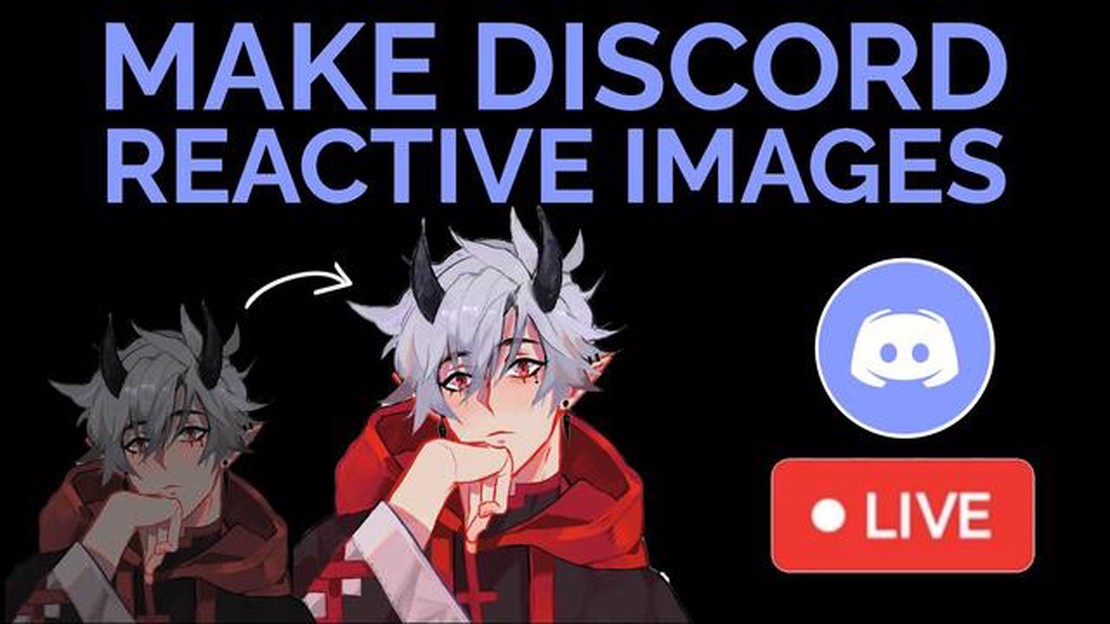
In today’s world of social networking and online communication, discord is becoming an increasingly popular platform for socializing and sharing information. One of the most interesting and creative features Discord provides is reactive images. You can use them to express your emotions, react to other users’ messages and add some personality to your chats and servers.
If you’re just getting started with reactive images in Discord, don’t worry - our guide will tell you everything you need to know. We’ll show you how to customize reactive images, how to use them in chats and servers, and share some helpful tips for creating your own animated images.
It’s important to remember that to use reactive images, you’ll need an administrator role on the Discord server, or permission from an administrator if you’re not the creator. Also note that some servers may have restrictions on using reactive images, or may use their own emoji sets.
To get started with Discord reactive images, you must save the animated image in GIF or APNG format. You can find ready-made animations online or create them yourself using a graphic editor. You will then need to upload the image to your Discord server or use a third-party resource to upload animations. Once the image is available, you can add it to your messages and react to other users’ messages with it.
Discord is a communication platform that is widely used by gamers, communities and friends. One of the key features of Discord is the ability to use reactive images to express emotions and create a conversational atmosphere.
If you’re new to Discord and want to learn how to use reactive images, we’ve put together a quick guide to help you get started.
Step 1: Upload an image
The first thing you’ll need to do is upload the image you want to use as a reactive image. To do this, open Discord and find the server you want to use the image on. On the left side of the screen, you will find the “Servers” category. Find the server you want and right click on its name, then select “Server Settings”.
Step 2: Create an emoji
In the server settings, select the “Emoji” tab. Then click on “Upload Emoji” and select the image you want to upload from your computer. Once the upload is complete, you will be able to set a name and label for the reactive image.
Step 3: Use Reactive Images
Now that you’ve uploaded reactive images to the Discord server, you can use them in your text and voice channels, as well as in private messages. To add a reactive image to a text channel, simply click on the emoji button below the message entry field and select the emoji you want.
Step 4: Explore More Features
Discord offers many more options for working with reactive images. You can create animated emoji, set them for specific roles, or customize reactions to specific messages. Explore the platform’s features and apply them to your Discord conversations.
It’s important to remember that uploaded images must comply with Discord’s rules and policies. Check the Discord guidelines for more information on image requirements.
You now have a basic understanding of how to get started with reactive images in Discord. Try creating your own emoji and add your unique style and set of emotions to them. Have fun communicating on Discord in 2022!
Reactive Images is an innovative technology that represents a new approach to handling images in web development. Unlike conventional static images, reactive images offer several advantages that make them the future of the field.
In addition, reactive images offer new opportunities for users to interact with content. They can support features such as zooming, scrolling, moving and other actions that enhance the user experience.
Overall, reactive images are a promising technology that is changing the way images are created and used in web development. They offer more flexibility, performance, and interactivity, making them the future in this segment.
Discord provides the ability to use reactive images, which allow you to add emotion and interactivity to your messages. To access the reactive images functionality in Discord, follow these steps:
Read Also: 5 Best Corner TV Wall Mounts in 2023 - Top Picks and Reviews
Before you can use Reactive Images, you will need to create a server in Discord. This can be done as follows:
Once your server is created, you will need to create channels in which to communicate and share reactive images. You can create multiple channels for different purposes or use existing channels. To create channels, follow these steps:
Now that you have a server and channels, you can start uploading reactive images. Discord supports several file formats, including PNG and GIF. To upload reactive images, follow these steps:
Now that you have your reactive images uploaded, you can use them in your posts. To do so, follow these steps:
Read Also: The 15 best apps to enrich your WhatsApp experience
Now you know how to access the reactive images feature in Discord. This feature will allow you to create interesting and fun messages, adding emotion and visuals to your communication.
Reactive Images in Discord is an interesting and fun feature that allows you to add animated and interactive images to your messages. It’s a great way to express your emotions and add originality to your communication with your friends and community.
When using reactive images, you can create animated emotions, reactions to other users’ posts, or even just add interesting and fun images to your chat. The possibilities and options for using reactive images are almost endless, and everyone can find something suitable for their communication style.
To get started with reactive images in Discord, you will need to find suitable images and upload them to your Discord server. Once the images are uploaded, you can use them in your messages simply like normal images.
One popular way to use reactive images is to add them to reactions to other users’ messages. For example, if someone writes a funny joke, you can add an animated smiley face reaction in response. This will help improve the atmosphere of communication and create a positive mood.
You can also use reaction images to create your style and image in Discord. Choose images that reflect your personality and interests and use them in your messages. This will help other users get to know you better and create a deeper connection in the community.
Be careful when choosing reactive images, especially if you are communicating in public channels. Make sure images comply with your server’s rules and guidelines to avoid violations and negative consequences.
Now that you are familiar with the reactive images feature in Discord, you can start using this feature and add more fun and expression to your conversations.
Discord is a popular communication and collaboration platform that offers many features for users. One of these features is the ability to use reactive images in chat.
Reactive images in discord are special images to which you can apply actions and effects to make communication more interesting and fun. Here’s how to use reactive images in discord chat:
You can also add multiple reactive images to a single message, just repeat steps 3 through 6 for each image.
Now you have all the skills you need to use reactive images in discord chat and make your messages more colorful and interesting!
You can use different types of images in Discord, including PNG, JPEG and GIF.
To upload an image to Discord, you need to find the “Add File” icon in the message input box, click on it and select the image you want on your computer.
To resize an image in Discord, you can right-click on the image and select the “Edit” option. In the editor that appears, you can resize the image, crop it, or apply other effects.
To add reactive elements to an image in Discord, you can use bots or customizable command bots that allow you to add reactions or animations to an image. Some bots, such as Dank Memer, have built-in features to work with reactive images.
There are many bots in Discord that support working with reactive images such as Dank Memer, Rythm, and MEE6. These bots have various features for working with images, including adding reactive elements and animations.
How To Fix Facebook News Feed Not Updating Issue If you’re a frequent user of Facebook, you may have encountered the frustrating issue of your news …
Read ArticleGalaxy S6 “unable to play during call” error when playing music or video, other issues Are you experiencing problems with your Samsung Galaxy S6 not …
Read ArticleHow To Change PS5 Online Status | Appear Offline | NEW in 2023! The PlayStation 5 (PS5) is a highly popular gaming console that offers a wide range of …
Read ArticleHow To Fix Assassin’s Creed Valhalla Crashing | NEW in 2023! Assassin’s Creed Valhalla is an epic action role-playing video game developed and …
Read Article10 Internet-free iPhone games for an energetic, unplugged experience No matter the time and place, there are always times when you need to have fun …
Read ArticleBest Chromebooks Under $300 with Satisfactory Performance If you’re in the market for a new Chromebook and don’t want to break the bank, there are …
Read Article