Why low prices on saas applications and fincon are a favorable choice
Low prices for saas applications and fincon These days, more and more companies and entrepreneurs prefer to use software as a service (SaaS) instead …
Read Article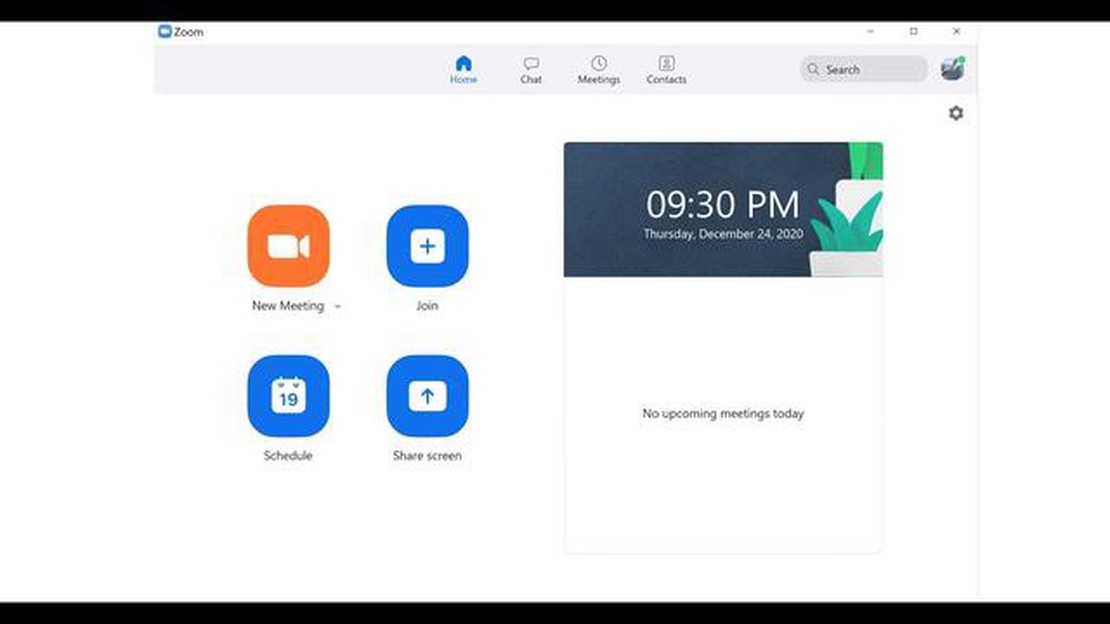
Zoom is a popular video conferencing platform that allows users to communicate and collaborate remotely. One of its key features is screen sharing, which allows users to share their computer screens with others during a meeting or presentation. However, there are instances when the screen sharing feature does not work as expected. If you are experiencing screen sharing issues on Zoom, don’t worry - there are a few troubleshooting steps you can try to fix the problem.
Firstly, ensure that you have the latest version of Zoom installed on your computer. Zoom frequently releases updates that contain bug fixes and improvements, so updating to the latest version can often resolve issues with screen sharing. You can check for updates by opening Zoom and navigating to the “Help” menu. From there, select “Check for Updates” and follow the prompts to install any available updates.
If updating Zoom does not solve the problem, try checking your computer’s settings. Make sure that screen sharing is enabled in Zoom’s settings and that the correct screen or application is selected for sharing. Additionally, check your computer’s display settings to ensure that they are properly configured for screen sharing. Adjusting the display resolution or changing the graphics settings may help resolve any compatibility issues.
If the issue persists, it may be due to a conflicting application or software on your computer. Try closing any unnecessary programs or background processes to free up system resources. Additionally, check for any security software or firewalls that may be blocking Zoom’s screen sharing feature. Temporarily disabling or configuring the security settings may help resolve the issue.
If none of these troubleshooting steps work, you may want to try reinstalling Zoom. Uninstall the application from your computer and then download and install the latest version from the official Zoom website. This can help resolve any corrupted files or installation issues that may be causing the screen sharing problem.
Overall, fixing the Zoom screen sharing not working issue requires a few troubleshooting steps. By updating Zoom, checking computer settings, closing conflicting applications, and reinstalling the software if necessary, you can increase the chances of resolving the issue and successfully share your screen during Zoom meetings and presentations.
There can be several reasons why Zoom screen sharing may not be working. Here are some common ones:
These are just a few possible reasons why Zoom screen sharing may not be working. If none of the above solutions work, it could be a technical issue with your device or Zoom itself. In that case, you may need to contact Zoom support for further assistance.
If you’re experiencing Zoom screen sharing not working, it could be due to network connectivity issues. Here are some troubleshooting steps to help you resolve this problem:
By following these troubleshooting steps, you should be able to resolve network connectivity issues and get Zoom screen sharing working again. Remember to test your screen sharing after each step to see if the issue is resolved before moving on to the next step.
If you are experiencing issues with screen sharing on Zoom, one possible reason could be that you are using an outdated version of the Zoom application. Zoom regularly releases updates to fix bugs and improve performance, so it’s important to ensure that you are running the latest version of the app.
Read Also: A Step-by-Step Guide to Fixing Tribit MaxSound Plus Bluetooth Not Connecting Problem
To update the Zoom application, follow these steps:
It is also a good idea to enable automatic updates for the Zoom application. This will ensure that you always have the latest version without having to manually check for updates.
To enable automatic updates, follow these steps:
By keeping your Zoom application up to date, you can ensure that you have the latest features and bug fixes, which can help to resolve screen sharing issues.
If you are experiencing issues with Zoom screen sharing not working, it’s possible that your security settings are blocking the feature. Here are some steps you can take to troubleshoot and resolve the issue.
If none of these steps resolve the issue, you may need to reach out to Zoom’s support team for further assistance. They can provide more specific guidance based on your device and software configuration.
Read Also: Choosing the best mice for coders: rating and tips
One common issue that can cause screen sharing problems on Zoom is an incompatibility with your hardware or software. Here are some potential causes and solutions:
If you have tried the above solutions and are still experiencing issues with Zoom’s screen sharing, it may be helpful to reach out to Zoom’s support team for further assistance.
If you are experiencing issues with screen sharing during your Zoom meetings, there are several troubleshooting steps you can take to resolve the problem. Here are some things you can try:
By following these troubleshooting steps, you should be able to resolve most Zoom screen sharing issues. Remember to check for any updates to the Zoom application regularly to ensure you have the latest features and bug fixes.
There could be several reasons why your Zoom screen sharing is not working. It could be due to a technical issue with your device or network, a problem with your Zoom settings, or a compatibility issue with the version of Zoom you are using.
If your Zoom screen sharing is not working, there are several troubleshooting steps you can try. First, make sure you have the latest version of Zoom installed. Then, check your Zoom settings to ensure screen sharing is enabled. You should also check your device’s audio and video settings to make sure they are properly configured. If the issue persists, try restarting your device or contacting Zoom support for further assistance.
Yes, there are several steps you can try before resorting to reinstalling the Zoom software. First, you can try restarting the Zoom application or your device. You can also check your antivirus software or firewall settings to make sure they are not blocking Zoom screen sharing. Additionally, you can try resetting your Zoom settings to their defaults. If none of these steps work, then reinstalling the software may be necessary.
If you are experiencing a Zoom screen sharing issue on your Mac, there are a few troubleshooting steps you can try. First, make sure you have the latest version of MacOS and Zoom installed. Then, check your Mac’s privacy settings to ensure screen recording is allowed for Zoom. You can also try resetting the PRAM/NVRAM on your Mac. If the issue persists, you can also try creating a new user account on your Mac and see if the problem occurs there. If all else fails, contacting Zoom support or seeking assistance from an IT professional may be necessary.
If your screen share freezes or lags during Zoom meetings, it could be due to a slow internet connection or insufficient system resources on your device. Try closing unnecessary applications or browser tabs to free up resources. You should also make sure you have a stable internet connection with sufficient bandwidth. If the issue persists, try lowering your screen share resolution or reaching out to your internet service provider to check for any network issues.
There can be several reasons why your screen sharing is not working on Zoom. One possible reason could be that you don’t have the latest version of the Zoom app installed. Another reason could be that the permission settings on your device are preventing screen sharing. Additionally, a poor internet connection or an issue with the Zoom server can also cause screen sharing problems. It’s recommended to troubleshoot these potential issues to fix the problem.
Low prices for saas applications and fincon These days, more and more companies and entrepreneurs prefer to use software as a service (SaaS) instead …
Read Article6 ways to identify user pain points Understanding user pain points and effectively identifying them plays an important role in developing products …
Read ArticleTactics to improve aiming in pubg. PlayerUnknown’s Battlegrounds (PUBG) is one of the most popular games today. This multiplayer first-person shooter …
Read ArticleNew ‘whatsapp pink’ virus gives attacker full access to users’ devices Recently, a new “whatsapp pink” virus has come to light that poses a serious …
Read Article12 Best Tablets for Photo Editing in 2023 When it comes to photo editing, having the right tools is essential. While desktop computers have long been …
Read ArticleHow To Fix YouTube Autoplay Not Working Issue If you’re an avid user of YouTube, you might have encountered the frustrating issue of autoplay not …
Read Article