Fix Overheating Problems with Samsung Galaxy S5 after Lollipop Update - Quick Guide
How to Fix Overheating Issues with Samsung Galaxy S5 after Lollipop Update If you’re a Samsung Galaxy S5 user who recently updated the software to …
Read Article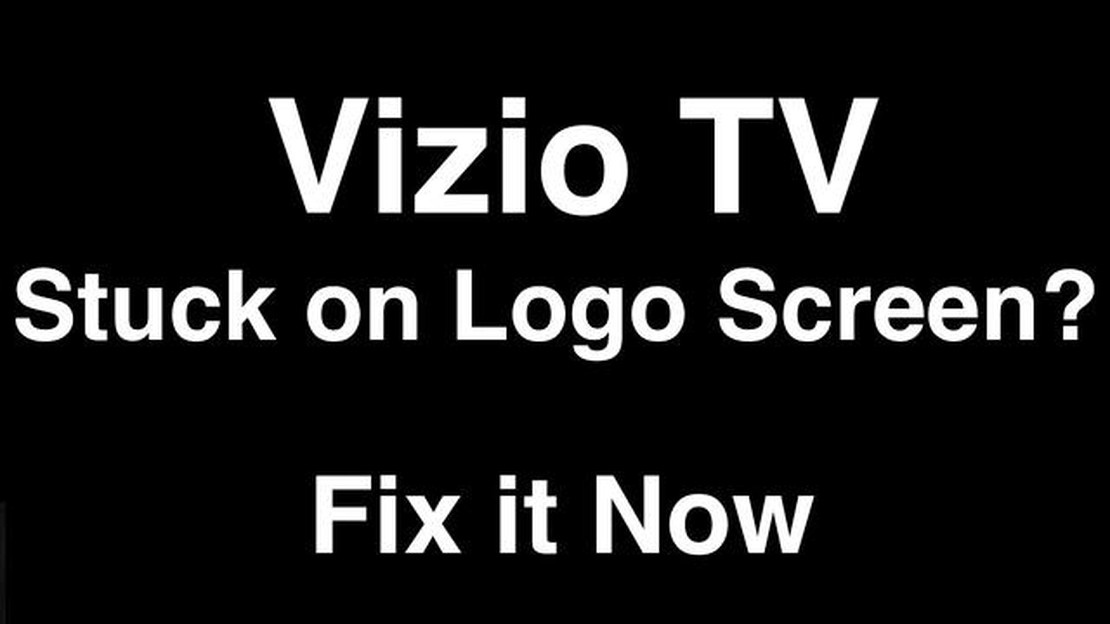
If you own a Vizio TV and find yourself stuck on the logo screen, you’re not alone. This issue can be frustrating, but fortunately, there are steps you can take to resolve it. In this step-by-step guide, we’ll walk you through the troubleshooting process to help you get your Vizio TV back up and running.
Step 1: Power Cycle the TV
The first thing you should try is a simple power cycle. Turn off the TV and unplug it from the power source. Wait for about one minute, then plug it back in and turn it on. This simple step can often resolve temporary software or hardware glitches that are causing the TV to get stuck on the logo screen.
Step 2: Check for Firmware Updates
If power cycling doesn’t solve the issue, check for firmware updates. Vizio regularly releases firmware updates to improve the performance and stability of their TVs. To check for updates, go to the settings menu on your Vizio TV and look for a section called “System” or “Support.” From there, you should be able to check for updates and install any available ones.
Step 3: Factory Reset the TV
If the issue persists, you may need to perform a factory reset on your Vizio TV. Keep in mind that this will erase all settings and stored data, so be sure to back up any important data before proceeding. To perform a factory reset, go to the settings menu on your Vizio TV and look for a section called “System” or “Reset.” Follow the on-screen instructions to complete the factory reset process.
Note: The exact steps to perform a factory reset may vary depending on the model of your Vizio TV. Refer to the user manual or the Vizio website for specific instructions.
Step 4: Contact Vizio Support
If none of the above steps solve the issue, it’s time to contact Vizio support. They will be able to provide further assistance and troubleshooting steps specific to your TV model. You can reach out to them via phone, email, or through their online support portal. Be sure to have your TV’s model number and any relevant information ready when contacting support.
By following these steps, you should be able to resolve the issue of your Vizio TV getting stuck on the logo screen. Whether it’s a temporary glitch or a more serious software issue, these troubleshooting methods can help you get your TV back to normal functioning.
If your Vizio TV is stuck on the logo screen, it can be frustrating and prevent you from enjoying your favorite shows and movies. To fix this issue, it’s important to first identify the cause of the problem. Here are some steps you can take to identify the issue:
By following these steps, you can identify the issue causing your Vizio TV to get stuck on the logo screen and take the necessary steps to resolve it. It’s important to note that if your TV is still under warranty, you may be eligible for free repairs or replacement, so be sure to check with Vizio customer support for warranty information.
When your Vizio TV gets stuck on the logo screen, it can be a frustrating experience. There could be several reasons why this is happening. Here are some common causes:
Identifying the underlying cause for your Vizio TV being stuck on the logo screen is important to troubleshoot and resolve the issue effectively. By understanding these common causes, you can proceed with the appropriate solutions to fix the problem and get your TV functioning normally again.
Read Also: The best way to choose the best college in India
If your Vizio TV is stuck on the logo screen, there are several troubleshooting steps you can take to resolve the issue. Follow these steps sequentially to help identify and fix the problem.
2. Check the remote control: Make sure your remote control is working properly and has fresh batteries. Sometimes, a malfunctioning remote control can cause the TV to freeze on the logo screen. Try using a different remote control or using the buttons on the TV itself to navigate. 3. Check the input source: Verify that the input source on your TV is correctly selected. If the wrong input source is selected, your TV may be stuck on the logo screen. Use the input/source button on your remote control to cycle through the available input options and select the one that matches the device you want to use.
Read Also: Roblox not installing on Mac: solving the problem4. Disconnect external devices: If you have any external devices, such as gaming consoles or DVD players, connected to your TV, try disconnecting them. Sometimes, incompatible devices or faulty connections can cause the TV to freeze on the logo screen. After disconnecting the devices, restart your TV and see if the issue is resolved. 5. Factory reset: If none of the above steps work, you may need to perform a factory reset on your Vizio TV. Keep in mind that a factory reset will erase all your settings and personal data, so make sure to back up any important files beforehand. To perform a factory reset, go to the Settings menu of your TV and look for the “Reset” or “Restore to default” option. Follow the on-screen prompts to complete the reset process. 6. Contact Vizio customer support: If the issue persists after trying all the above steps, it may be a hardware problem. In this case, it’s best to contact Vizio customer support for further assistance. They can guide you through more advanced troubleshooting steps or arrange for repairs if necessary.
By following these step-by-step troubleshooting methods, you should be able to resolve the issue of your Vizio TV stuck on the logo screen. Remember to always refer to your TV’s user manual for specific instructions and contact customer support for professional assistance when needed.
If your Vizio TV is stuck on the logo screen, the first troubleshooting step you should try is a power cycle. This simple process can often resolve minor software issues and get your TV back up and running.
To power cycle your Vizio TV, follow these steps:
After completing the power cycle, the Vizio TV should restart and hopefully boot up correctly without being stuck on the logo screen. If the issue persists, you can try other troubleshooting steps or contact Vizio customer support for further assistance.
If your Vizio TV is stuck on the logo screen, one of the first things you should check is the HDMI connection. A loose or faulty HDMI cable can prevent your TV from booting up properly. Follow these steps to check the HDMI connection:
After checking the HDMI connection, turn on your Vizio TV and see if it successfully boots past the logo screen. If the issue persists, you may need to troubleshoot further or consider seeking professional assistance.
There can be several reasons why your Vizio TV is stuck on the logo screen. It could be a software glitch, a malfunctioning hardware component, or an issue with the TV’s firmware. The best way to fix it is by following a step-by-step guide.
If your Vizio TV is stuck on the logo screen, you can try performing a soft reset by unplugging the TV from the power source, waiting for a few minutes, and then plugging it back in. If that doesn’t work, you can try a hard reset or power cycling the TV. If the issue persists, it may be necessary to contact Vizio customer support for further assistance.
Yes, there is a step-by-step guide to fix a Vizio TV stuck on the logo screen. The guide typically involves troubleshooting steps such as performing a soft reset, a hard reset, checking for firmware updates, and resetting the TV to factory settings. Each step is explained in detail to help you resolve the issue.
Yes, a software glitch can cause a Vizio TV to be stuck on the logo screen. Sometimes, the TV’s software may encounter errors or conflicts that prevent it from booting up properly. In such cases, performing a soft reset or updating the firmware can often resolve the issue.
If none of the troubleshooting steps work to fix your Vizio TV stuck on the logo screen, it may be recommended to contact Vizio customer support for further assistance. They may be able to provide additional troubleshooting steps or arrange for a repair or replacement if necessary.
How to Fix Overheating Issues with Samsung Galaxy S5 after Lollipop Update If you’re a Samsung Galaxy S5 user who recently updated the software to …
Read ArticleCrackdown 4: will it come out in the near future? Crackdown 4 is the long-awaited sequel to the popular series of games developed by Microsoft …
Read ArticleHow to install gcam mod on redmi note 8 pro. Redmi Note 8 Pro is a popular mid-range smartphone that offers great value for money. One way to improve …
Read Article10 hilarious prank apps for android/ios to fool your friends Prank apps are a fun way to have fun and laugh with your friends. With prank apps for …
Read ArticleThe best tower defense games you should try in 2023 The tower defense genre is consistently popular among players around the world, and in 2023 we …
Read ArticleHow To Fix PS4 Error CE-34788-0 Issue Quick and Easy Fix If you’re a PlayStation 4 (PS4) user, you may have encountered the dreaded Error CE-34788-0. …
Read Article