Updf - the best pdf reader, annotator and converter for your computer
Updf is an incredible pdf reader, annotator, converter If you are looking for a reliable and powerful tool for working with PDF files, Updf is what …
Read Article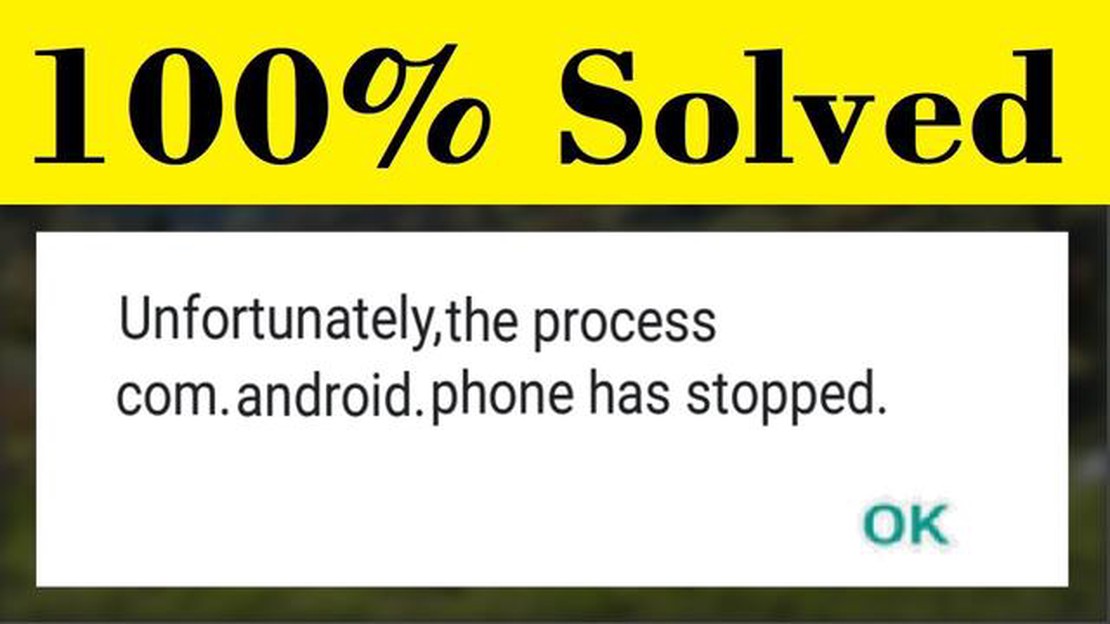
If you are an Android user, you may have encountered the frustrating message “Unfortunately the Process.com.android.phone Has Stopped”. This error can occur on various Android devices and is typically accompanied by the device freezing or becoming unresponsive. In this article, we will explore some possible solutions to fix this error and get your device back up and running.
One common cause of this error is a glitch or bug in the Android operating system. To fix this, you can try clearing the cache and data of the Phone app. To do this, go to Settings, then Apps or Application Manager, and find the Phone app. Tap on it and then select Clear Cache and Clear Data. This will remove any temporary files or corrupted data that may be causing the error.
Another solution is to update your Android operating system to the latest version. Software updates often include bug fixes and improvements that can resolve issues like this. To check for updates, go to Settings, then About Phone, and select Software Update or System Updates. If an update is available, follow the on-screen instructions to download and install it.
If the error persists after trying these solutions, you may need to reset your device to factory settings. This should be done as a last resort, as it will erase all data and settings on your device. To perform a factory reset, go to Settings, then Backup & Reset, and select Factory Data Reset. Follow the prompts to confirm the reset. Make sure to back up any important data beforehand, as it will be permanently deleted.
In conclusion, the “Unfortunately the Process.com.android.phone Has Stopped” error can be frustrating, but there are several steps you can take to fix it. From clearing the cache and data of the Phone app to updating your operating system and performing a factory reset, these solutions should help resolve the issue and get your Android device back to normal.
If you are experiencing the error message “Unfortunately the Process.com.android.phone Has Stopped” on your Android device, it can be quite frustrating. This error typically occurs when the Phone app crashes or encounters an issue. Fortunately, there are several steps you can take to resolve this error.
The first step in resolving this error is to simply restart your Android device. This can often help in clearing temporary glitches or issues that may be causing the error message to appear.
If restarting your phone does not resolve the issue, you can try clearing the cache and data of the Phone app. Here’s how:
Read Also: How much does it cost to build a website in 2023? Detailed review of prices for developer services
If clearing the cache and data did not resolve the error, you can try updating the Phone app to the latest version. To do this:
Make sure your Android device is running the latest software version. Software updates often include bug fixes and improvements that can help resolve issues with apps. Here’s how to check for updates:
If all else fails, you can try performing a factory reset on your Android device. This will erase all data and settings, so make sure to backup your important information before proceeding. To perform a factory reset:
By following these steps, you should be able to resolve the “Unfortunately the Process.com.android.phone Has Stopped” error on your Android device. If the error persists, you may need to contact the manufacturer or your service provider for further assistance.
The error message “Unfortunately the Process.com.android.phone Has Stopped” can occur on Android devices for various reasons. Here are some common causes of this error:
It’s important to identify the specific cause of the error in order to find an appropriate solution. Once you understand the reasons behind the error, you can try troubleshooting techniques to resolve it.
Read Also: The Last of Us: Part II favors single-player mode and eschews multiplayer
If you have encountered the error message “Unfortunately the Process.com.android.phone Has Stopped” on your Android device, don’t worry. There are several possible solutions you can try to fix this issue. Here are some methods to help you resolve the problem:
If none of the above solutions work, there may be a more serious issue with your device that requires further troubleshooting. In such cases, it is recommended to contact the manufacturer or seek professional help to resolve the error.
The error message “Unfortunately the Process.com.android.phone Has Stopped” means that the phone’s process for handling phone-related functions has encountered an error and has stopped working.
You may be receiving the error message “Unfortunately the Process.com.android.phone Has Stopped” due to various reasons such as conflicts with other apps or system files, software glitches, or hardware issues.
To fix the error message “Unfortunately the Process.com.android.phone Has Stopped,” you can try several troubleshooting steps such as restarting your phone, clearing cache and data of the phone app, updating the phone app, or performing a factory reset if the issue persists.
If the error message “Unfortunately the Process.com.android.phone Has Stopped” keeps appearing even after trying the troubleshooting steps, you may need to seek further assistance from your phone’s manufacturer or contact a professional technician for repair.
Updf is an incredible pdf reader, annotator, converter If you are looking for a reliable and powerful tool for working with PDF files, Updf is what …
Read ArticleHow does social media affect student mental health? Social media has become a popular and integral aspect in the lives of today’s students. Social …
Read ArticleDifference Between Xbox One and Xbox One X The Xbox One and the Xbox One X are two gaming consoles released by Microsoft. While they both belong to …
Read ArticleWhat is escape from tarkov? Escape from Tarkov is a popular multiplayer computer game developed and published by Russian studio Battlestate Games. …
Read ArticleDragalia lost wiki become the best adventurer in alberia. Dragalia Lost is an exciting role-playing game developed jointly by Nintendo and Cygames for …
Read ArticleHow To Fix The Oppo R15 Won’t Turn On Issue If you own an Oppo R15 smartphone and are experiencing difficulty turning it on, you’re not alone. The …
Read Article