How to become a professional and win in battle royale games
What is the best way to play battle royale games? Battle royale games have become one of the most popular games among players from all over the world. …
Read Article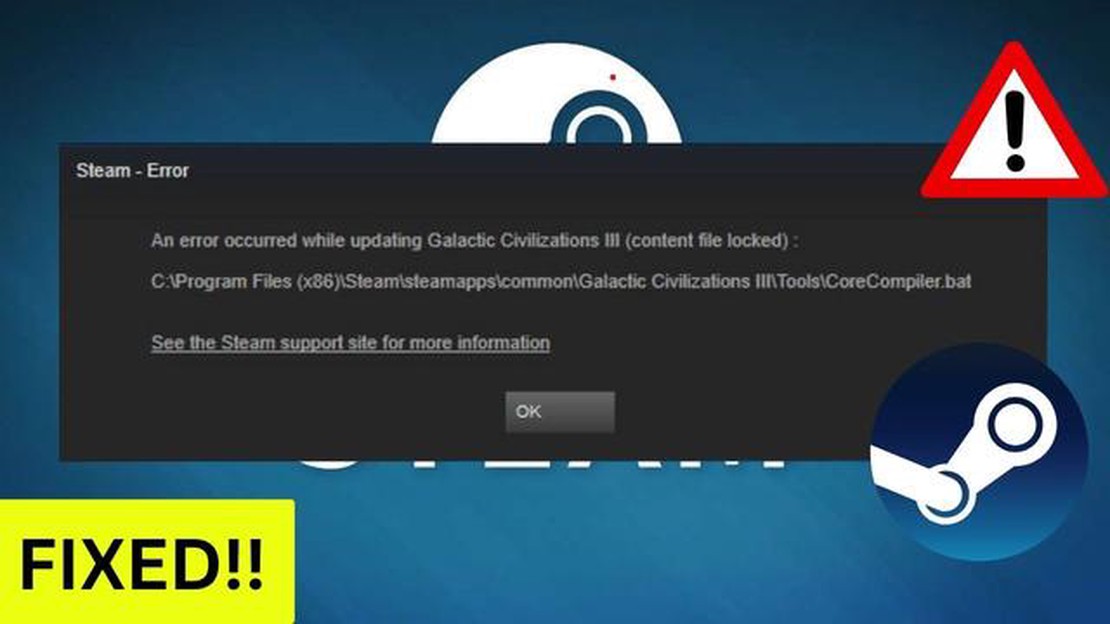
When you try to launch a game in Steam, you may encounter the error “content file is locked”. This error can occur because the game files are locked and cannot be read or written. It can occur as a result of a glitch in the system or the Steam platform itself. While the error may seem serious, there are a few simple ways to fix it.
The first step you can take to fix the “content file is locked” error is to restart Steam and your computer. This can allow the system to refresh and check the game files and get rid of any possible temporary glitches. After restarting, try running the game again and see if the error disappears.
If restarting didn’t help, you can try checking the integrity of the game files through Steam. To do this, open your game library, find the problematic game and right-click on its title. Select “Properties” from the drop-down menu, then go to the “Files” tab and click “Check File Integrity”. Steam will check all of the game’s files and repair any corrupted or missing files.
If these simple steps don’t solve the problem, you can try temporarily disabling the antivirus software on your computer. Some antivirus programs may block access to game files, causing a “content file is locked” error. Try disabling the antivirus software, launch the game and see if the error is fixed.
If all the above methods did not help, you can try uninstalling and reinstalling the game. To do this, uninstall the game from Steam, go to the folder with the installed game on your computer and delete all remaining files and folders. After that, restart your computer, reinstall the game via Steam and check if the error is resolved.
In general, the “content file is locked” error can be annoying, but it can usually be easily fixed with simple steps. Try restarting Steam, checking the integrity of the game files, temporarily disabling antivirus software, or reinstalling the game to fix the error. If none of these methods work, it is recommended that you contact Steam support for further assistance.
One of the common problems Steam users may encounter is the “content file is locked” error. This error indicates that the content file is locked and cannot be read or written to. As a result of this error, the game cannot be updated or launched.
There are several reasons why the “content file is locked” error may occur. But the most common reason is conflict with other programs or processes that are running on your computer.
Here are some simple solutions to fix this error:
Restarting your computer can solve many problems, including the “content file is locked” error. Try restarting your computer and then see if the problem is fixed.
If there are other programs or processes running on your computer, they may be blocking access to Steam content files. Try closing all unnecessary programs, including antivirus software, and then see if the problem is fixed.
Steam has a game file integrity check feature that can help fix the “content file is locked” error. To use this feature, open your Steam library, find the game causing the error, right-click on it, select “Properties”, go to the “Local Files” tab, and click “Check Game File Integrity”. Steam will automatically check the integrity of the files and repair any corrupted or missing files.
Read Also: How To Resolve Ticketmaster Error Code 0011 | Helpful Solutions
Sometimes errors can occur due to incorrect data in the Steam cache. Try clearing the Steam cache. To do this, enter Steam settings, go to the “Downloads” tab, click “Clear download cache” and confirm your action.
If none of the above solutions helped to fix the “content file is locked” error, it is recommended to contact Steam support for further assistance.
Read Also: How To Troubleshoot the JBL Go 2 Bluetooth Not Working Issue
The “content file is locked” error in Steam means that some game or update files are locked for access. This can happen when Steam tries to update a game that you already have running or that is still being used by another program.
When Steam detects that the game files are locked, it can’t perform the update and so you get a “content file is locked” error. This can be quite an annoying problem, especially if you want to play an updated version of the game or install additional content.
“content file is locked” errors can occur for a variety of reasons, including:
These reasons can cause game files to lock up and result in a “content file is locked” error. However, there are some simple solutions that will help you fix this error and continue updating or installing the game on Steam.
The “content file is locked” error in Steam can occur because one of the game files is locked and unavailable for reading or writing. This can occur as a result of Steam or other programs terminating unexpectedly while downloading or updating the game.
Here are some simple steps to help you resolve the “content file is locked” issue in Steam:
If you still encounter the “content file is locked” error in Steam, the problem may be related to another program or antivirus software that is blocking access to Steam files. In this case, try temporarily disabling antivirus software and other programs that may be affecting Steam and repeat the above steps.
| Simple steps to solve the “content file is locked” problem in Steam: |
|---|
| Restart your computer and start Steam with administrator privileges. |
| Check for Steam updates and install them. |
| Perform an integrity check on the game files in Steam. |
| Delete the contents of the “SteamApps/downloading” folder in the Steam installation folder. |
| Disable antivirus software and other programs that may block access to Steam files. |
Hopefully, these simple steps will help you solve the “content file is locked” problem in Steam and get back to your game without any problems. Good luck!
The “content file is locked” error occurs when you try to modify or delete a file that someone else or another application is already accessing. This can happen when the file is open in an editor or being used by another process on the computer.
There are several ways to fix the “content file is locked” error. First, try restarting your computer and repeating the operation. If that doesn’t work, check to see if the file is open in another program or being used by another process. If so, close all programs that may be using the file and repeat the operation. If the problem persists, try changing the permissions of the file or copying it to another location on the computer.
What is the best way to play battle royale games? Battle royale games have become one of the most popular games among players from all over the world. …
Read ArticleOnlinecasinoprofy - best online casino reviews. Nowadays, playing at online casinos is a popular pastime for many people. However, choosing a reliable …
Read ArticleThese are the qualities that separate amateur writers from great storytellers Storytelling is an ancient art that has attracted and fascinated people …
Read Article9 Best Sites Like Fingerhut to Buy Now Pay Later in 2023 Are you looking for a convenient way to buy now and pay later? Fingerhut is a popular option, …
Read ArticleWith redmi a1, xiaomi revives the dream of android one but without google? Xiaomi has announced the launch of its new Redmi A1 smartphone, which …
Read ArticleRanking the best no deposit bonus guides for 2023 No deposit bonuses are one of the most popular forms of attracting new players to online casinos. …
Read Article