Step-by-Step Guide on How to Update Software on Samsung Galaxy A20
How to Update Software on Samsung Galaxy A20 If you’re a Samsung Galaxy A20 user, it’s important to keep your device’s software up to date. Software …
Read Article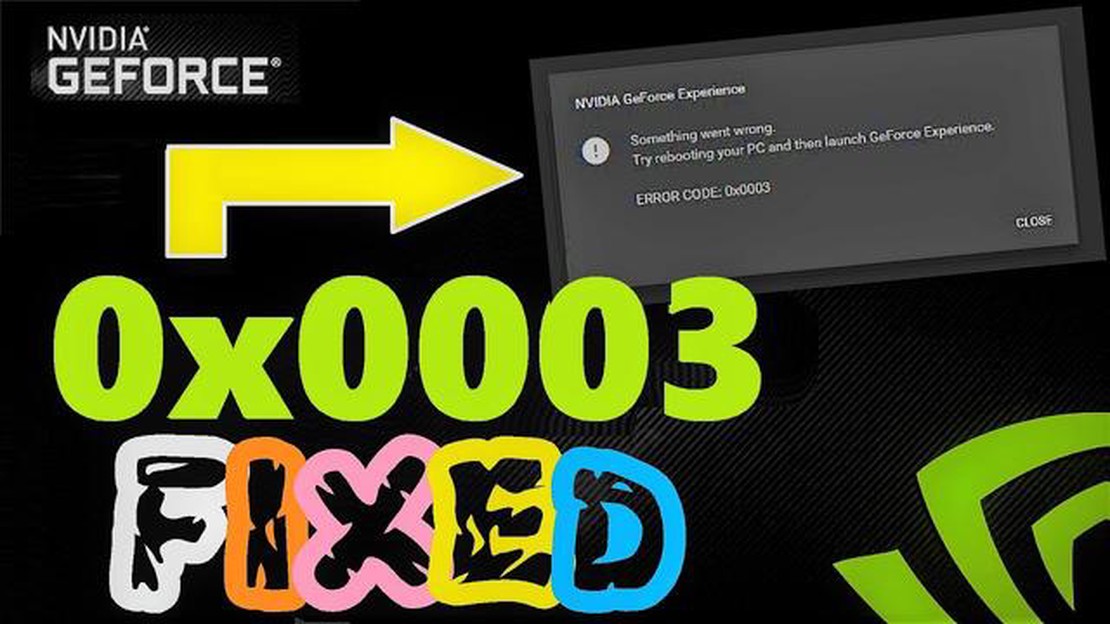
One of the most common and annoying bugs that NVIDIA graphics card users face is the “geforce experience something went wrong bug” error. This bug can appear in various forms, but in most cases it results in the inability to launch GeForce Experience or open its functions.
GeForce Experience is a program developed by NVIDIA that allows users to manage and update graphics card drivers, record game videos, optimize game settings, and get up-to-date information about new products in the gaming industry. The “geforce experience something went wrong bug” can severely limit the functionality of this program and cause a lot of inconvenience.
The good news is that there are several ways to fix this bug and return the GeForce Experience program to its full functionality. In this article, we will look at a few of the most effective solutions that will help you get rid of the annoying “geforce experience something went wrong bug” error and continue to enjoy all the benefits offered by this program.
One of the most common errors that users encounter when using GeForce Experience is the “something went wrong” message. This error can occur for a variety of reasons, but there are a few steps you can take to fix it.
1. Restart your computer and GeForce Experience
First of all, try a simple solution - restart your computer and run the GeForce Experience program again. Sometimes the problem may be caused by a faulty temporary files or program startup errors.
2. Check for updates to the GeForce Experience program
Make sure you have the latest version of GeForce Experience installed. The developers regularly release updates that fix bugs and improve the stability of the program. Check the official NVIDIA website to download the latest version of GeForce Experience.
3. Clear GeForce Experience cache
Sometimes the problem can be solved by clearing the GeForce Experience program cache. To do this, open Windows Explorer and navigate to the following folder: C:\Users\YourUsername\AppData\Local. Locate the “NVIDIA Corporation” folder and delete it. Then restart GeForce Experience and see if the error is corrected.
4. Reinstall the GeForce Experience program
If none of the above methods work, try reinstalling the GeForce Experience program. To do this, first uninstall the program from your computer, then download and install the latest version from the official NVIDIA website. Once installed, run the program and see if the error is fixed.
These are some of the most common ways to fix “geforce experience something went wrong bug” error. If none of these solutions worked for you, it is recommended that you contact NVIDIA program developers for support to get additional help and guidance.
Read Also: How to Troubleshoot and Fix a Samsung Galaxy S6 that won't Turn On | Troubleshooting Guide
GeForce Experience is a program developed by NVIDIA Corporation that provides GeForce graphics card users with access to a variety of features and settings.
One of the main reasons users experience a “something went wrong” error when running GeForce Experience is due to improper installation or corrupted software. In such cases, it is recommended to reinstall the application or use error correction tools.
Read Also: Easy steps to fix ESPN App crashes in Android Phone
Another possible cause of the problem is that the GeForce Experience version is not compatible with your operating system or hardware. In this case, it is recommended to update your operating system or look for updated drivers for your video card.
Also, it is worth mentioning that some programs or processes running on your computer may conflict with GeForce Experience, which may cause errors. In such cases, it is recommended that you close other programs or processes before running GeForce Experience.
GeForce Experience features include automatic detection and installation of driver updates, optimizing game settings for maximum performance, recording and streaming gameplay, and the ability to synchronize game settings and profiles between multiple computers.
With the GeForce Experience features, users can get the best gaming experience by tweaking graphics and optimizing the performance of their graphics card.
However, since the program depends on many factors such as drivers, hardware, and operating system, sometimes performance issues occur. Understanding the causes and functions of GeForce Experience allows you to more effectively solve possible problems and enjoy all the benefits of this program.
If you encounter the error “geforce experience something went wrong bug” and can’t find a solution, there are some alternative ways that may help you fix the problem.
If none of these solutions helped, it is recommended that you contact Nvidia support or visit the community forums where users can help you find a solution.
If you are experiencing the “Geforce Experience something went wrong bug” error, try the following solutions. First, try restarting your computer and run the application again. Second, make sure you have the latest version of GeForce Experience installed. If not, update it to the latest version. Also, make sure you have the latest drivers for your video card installed. If these steps don’t work, try reinstalling the application or contacting technical support.
The “Geforce Experience something went wrong bug” error can occur for a variety of reasons. One of the reasons may be a malfunction in the application itself or its incorrect installation. Also the reason may be incompatibility of the program with your operating system or other installed programs. Incorrect video card drivers can also cause this error. If the error occurs regularly, it is recommended to contact specialists to find and fix the problem.
If the “Geforce Experience something went wrong bug” error occurs after updating drivers, try the following steps. First, make sure you have the latest version of GeForce Experience installed. If not, update it to the latest version. Then restart your computer and run the application again. If that doesn’t work, try uninstalling the program and all related files, and then reinstall it. If the error continues to occur, contact official technical support for more help.
It is possible that the “Geforce Experience something went wrong bug” problem may be caused by viruses. Viruses can corrupt program files or block its operation. It is recommended to scan your computer for malicious programs with antivirus software and remove any detected threats. It is also recommended to install specialized system cleaning and optimization software to fix possible damage or errors caused by viruses.
If you get a “something went wrong” error when running GeForce Experience, there are several solutions you can try. First, try restarting your computer and re-running the program. If that doesn’t work, then try updating your video card drivers - this may help fix the error. Another option is to reinstall the GeForce Experience program itself. If none of the above methods work, you should contact Nvidia technical support for help.
How to Update Software on Samsung Galaxy A20 If you’re a Samsung Galaxy A20 user, it’s important to keep your device’s software up to date. Software …
Read ArticleHow to fix Motorola Moto E4 that won’t turn on (easy steps) Is your Motorola Moto E4 not turning on? Don’t panic. This is a common issue that many …
Read ArticleMicrosoft edge webview2 runtime on windows 11/10: what it is how to remove it Microsoft Edge WebView2 Runtime is one of the components provided by …
Read Article14 best hunting games for ps4 in 2023 Looking for a game to experience the adrenaline and feel the skill of a hunter? There are plenty of great …
Read ArticleHow To Fix OLED Switch Won’t Turn On | Easy Solutions Are you experiencing the frustration of your OLED Switch not turning on? Don’t worry, you’re not …
Read Article12 amazing movie-making apps you can’t do without (2023) Do you dream of becoming a director and creating amazing movies? Today, with the help of …
Read Article