Fix Freezing, Lag & Slow Performance on HTC One M8: Essential Solutions (Part 1)
How To Fix Freezing, Lag, Slow Performance Problems On HTC One M8 (Part 1) Is your HTC One M8 freezing, lagging, or experiencing slow performance? …
Read Article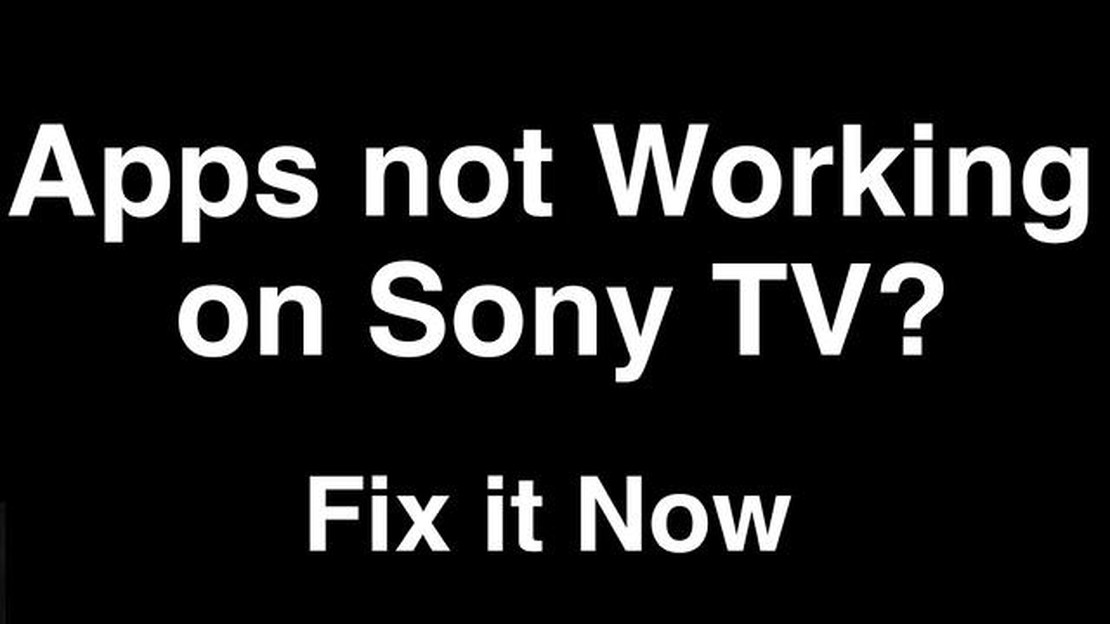
If you’re experiencing issues with the apps on your Sony TV not working, it can be frustrating and inconvenient. However, there are steps you can take to troubleshoot and resolve the problem. This guide will walk you through common solutions to get your Sony TV apps functioning properly again.
First, it’s important to check your internet connection. A weak or unstable connection can cause app malfunctions. Make sure your Sony TV is connected to Wi-Fi or a wired network and run a speed test to ensure you have a strong and stable connection. If you’re using Wi-Fi, try moving your TV closer to the router or using a Wi-Fi extender for a stronger signal.
If your internet connection is fine, the next step is to update your Sony TV’s software. Outdated software can cause compatibility issues with apps. Go to the Settings menu on your TV and navigate to the System or Software Update section. Check for any available updates and install them if necessary. Restart your TV after the update to see if the app issues are resolved.
If updating the software didn’t solve the problem, try clearing the cache and data of the problematic app. Go to the Settings menu on your TV, navigate to the Apps section, and find the app that is causing issues. Select the app and choose the option to clear the cache and data. This will remove any temporary files or settings that may be causing the app to malfunction. Restart the TV and check if the app now works correctly.
If clearing the cache and data didn’t fix the problem, try uninstalling and reinstalling the app. Go to the Apps section in the Settings menu, find the problematic app, and select the option to uninstall it. Once uninstalled, go to the app store on your Sony TV and download the latest version of the app. Install it and check if the app now works without any issues.
If none of these solutions work, you may need to reset your Sony TV to its factory settings. This should be a last resort as it will erase all settings and data on your TV. Go to the Settings menu, find the option to reset or initialize the TV, and follow the on-screen prompts. After the reset is complete, set up your TV again and check if the app issues are resolved.
By following these troubleshooting steps, you should be able to fix any issues with your Sony TV apps not working. Remember to check your internet connection, update your TV’s software, clear the cache and data of the app, uninstall and reinstall the app if necessary, and reset your TV as a last resort. Hopefully, one of these solutions will get your Sony TV apps back up and running smoothly.
While Sony TV apps are generally reliable, there are a few common issues that users may encounter. Understanding these issues and their potential solutions can help you troubleshoot and resolve them quickly:
These are some of the common issues you may encounter with Sony TV apps. By understanding these issues and their potential solutions, you can effectively troubleshoot and resolve them, ensuring a seamless app experience on your Sony TV.
Read Also: Fix Valorant Connection Error 2023 - Step-by-Step Guide [UPDATED]
If you’re experiencing issues with Sony TV apps not working, don’t worry! There are several troubleshooting steps you can take to resolve the problem. Follow these steps to get your TV apps back up and running:
If none of these troubleshooting steps resolve the issue with your Sony TV apps, it’s recommended to contact Sony customer support for further assistance. They will be able to provide specific guidance based on your TV model and software version.
Read Also: How to stay up to date with modern technology and keep up with it
If you’re experiencing issues with Sony TV apps not responding, there are several troubleshooting steps you can try to resolve the problem. Here are some solutions that may help:
By following these steps, you should be able to troubleshoot and resolve common issues with Sony TV apps not responding. Remember to always check for app updates and maintain a stable internet connection to prevent future problems.
If you’re experiencing issues with your Sony TV apps freezing or crashing, there are several troubleshooting steps you can try to resolve the problem. Follow the steps below to troubleshoot and fix these issues:
If the problem persists after trying all the troubleshooting steps, it is recommended to contact Sony customer support for further assistance. They can provide additional guidance and help resolve any issues with your Sony TV apps.
There could be several reasons why Sony TV apps may not be working. It could be a network connectivity issue, compatibility problem with the TV model, outdated app software, or a temporary glitch. To troubleshoot the issue, try restarting the TV, updating the app software, checking your internet connection, or contacting Sony customer support for further assistance.
If you are experiencing network connectivity issues with Sony TV apps, make sure your TV is connected to the internet. You can try resetting your router, ensuring that your Wi-Fi signal is strong, or using a Ethernet cable for a wired connection. Additionally, you may need to check if there are any software updates available for your TV or the apps you are trying to use.
If your Sony TV apps are not compatible with your TV model, you may need to check for any available software updates for both your TV and the apps. If there are no updates available, it is possible that the apps may not be supported on your specific TV model. In such cases, you may need to consider alternative options such as using a streaming device or accessing the apps through a different device.
Updating the app software on your Sony TV is important to ensure optimal performance and compatibility. App updates often include bug fixes, security enhancements, and new features. If you are experiencing issues with the apps, updating the software can help resolve these problems. You can usually update the app software through the TV’s settings or the app store on your TV.
How To Fix Freezing, Lag, Slow Performance Problems On HTC One M8 (Part 1) Is your HTC One M8 freezing, lagging, or experiencing slow performance? …
Read ArticleHow To Fix Roblox Error 503 Service Unavailable | NEW in 2023 If you’re an avid Roblox player, you may have encountered the dreaded Error 503: Service …
Read ArticleHow much data does Google Maps use and how to fix it when it crashes? Google Maps is a popular navigation app that provides detailed maps, real-time …
Read ArticleHow to fix Galaxy Note10+ Not Registered On Network error If you’re experiencing the frustrating “Not Registered On Network” error on your Galaxy …
Read ArticleConnection problems in saints row co-op game Cooperative mode games are becoming increasingly popular among players. They allow people to spend time …
Read ArticleHow To Stream Game of Thrones Without Cable For Free On Android If you’re a fan of the hit TV show Game of Thrones and want to catch up on the latest …
Read Article