How to Edit a PDF on Android: Easy Steps and Best Tools
How To Edit a PDF On Android PDF is a widely used file format for digital documents, and being able to edit PDF files on your Android device can be …
Read Article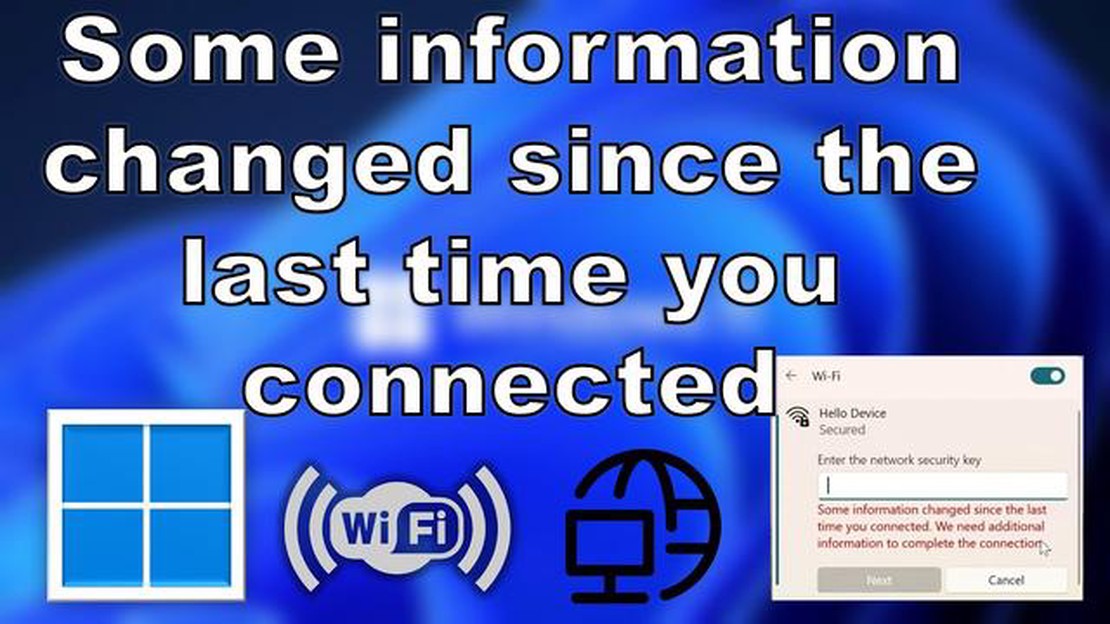
One of the common errors that many people encounter when trying to connect to Wi-Fi in Windows 11 or Windows 10 operating systems is the error message “some information changed since”. This message indicates that some information related to your Wi-Fi network has been changed and you need to perform additional steps to continue connecting.
This error can occur for a variety of reasons, including changing your Wi-Fi password, updating your network card drivers, or changing your router’s security settings. Either way, it can be quite annoying, especially if you don’t know how to fix it. But don’t worry, in this article we are going to look at a few ways to fix the problem.
One way to fix the “some information changed since” error - is to update the Wi-Fi password on your computer. To do this, you need to open the list of available Wi-Fi networks, select your network and click on the “Forget Network” button. Then you need to reconnect to that network by entering the new password if it has been changed. This may help to update your Wi-Fi network information and solve the problem.
If updating your password didn’t help, you can try updating your network card drivers. To do this, you need to open “Device Manager” (right-click on the Start icon and select “Device Manager”). Find your network card in the list of devices, right click and select “Update Driver”. Once the driver update is complete, try connecting to the Wi-Fi network again.
If both of these methods failed, the problem might be related to your router’s security settings. If this is the case, you are advised to contact your network administrator or ISP and request assistance. They can scan your router for errors or provide you with new credentials to connect to your Wi-Fi network.
In conclusion, the “some information changed since” error when connecting Wi-Fi in Windows 11/10 can occur due to various reasons, but with the methods described above, you should have all the tools you need to fix it. Don’t hesitate to try different solutions and if all else fails, seek professional help.
The “some information changed since” error can occur when trying to connect to a Wi-Fi network in Windows 11 or Windows 10 operating systems. This error indicates that the Wi-Fi network profile information has been changed and needs to be updated.
To fix this error, you can use the following recommendations:
Remove the existing Wi-Fi network profile:
Read Also: Galaxy Note10+ Play Store Troubleshooting: How to Fix Play Store not Opening or Downloading
Read Also: How to troubleshoot the Galaxy S9 Plus 'Insert SIM card' error issue
If none of the above solutions help, the problem may be caused by other reasons such as software conflict or Wi-Fi adapter malfunction. In such a case, it is recommended to contact a professional.
The “some information changed since” error occurs when trying to connect to a Wi-Fi network in Windows 11/10. This error message indicates that the information about the Wi-Fi network in question has changed since the last connection and needs to be updated for a successful connection.
Often this error occurs after updating the operating system, changing the Wi-Fi network password or changing the network security settings. In such cases, you need to perform additional steps to update the information and successfully connect to the Wi-Fi network again.
Here are some steps that can help to fix “some information changed since” error in Windows 11/10:
If none of these methods helped to fix the “some information changed since” error, then the problem may lie in other network settings or in the Wi-Fi device itself. It is recommended that you contact your support specialist or ISP for further assistance.
One of the common errors when connecting to a Wi-Fi network in Windows 11/10 is the “some information changed since” error. This error can occur when you change network adapter settings or after an operating system update. To fix this error, you can apply the following recommendations:
If you still encounter the “some information changed since” error, try contacting a specialist or technical support of your internet service provider for further assistance.
Hopefully, these tips will help you fix the “some information changed since” error and successfully connect to Wi-Fi in Windows 11/10.
How To Edit a PDF On Android PDF is a widely used file format for digital documents, and being able to edit PDF files on your Android device can be …
Read ArticleThe 10 best bitcoin wallets for investing in cryptocurrency. Cryptocurrencies, bitcoin in particular, are becoming an increasingly popular type of …
Read ArticleHow To Fix The Samsung Galaxy A40 Won’t Charge Issue Are you facing problems with your Samsung Galaxy A40 not charging? It can be frustrating when you …
Read ArticleFind your doppelganger: 9 best tools to find your doppelganger Since the advent of photo IDs on social media and messaging apps, finding your …
Read ArticleThere’s a lucrative bitcoin bet waiting for you today on the 1xbit website Bitcoin, the first and most popular cryptocurrency in the world, has …
Read ArticleHow To Fix LG TV Keeps Turning On and Off Issue If you’re experiencing the frustrating problem of your LG TV constantly turning on and off, you’re not …
Read Article