12 Best Phone Case For Pixel 7 | Find the Perfect Case for Your Pixel 7
12 Best Phone Case For Pixel 7 When it comes to protecting your precious Google Pixel 7, investing in a high-quality phone case is a must. Not only …
Read Article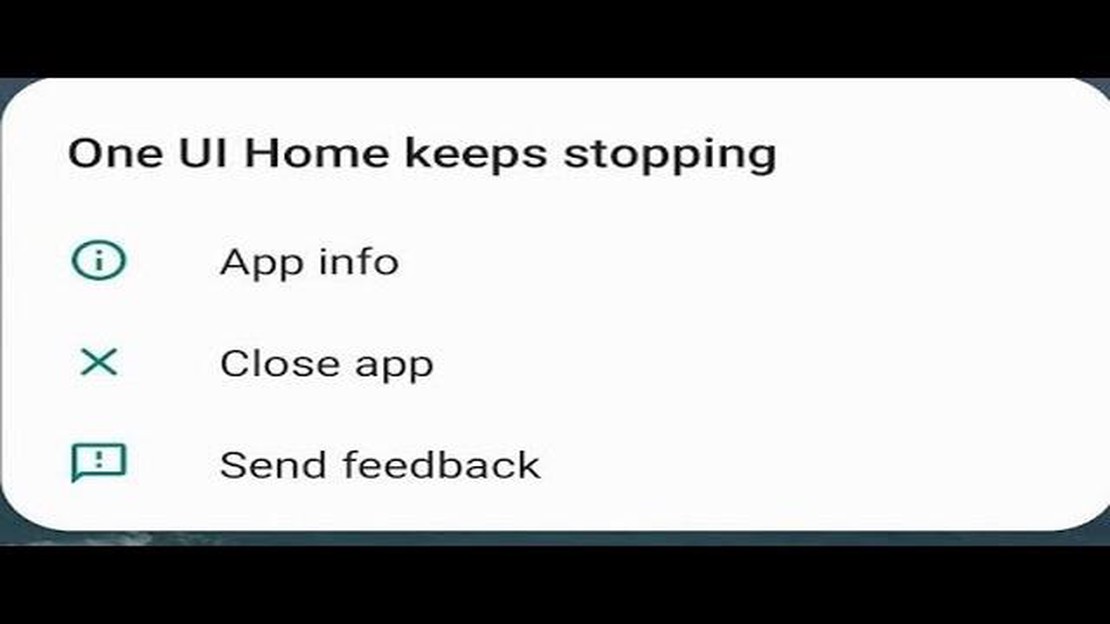
Is your Samsung phone constantly showing the “Samsung One UI Home keeps stopping” error message? This can be a frustrating issue to deal with, as it can disrupt your phone usage and make it difficult to navigate through your apps and settings. However, there are several troubleshooting steps you can take to resolve this problem and get your phone back to normal.
Clear the App Cache and Data: One of the first steps you should take is to clear the cache and data for the Samsung One UI Home app. This can help remove any temporary files or corrupted data that may be causing the app to crash. To do this, go to Settings, then Apps, and find the Samsung One UI Home app. Tap on it, then select Storage. From there, you can clear the cache and data for the app.
Update the Samsung One UI Home App: Another potential solution is to make sure you have the latest version of the Samsung One UI Home app installed on your phone. Developers often release updates to fix bugs and improve app stability, so it’s important to keep your apps up to date. Check the Google Play Store for any available updates for the Samsung One UI Home app and install them if necessary.
Restart Your Phone: Sometimes a simple restart can fix software-related issues, including app crashes. Press and hold the power button on your Samsung phone, then select the Restart option from the menu that appears. This will turn off your phone and then turn it back on, which can help clear out any temporary glitches that may be causing the “Samsung One UI Home keeps stopping” error.
Factory Reset Your Phone (as a Last Resort): If none of the above solutions work, you may need to perform a factory reset on your Samsung phone. This will erase all data and settings on your phone, so it’s important to back up any important files beforehand. To do a factory reset, go to Settings, then General Management, and select Reset. From there, you can choose the option to reset your phone to its factory settings. Keep in mind that this should be a last resort, as it will remove all data from your phone.
By following these troubleshooting steps, you should be able to fix the “Samsung One UI Home keeps stopping” issue and get your phone back to normal. If the problem persists, you may need to contact Samsung support for further assistance.
If you’re experiencing the frustrating issue of Samsung One UI Home constantly crashing or stopping on your Samsung device, don’t worry. There are several troubleshooting steps you can take to resolve this problem and get your device back to normal. Follow the steps below to fix the Samsung One UI Home keeps stopping issue.
If none of the above troubleshooting steps resolve the issue, it is recommended to contact Samsung support or visit a service center for further assistance with your device.
Remember to regularly update your device’s software to ensure optimal performance and stability.
Read Also: How To Fix Roblox 517 Error - Easy Solutions | NEW in 2023!
The Samsung One UI Home keeps stopping issue can occur due to various reasons. Here are some of the common causes:
Understanding the potential causes of the Samsung One UI Home keeps stopping issue can help you troubleshoot and resolve the problem effectively. In the next section, we will discuss the steps you can take to fix this issue.
If you’re experiencing the issue where the Samsung One UI Home keeps stopping on your device, there are several troubleshooting steps you can try:
If the Samsung One UI Home keeps stopping issue still persists after trying all these steps, it’s recommended to contact Samsung support or visit a service center for further assistance.
Read Also: 10 cool Android O features worth knowing
Here are some additional tips to prevent the Samsung One UI Home keeps stopping issue:
By following these additional tips, you can potentially prevent the Samsung One UI Home keeps stopping issue and enjoy a smoother user experience on your Samsung device!
There could be several reasons why your Samsung One UI Home keeps stopping. It could be due to a software glitch, incompatible app, low storage space, or a problem with the device’s system files. To fix this issue, you can try clearing the app cache and data, updating the software, or uninstalling recently installed apps.
If clearing the cache and data doesn’t fix the issue, you can try updating the software on your Samsung device. Go to “Settings,” then tap on “Software Update” or “About phone,” and select “Software update.” If an update is available, download and install it. Updating the software can often fix bugs and glitches that may be causing the Samsung One UI Home to keep stopping.
Yes, it is possible that a specific app is causing the Samsung One UI Home to keep stopping. Some apps may be incompatible with the current version of the Samsung One UI Home or may have bugs that interfere with its functioning. To troubleshoot this issue, try uninstalling recently installed apps one by one and see if the problem persists. If the issue disappears after uninstalling a particular app, that app may be the culprit.
If none of the troubleshooting steps work, you can try resetting the device to its factory settings. Keep in mind that doing a factory reset will erase all the data on your device, so make sure to back up your important files and data beforehand. To perform a factory reset, go to “Settings,” then tap on “General Management” or “System,” and select “Reset” or “Factory Data Reset.”
If Samsung One UI Home keeps stopping, there are several troubleshooting steps you can try to fix the issue. First, clear the cache and data of the app. If that doesn’t work, try restarting your device. You can also try updating the app or performing a factory reset if necessary.
To clear the cache and data of Samsung One UI Home, go to the Settings on your Samsung device. From there, go to Apps or Application Manager, depending on your device’s settings. Locate Samsung One UI Home in the list of apps and tap on it. Then, tap on Storage and select Clear Cache and Clear Data.
12 Best Phone Case For Pixel 7 When it comes to protecting your precious Google Pixel 7, investing in a high-quality phone case is a must. Not only …
Read ArticleHow To Fix PS5 Can’t Connect To | NEW in 2023! If you’re a gaming enthusiast and a proud owner of the latest PlayStation 5 console, you might have …
Read Article10 ways to fix last line no longer available error on iphone The “last line no longer available” error can occur on your iPhone when you try to view …
Read ArticleHow To Fix Lost Ark Cannot Connect To The Server Error If you are a gaming enthusiast, you may have encountered the “Lost Ark Cannot Connect To The …
Read ArticleHow to Change Screensaver on Samsung TV If you own a Samsung TV, you may have noticed that the default screensaver can get boring after a while. …
Read ArticleHow To Connect Bluetooth Headphones To Nintendo Switch | New in 2023 The Nintendo Switch has become one of the most popular gaming consoles since its …
Read Article