How to run Clash of Clans on PC: detailed instructions for players
How to run clash of clans on pc. Clash of Clans is a popular mobile strategy game that has gathered millions of players around the world. But what to …
Read Article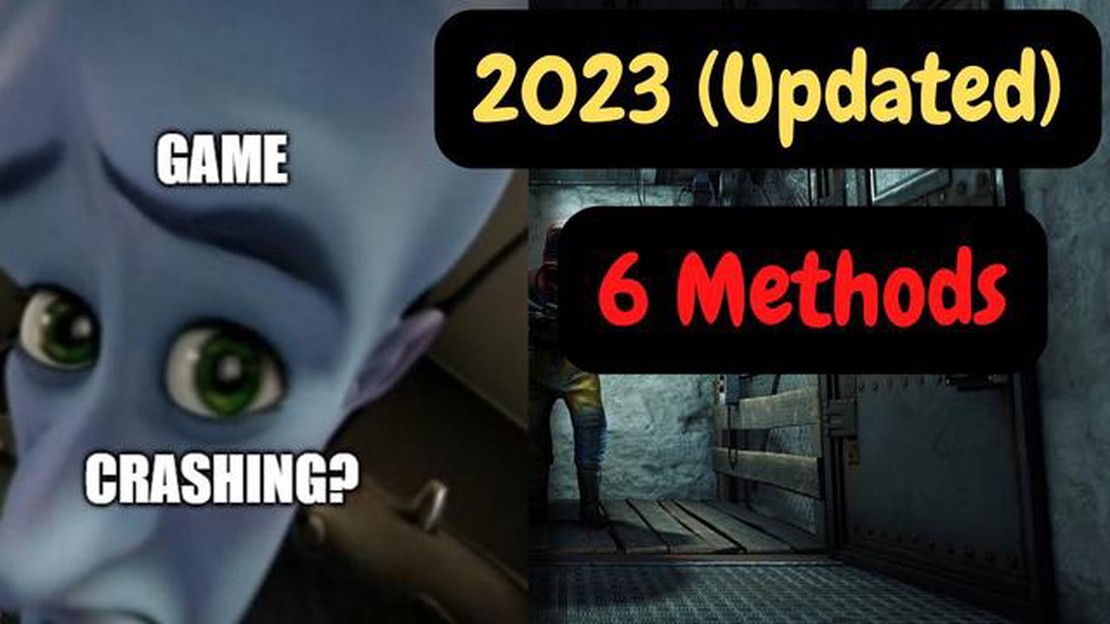
If you’re an avid gamer, chances are you’ve heard of RUST, the popular multiplayer survival game. However, playing RUST can sometimes be frustrating when your game repeatedly crashes on your PC. Don’t worry, though! In this quick troubleshooting guide, we’ll walk you through some common fixes to help you get back in the game.
1. Update your graphics drivers: Outdated or incompatible graphics drivers can often cause game crashes. Make sure you have the latest drivers installed for your graphics card. You can usually find the most up-to-date drivers on the manufacturer’s website.
2. Verify game files: Sometimes, corrupted or missing game files can lead to crashes. Steam, the platform on which RUST is available, allows you to verify the integrity of game files. Simply right-click on the game in your Steam library, go to Properties, and click on the “Local Files” tab to find the “Verify Integrity of Game Files” option.
3. Adjust your graphics settings: If your PC doesn’t meet the recommended system requirements for RUST, you may need to lower your graphics settings to improve stability. Try reducing the resolution, turning off anti-aliasing, or lowering the texture quality to see if it helps prevent crashes.
4. Disable background applications: Other running programs or background processes can consume system resources and interfere with game performance. Close unnecessary applications and disable programs that may be running in the background to free up resources for RUST.
Note: The above steps are general fixes that can help resolve crashes in RUST. However, if the issue persists, it may be worth reaching out to the game’s developers or checking community forums for specific solutions related to your system configuration.
By following these troubleshooting steps, you should be able to resolve the crashing issue in RUST and get back to enjoying the immersive and challenging gameplay it offers. Good luck!
RUST is a popular survival game that can provide hours of entertainment, but sometimes players may experience crashes while playing. There are several common causes for RUST crashing on PC, including:
Addressing these common causes can help minimize RUST crashes and provide a more stable gaming experience. By ensuring your PC meets the system requirements, keeping graphics drivers up to date, managing overheating, verifying game files, closing unnecessary applications, and checking for hardware malfunctions, you can significantly reduce the occurrence of crashes while playing RUST.
Rust is a demanding game that requires certain hardware specifications to run smoothly. If your PC is not compatible with the game’s requirements, it can result in frequent crashes. Here are some hardware compatibility issues that can cause Rust to crash:
If you are experiencing frequent crashes in Rust, it is recommended to check if any of the above hardware compatibility issues are present. Fixing these issues can help improve the stability and performance of the game on your PC.
Read Also: The 11 best apps for using your phone as a webcam (2023) - Reviews and Ratings
If you are experiencing crashes while playing Rust on your PC, one possible cause could be outdated graphics drivers. Graphics drivers are software that enable your computer’s operating system to communicate with your graphics card and display graphics properly.
Outdated graphics drivers can cause compatibility issues and instability, leading to crashes in games like Rust. To address this issue, you can follow these steps to update your graphics drivers:
It’s worth noting that some graphics card manufacturers provide their own software for updating drivers, such as NVIDIA GeForce Experience or AMD Radeon Software. These tools can simplify the driver update process and ensure that you have the latest drivers installed.
Once you have updated your graphics drivers, launch Rust again to see if the crashing issue persists. Updating drivers can often resolve compatibility problems and improve stability, helping you enjoy a smoother gaming experience.
Read Also: How to Fix 'There Are Currently No Power Options Available' Error on Windows 10
If you are experiencing constant crashing while playing Rust on your PC, one possible cause could be insufficient system resources. When running a game like Rust, your system needs enough resources, such as CPU, RAM, and graphics card power, to handle the game’s requirements. If your computer is lacking in any of these areas, it may result in crashes and instability.
Here are a few steps you can take to address insufficient system resources:
By following these steps, you can optimize your system’s resources and potentially resolve the crashing issues you are experiencing while playing Rust. If the problem persists, consider reaching out to the game’s support team for further assistance.
RUST may crash on your PC due to various reasons, including outdated graphics drivers, incompatible hardware, corrupt game files, or insufficient hardware specifications.
To fix RUST crashing on your PC, you can try updating your graphics drivers, verifying the integrity of game files, adjusting game graphics settings, running RUST in compatibility mode, or ensuring your PC meets the minimum system requirements.
If RUST crashes without any error messages, you can try troubleshooting steps such as verifying the integrity of game files, running the game as an administrator, disabling background applications, or performing a clean boot of your PC.
There could be several reasons for RUST crashing during gameplay but not during the loading screen. It may be related to incompatible hardware, overheating issues, insufficient system resources, or conflicting software. Updating drivers, checking hardware temperatures, and closing unnecessary background processes may help resolve the issue.
To prevent RUST from crashing on your PC in the future, you can ensure your PC meets the minimum system requirements, keep your graphics drivers up to date, close unnecessary background applications, avoid overclocking your hardware, and regularly check for game updates.
RUST can crash on a PC due to various reasons such as hardware issues, outdated drivers, insufficient system requirements, or conflicts with other software running on the system.
How to run clash of clans on pc. Clash of Clans is a popular mobile strategy game that has gathered millions of players around the world. But what to …
Read ArticleDesigncap review create youtube thumbnail, posters and graphics. Designcap is a versatile online tool that allows you to quickly and easily create …
Read ArticleHow to use your face as password for Galaxy S10 | easy steps to setup Face Recognition The Galaxy S10 is packed with innovative features that make it …
Read ArticleHow to study and play games at the same time These days, many students and workers face the problem of time pressure. They want to both study and have …
Read ArticleHow To Fix Instagram Has Stopped On Samsung Galaxy If you are a Samsung Galaxy user and love using Instagram to share moments with your friends and …
Read Article5 Best Phones With The Most RAM in 2023 The year 2023 has brought us some incredible advancements in smartphone technology. One of the most notable …
Read Article