How To Fix Steam Too Many Login Failures Error NEW in 2023
How To Fix Steam Too Many Login Failures Error | NEW in 2023 If you are a gamer and use Steam as your preferred gaming platform, you may have …
Read Article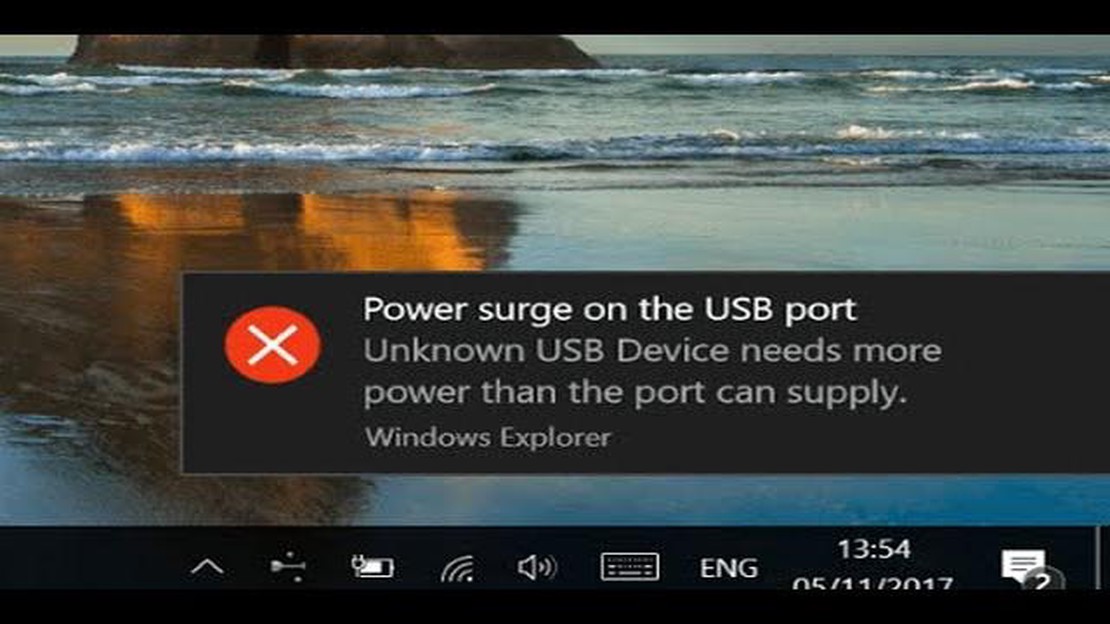
If you’ve encountered a power surge on the USB port error on your Windows 10 computer, don’t worry, you’re not alone. This error message is quite common and can be frustrating, as it prevents you from using your USB devices.
A power surge on the USB port error occurs when the USB port on your computer receives more power than it can handle. This can happen due to various reasons, such as faulty USB devices, outdated drivers, or hardware issues. Fortunately, there are several steps you can take to fix this error and get your USB ports working again.
Step 1: Disconnect USB Devices
The first step in fixing the power surge on the USB port error is to disconnect all USB devices from your computer. Unplug any USB devices that are currently connected, including external hard drives, flash drives, and printers. This will help determine if the error is caused by a specific USB device.
Step 2: Update USB Drivers
Outdated or incompatible USB drivers can often cause the power surge error. To fix this, you need to update your USB drivers. You can do this by going to the Device Manager in Windows. Right-click on the Start button and select “Device Manager.” In the Device Manager window, expand the “Universal Serial Bus controllers” category and right-click on each USB driver and select “Update driver.”
Step 3: Power Cycle your Computer
In some cases, a simple power cycle can fix the power surge on the USB port error. To do this, shut down your computer completely and unplug the power cable from the wall outlet. Wait for a few minutes, then plug the power cable back in and turn on your computer. This can help reset the USB ports and resolve any temporary issues.
Note: It’s important to always use a surge protector when connecting USB devices to your computer to prevent power surges.
Step 4: Check for Hardware Issues
Read Also: How To Block Someone On Instagram DM Quick and Easy Way - Step-by-Step Guide
If the above steps didn’t fix the power surge on the USB port error, there may be a hardware issue with your computer. Check for any physical damage or loose connections on your USB ports. You can also try plugging your USB devices into different ports to see if the error persists. If the error only occurs with certain ports, it’s possible that those ports are faulty and may require repair or replacement.
By following these steps, you should be able to fix the power surge on the USB port error on your Windows 10 computer. Remember to always use caution when working with computer hardware and consult a professional if you’re unsure.
The power surge on USB port error is a common issue that occurs on Windows 10 when the USB ports receive more power than they can handle. This error message is designed to protect your computer from potential damage caused by power surges. There are several reasons why you might encounter this error:
It’s important to address power surge issues on USB ports as soon as possible to prevent potential damage to your computer or connected devices. In the next sections, we will explore different methods to fix the power surge on USB port error on Windows 10.
When you encounter a power surge on a USB port error on Windows 10, it means that there is an excessive amount of power flowing through the USB port, which can potentially damage your connected devices. There are several common causes for this error, including:
It is essential to identify the specific cause of the power surge on the USB port error to effectively troubleshoot and fix the issue. By checking your connected devices, inspecting the USB cables, and updating your USB drivers, you can take appropriate measures to resolve the error and avoid further damage to your devices.
Read Also: Android bugs that drain your battery: fixing them
If you encounter a “Power Surge On USB Port” error on your Windows 10 computer, it is important to identify the exact cause of the issue before attempting to fix it. Here are some steps to help you identify the error:
By following these steps, you can identify the cause of the “Power Surge On USB Port” error on your Windows 10 computer and take appropriate measures to resolve it. Remember to always handle USB devices and ports with care to avoid physical damage that can lead to power surge issues.
If you’re experiencing a power surge on a USB port error on Windows 10, you may notice several symptoms indicating the presence of the problem. These symptoms may include:
It’s important to pay attention to these symptoms as they can help you identify the presence of a power surge on a USB port and take appropriate measures to resolve the issue.
If you encounter a power surge on the USB port error on your Windows 10 computer, there are several steps you can take to fix the issue. Follow these steps:
By following these steps, you should be able to fix the power surge on USB port error on your Windows 10 computer and use your USB devices without any issues.
The “Power Surge On USB Port” error message indicates that the USB port on your Windows 10 computer has experienced a power surge, potentially causing damage to connected devices.
A power surge on a USB port can be potentially dangerous as it can damage connected devices and even cause electrical hazards. It is important to resolve the issue as soon as possible to prevent further damage.
The power surge on USB port error occurs when the USB port exceeds its power limit, causing a surge of power to flow through the connected device.
How To Fix Steam Too Many Login Failures Error | NEW in 2023 If you are a gamer and use Steam as your preferred gaming platform, you may have …
Read ArticleCorrection we regret that we have encountered a problem with the teams If you are using the Windows 10 operating system, you have most likely had to …
Read Article2023 Troubleshooting Guide: How to Resolve Nintendo Switch Joy-Con Controller Sync Issues If you’re a Nintendo Switch owner, you may have encountered …
Read ArticleHow to find the best colleges online in india? Online education is becoming increasingly popular in India, and every year more and more students are …
Read ArticleHow To Drop Items in Roblox Roblox is a popular online platform where players can create and play games. In many games on Roblox, players have the …
Read ArticleHow to grow facebook pages on automation (fptraffic review). Social media has become an integral part of our lives. Facebook, as one of the most …
Read Article