8 Best Internet Browsers for Roku: Review and Comparison
8 best internet browsers for roku Nowadays, a lot of people are using Roku TV for watching videos, streaming media content and playing games. However, …
Read Article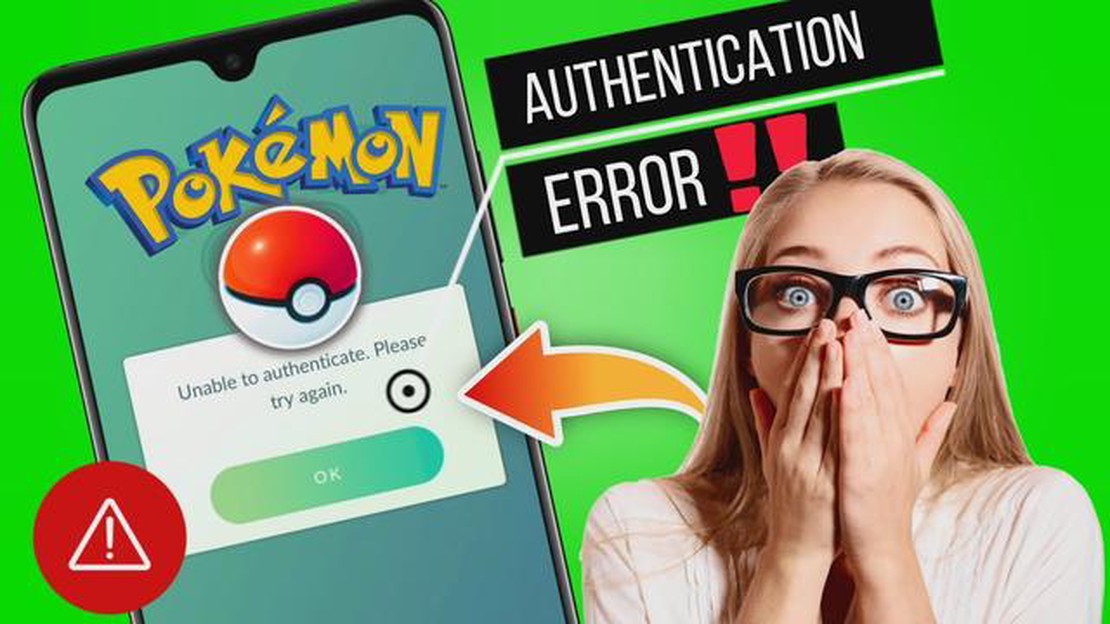
Are you a Pokemon Go enthusiast who is experiencing the frustrating “Unable to Authenticate” error message? Don’t worry, you’re not alone. Many players have encountered this issue, which can prevent them from accessing the game and enjoying their Pokemon-catching adventures.
The “Unable to Authenticate” error typically occurs when the game’s servers are overloaded or when there is an issue with your account settings. Thankfully, there are several troubleshooting steps you can take to resolve this problem and get back to playing Pokemon Go.
First, try restarting your device and opening the game again. This simple step can often fix temporary glitches that may be causing the authentication error. If that doesn’t work, make sure that you have a stable internet connection. Pokemon Go requires a reliable connection to function properly, so try connecting to a different Wi-Fi network or switch to mobile data if possible.
If the issue persists, you may need to clear the cache and data of the Pokemon Go app. This can help resolve any corrupted files or settings that may be causing the authentication error. To do this, go to your device’s Settings, then App or Application Manager, and find Pokemon Go. Tap on it and select “Clear Cache” and “Clear Data.”
If clearing the cache and data doesn’t work, you can try uninstalling and reinstalling the Pokemon Go app. This can help refresh the game’s files and settings, potentially resolving any issues that may be causing the authentication error. Remember to sign in with your account credentials after reinstalling the app.
If none of these steps work, it’s possible that the problem is on the game server’s end. In this case, you’ll need to wait for the developers to address the issue and release a fix. Meanwhile, you can check online forums and social media channels for updates from the game’s official support team.
In conclusion, encountering the “Unable to Authenticate” error in Pokemon Go can be frustrating, but there are several steps you can take to resolve the issue. By restarting your device, ensuring a stable internet connection, clearing the app’s cache and data, or even reinstalling the app, you can hopefully get back to catching Pokemon in no time. And if all else fails, be patient and wait for the game’s developers to resolve the problem. Happy hunting!
The Pokemon Go Unable To Authenticate Error is a common issue that players encounter while trying to log in to the game. This error message indicates that the game is unable to verify the authenticity of the login information provided by the player. It can be frustrating for players who are eager to play the game and continue their progress.
There can be several reasons why this error occurs. One possible reason is server issues on the Pokemon Go servers. When the server is experiencing high traffic or undergoing maintenance, it can result in authentication problems for players.
Another reason for this error could be outdated or incorrect login credentials. It’s important to ensure that the username and password entered are accurate and up-to-date. If there are any changes to the account information, such as a password reset, it should be reflected in the login details.
Additionally, device compatibility and software updates can play a role in the occurrence of this error. Pokemon Go requires a compatible device and the latest version of the game to function properly. If the device or game version is outdated, it may lead to authentication errors.
To troubleshoot the Pokemon Go Unable To Authenticate Error, players can try several steps:
By following these steps, players can increase their chances of resolving the Pokemon Go Unable To Authenticate Error and regain access to the game. If the issue persists, contacting the official Pokemon Go support team may provide further assistance and solutions.
Read Also: How to Fix PS5 CE-105799-1 Error: Unable to Connect to the Server
When playing Pokemon Go, you may encounter the “Unable to Authenticate” error message, which prevents you from logging into the game. There are several common reasons for this error to occur:
It is important to troubleshoot these common causes to resolve the “Unable to Authenticate” error in Pokemon Go. By addressing these issues, you can improve your chances of successfully logging into the game and enjoying the Pokemon Go experience.
Read Also: How to increase blog popularity: 10 tips to increase traffic and boost popularity
If you’re encountering the “Pokemon Go Unable To Authenticate” error while trying to log in to the game, follow these steps to fix the issue:
By following these steps, you should be able to fix the Pokemon Go Unable To Authenticate error and get back to playing the game smoothly.
To fix the “Unable to Authenticate” error in Pokemon Go, the first step is to ensure that you have the latest version of the app installed on your device. Developers often release updates to address bugs and connectivity issues, so keeping your app up to date is essential.
Follow these steps to update Pokemon Go on your device:
If updating the app doesn’t fix the issue, proceed to the next step.
In order to play Pokemon Go, a stable internet connection is essential. If you are experiencing the “Unable to Authenticate” error, it’s important to check your internet connection to ensure it is working properly. Here are some steps you can take:
After performing these steps, try logging into Pokemon Go again to see if the “Unable to Authenticate” error has been resolved. If the issue persists, proceed to the next step.
The “Unable to Authenticate” error in Pokémon GO typically means that the game is having trouble verifying your account credentials with the server. It can occur for various reasons, such as server issues, incorrect login information, or a ban on your account.
To fix the “Unable to Authenticate” error in Pokémon GO, you can try several troubleshooting steps. First, make sure you have a stable internet connection. Then, double-check your login information and ensure it is correct. If the problem persists, you can try clearing the game’s cache or reinstalling the app. If none of these solutions work, you may need to contact Pokémon GO support for further assistance.
If you are encountering the “Unable to Authenticate” error after updating Pokémon GO, it could be due to compatibility issues between the new update and your device or operating system. The game may require certain specifications or updates that your device does not meet. In such cases, you can try updating your device, reinstalling the game, or contacting Pokémon GO support for more information.
While it’s not always possible to prevent the “Unable to Authenticate” error in Pokémon GO, there are a few measures you can take to minimize the chances of encountering it. Make sure you are using the latest version of the game and keep your device and operating system up to date. Additionally, ensure that your internet connection is stable and reliable. Regularly clearing the game’s cache or reinstalling the app can also help prevent potential authentication issues.
8 best internet browsers for roku Nowadays, a lot of people are using Roku TV for watching videos, streaming media content and playing games. However, …
Read ArticleSamsung Galaxy S8 Plus keeps showing “Unfortunately, Samsung Account has stopped” error (Solution & Troubleshooting Guide) The Samsung Galaxy S8 Plus …
Read ArticleBest wi-fi routers for gaming. Gaming routers today have become an integral part of success in online gaming. Fast and stable internet is the key to …
Read ArticleResearch call of duty: modern warfare will bring players back. Call of Duty: Modern Warfare is one of the most popular games in the shooter genre, but …
Read ArticleHow to fix Garmin Vivosmart 4 that’s not syncing properly Garmin Vivosmart 4 is a popular fitness tracker that offers a range of features to help you …
Read ArticleHow To Fix Google Pixel 6 Won’t Turn On Issue Google Pixel 6 is a powerful smartphone that offers a wide range of features and capabilities. However, …
Read Article