How to Troubleshoot and Fix Ryobi ONE+ 18V Battery Not Charging Issue
How to Fix Ryobi ONE+ 18V Battery Not Charging Issue If you own a Ryobi ONE+ 18V battery and it’s not charging properly, it can be incredibly …
Read Article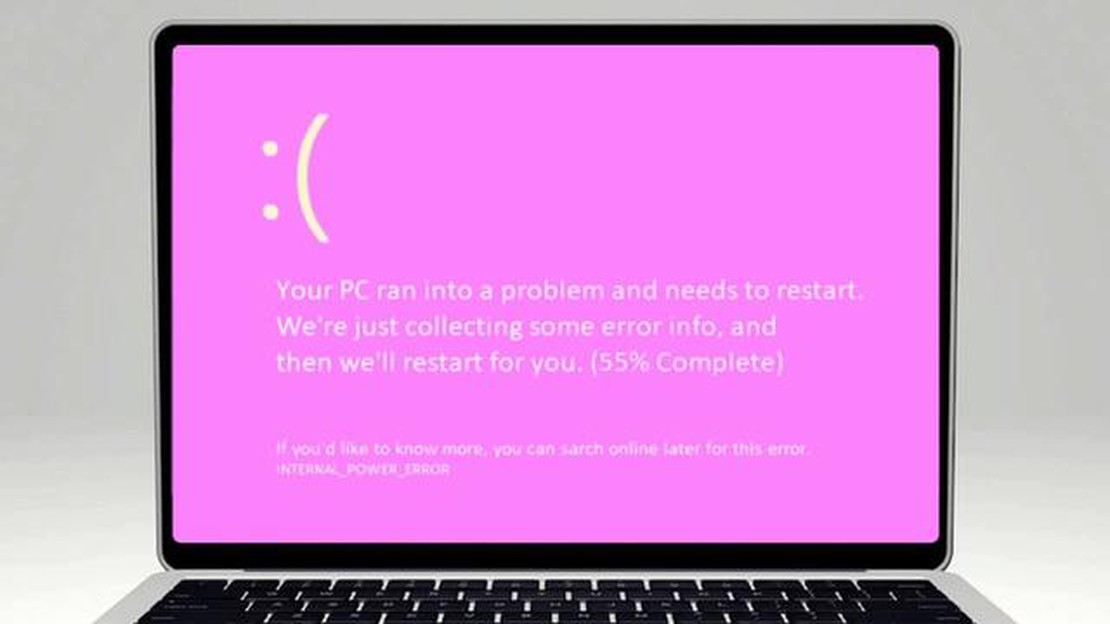
Have you ever encountered a “Pink Screen of Death” on your Windows computer? If so, you’re not alone. This frustrating issue is characterized by a pink or purple screen appearing instead of the normal display when you start up your computer. It can be caused by a variety of factors, including hardware problems, software conflicts, or outdated drivers. But don’t worry, we’re here to help you fix it!
Step 1: Check your hardware
The first thing you should do is check your hardware to make sure everything is properly connected and functioning. Check your monitor cables, graphics card, and any other peripherals that may be causing the issue. If everything looks fine, move on to the next step.
Step 2: Update your graphics drivers
Outdated or incompatible graphics drivers can often cause display issues, including the pink screen problem. To fix this, you’ll need to update your drivers. You can do this by going to the manufacturer’s website and downloading the latest drivers for your graphics card. Install the drivers and restart your computer to see if the issue is resolved.
Step 3: Run a malware scan
Sometimes, malware or viruses can cause your computer’s display to malfunction. Run a full scan with your antivirus software to check for any malicious software that may be causing the pink screen problem. If any threats are found, quarantine or delete them and restart your computer.
Step 4: Disable unnecessary startup programs
Having too many unnecessary programs running at startup can strain your computer’s resources and lead to display issues. To disable startup programs, press Ctrl + Shift + Esc to open the Task Manager. Go to the “Startup” tab and disable any programs that you don’t need to start automatically with your computer. Restart your computer to see if the pink screen issue is resolved.
Step 5: Perform a system restore
If none of the above steps work, you can try performing a system restore to a previous point in time when your computer was functioning properly. This will revert your computer back to a previous state and may help resolve the pink screen problem. To do this, go to the Control Panel, select “Recovery,” and choose “System Restore.” Follow the on-screen instructions to complete the process.
By following these steps, you should be able to fix the pink screen of death issue on your Windows computer. If the problem persists, it may be a hardware issue and you may need to contact a professional for further assistance. Remember to always backup your important files before attempting any troubleshooting steps to avoid data loss. Good luck!
The Pink Screen of Death is a rare error that can occur on Windows operating systems. Similar to the more well-known Blue Screen of Death (BSOD), the Pink Screen of Death (PSOD) is an indication of a serious problem with the computer’s hardware or software.
When the Pink Screen of Death appears, the entire screen turns pink, and the system may become unresponsive. This can be alarming for users, as it often signifies a critical error that requires immediate attention.
The Pink Screen of Death can be caused by a variety of factors, including hardware failures, incompatible or outdated drivers, software conflicts, or viruses/malware. It can occur during the boot process, while running certain programs or games, or even randomly while the computer is in use.
If you encounter the Pink Screen of Death, it is important to take it seriously and not ignore it. Ignoring the problem can lead to further damage to your system or data loss. In the next sections, we will discuss some potential solutions to fix the Pink Screen of Death on Windows.
The Pink Screen of Death on Windows occurs when a system encounters critical errors that prevent it from functioning properly. This error is commonly associated with graphics card issues, although it can also be caused by various other factors. Here are some of the main causes of the Pink Screen of Death:
Read Also: How to choose the best online casino: useful tips
To troubleshoot and fix the Pink Screen of Death, it is essential to identify the underlying cause. This can involve updating drivers, performing hardware diagnostics, cleaning dust from components, scanning for malware, and resolving software conflicts. If the issue persists, seeking professional help or contacting the hardware manufacturer may be necessary.
If you’re seeing a pink screen on your Windows computer, it could be an indication of a serious software or hardware issue. However, don’t panic just yet! There are several steps you can take to fix the pink screen of death and get your computer back up and running. Follow the guide below to troubleshoot and resolve this problem.
Read Also: Samsung SmartThings Vs Wink Hub 2: The Best Smart Home Hubs in 2023
A common cause of the pink screen issue is outdated or corrupt graphics drivers. To fix this, you should update your graphics drivers to the latest version. You can do this by visiting the manufacturer’s website and downloading the appropriate drivers for your graphics card. Install the drivers and restart your computer to see if the pink screen problem is resolved.
Incorrect display settings can also cause the pink screen problem. To check your display settings, right-click on your desktop and select “Display settings” or “Screen resolution.” Make sure the resolution and color depth settings are correct for your monitor. If necessary, adjust them and see if the pink screen issue goes away.
Corrupted system files can sometimes cause the pink screen of death. To fix this, you can run a System File Checker (SFC) scan. Open the Command Prompt as an administrator and type the command “sfc /scannow”. Wait for the scan to complete and restart your computer. The SFC scan will attempt to repair any corrupted system files that may be causing the pink screen problem.
Virus or malware infections can also trigger the pink screen issue. Run a full scan with your antivirus software to detect and remove any malicious programs. If you don’t have an antivirus installed, consider using a reliable antivirus tool to scan your computer for malware.
If none of the software-based solutions work, the pink screen problem could be due to faulty hardware. You can try testing your computer’s hardware components, such as the graphics card and RAM. Consult your computer’s user manual or search online for specific instructions on how to perform hardware tests.
If you’ve exhausted all the troubleshooting steps and the pink screen of death persists, it’s advisable to seek professional help. Contact a computer repair technician or bring your computer to a reputable service center for further diagnosis and repair.
Remember that the pink screen issue can have various causes, and the solutions mentioned may not work for everyone. It’s crucial to approach each step carefully and backup your important data before making any changes to your computer.
By following the steps provided, you should be able to fix the pink screen of death on your Windows computer and get back to using your device without any issues.
The pink screen of death on Windows is a system error that causes the screen to turn pink and display an error message. It is similar to the blue screen of death (BSOD) but with a pink color.
There are several reasons why your Windows screen may turn pink. It could be due to a faulty graphics driver, incompatible software, hardware issues, or issues with the display settings. It is recommended to troubleshoot the problem to identify the exact cause.
There are several steps you can take to fix the pink screen of death on Windows. Firstly, you can try updating your graphics driver to the latest version. You can also try running a system file checker scan, disabling recently installed software, adjusting display settings, or performing a system restore to a previous working state.
There is no specific software or tool that can fix the pink screen of death. However, you can try using the built-in troubleshooting tools in Windows, such as the Device Manager or the System File Checker, to identify and resolve the underlying issue.
If none of the troubleshooting steps work, you may need to consider seeking professional help. A computer technician or a Windows support team may be able to diagnose and fix the issue more effectively. They can perform advanced troubleshooting steps or recommend hardware replacements if necessary.
The pink screen of death refers to a situation in which the screen of a Windows computer turns pink or magenta, indicating a critical system error or hardware issue.
There could be several reasons why your computer screen is turning pink. It could be due to a faulty graphics card, a loose video cable, outdated display drivers, or even a hardware malfunction. It’s best to troubleshoot the issue to determine the exact cause.
How to Fix Ryobi ONE+ 18V Battery Not Charging Issue If you own a Ryobi ONE+ 18V battery and it’s not charging properly, it can be incredibly …
Read ArticleHow To Always Appear Available On Microsoft Teams Microsoft Teams is a powerful communication and collaboration platform that allows users to stay …
Read ArticleHow To Fix COD Warzone Fatal Error | NEW & Updated in 2023 COD Warzone, the popular battle royale game, has been plagued with fatal errors that have …
Read ArticleHow To Fix Discord Error 404 In Valorant (Updated 2023) If you’re an avid gamer, chances are you’ve encountered Discord Error 404 at some point while …
Read ArticleFixing windows 11 animation. Windows 11 offers many improvements and new features, including improved animations that make the user interface smoother …
Read ArticleHow to change time on Fitbit | Fix time on your Fitbit If you own a Fitbit, you know how important it is to have the correct time displayed on your …
Read Article