How to download the viu app on PC (Windows/Mac) in 2021
How to download viu app on pc (windows mac) 2021. Viu is a popular video streaming app that offers access to a wide range of movies, series, shows and …
Read Article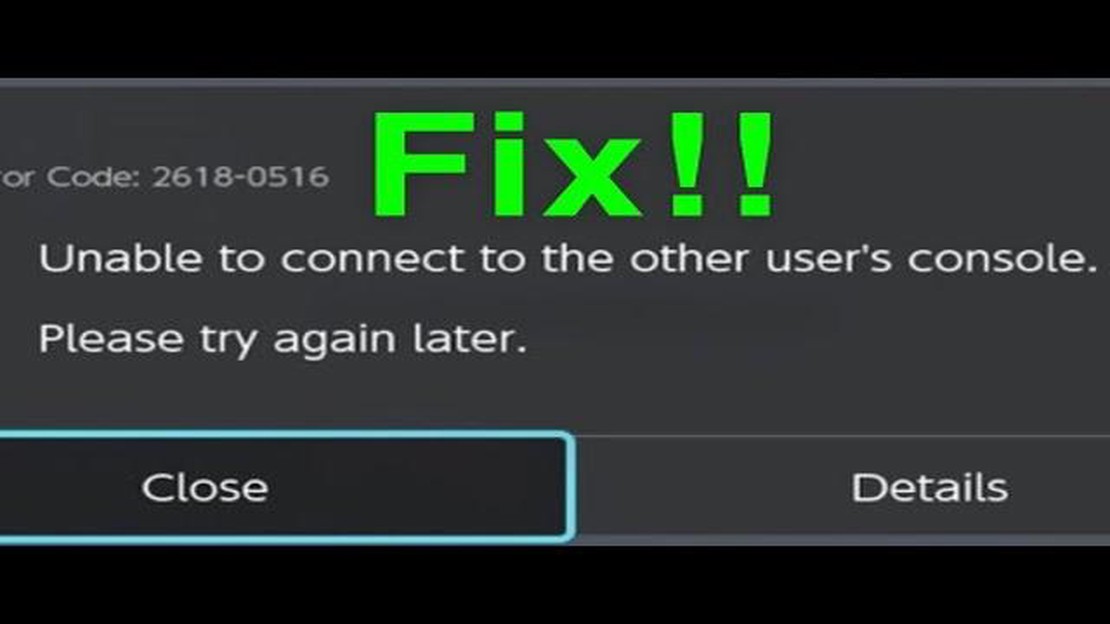
The Nintendo Switch is a popular gaming console that allows users to play games both on their TV and on the go. However, some users may encounter the “Unable to Connect with Others” error, which prevents them from playing multiplayer games or connecting with other players online. If you are experiencing this issue, don’t worry - there are several troubleshooting steps you can take to fix it.
One of the first steps you should take when encountering the “Unable to Connect with Others” error is to restart your Nintendo Switch. This simple action can often resolve minor software glitches and connectivity issues. To restart your Switch, press and hold the power button for a few seconds until the power options menu appears. Then, select “Power Options” and choose the “Restart” option.
Another common cause of the “Unable to Connect with Others” error is a poor internet connection. Make sure that your Nintendo Switch is connected to a stable and reliable Wi-Fi network. You can do this by going to the “System Settings” on your Switch, selecting “Internet”, and choosing the Wi-Fi network you want to connect to. If the connection is weak or unstable, try moving closer to your router or resetting your router.
Outdated firmware can also cause connectivity issues on the Nintendo Switch. Make sure that your console is running the latest version of the firmware by going to the “System Settings”, selecting “System”, and choosing “System Update”. If an update is available, download and install it. This may take a few minutes, so be patient.
If you are still unable to connect with others after trying the above steps, it’s possible that Nintendo’s servers are experiencing issues. Check Nintendo’s official website or social media channels for any announcements regarding server maintenance or outages. If there is a known issue, you may need to wait for Nintendo to fix it before you can connect with others.
By following these troubleshooting steps, you should be able to fix the “Unable to Connect with Others” error on your Nintendo Switch and enjoy multiplayer gaming and online connectivity once again. If the issue persists, you may need to contact Nintendo’s customer support for further assistance.
If you are experiencing the “Unable to Connect with Others” error on your Nintendo Switch, don’t worry! There are several troubleshooting steps you can take to resolve this issue and get back to enjoying multiplayer gaming with your friends and family. Here’s a guide to help you fix the problem:
By following these steps, you should be able to resolve the “Unable to Connect with Others” error on your Nintendo Switch and get back to multiplayer gaming. Good luck!
If you are experiencing issues connecting your Nintendo Switch with other players or devices, this troubleshooting guide will help you identify and resolve common connection problems.
Ensure that you have a stable internet connection. You can do this by connecting to a Wi-Fi network or using a wired connection. If you are using Wi-Fi, make sure you are within range of the router and the signal strength is strong.
Sometimes, a simple restart can fix connection issues. Press and hold the power button on your Switch, then select “Power Options” and “Restart” to reboot the console.
Make sure your Nintendo Switch is running the latest firmware. You can check for updates in the System Settings menu. If an update is available, download and install it to fix any known issues.
Read Also: The 10 coolest professions in India that you need to consider
If you are experiencing connection issues with multiple devices, check if there are any firmware updates available for your router. Visit the manufacturer’s website or consult the documentation for instructions on how to update your router’s firmware.
Certain network settings, such as MAC address filtering or a firewall, can prevent your Nintendo Switch from connecting to other devices. Disable any such settings temporarily to see if it resolves the issue. Alternatively, you can try adding your Switch’s MAC address to the allowed devices list on your router.
The position of your Switch can affect its connection quality. Try moving closer to your Wi-Fi router or eliminating any physical obstructions between the console and the router to improve the signal strength.
If all else fails, you can reset your network settings on the Switch. To do this, go to the System Settings menu, select “Internet,” and choose “Internet Settings.” Press and hold the “-” button on your left Joy-Con controller, and then select “Reset Settings.”
By following these troubleshooting steps, you should be able to resolve most connection issues with your Nintendo Switch and enjoy online gaming with others without any interruptions.
When encountering the “Unable to Connect with Others” error on your Nintendo Switch, there can be various factors that contribute to the problem. Here are some possible causes to consider:
Read Also: How To Fix Xbox One Controller Won’t Charge Via USB NEW!
If you are still unable to connect with others after troubleshooting these possible causes, it is recommended to contact Nintendo support for further assistance. They can provide specific guidance based on your situation and help resolve the connectivity problem.
If you are experiencing the “Unable to Connect with Others” error on your Nintendo Switch, follow these steps to resolve the issue:
If none of the above steps resolve the “Unable to Connect with Others” error on your Nintendo Switch, you may need to contact Nintendo support for further assistance.
The Nintendo Switch may be unable to connect with others due to various reasons such as network issues, NAT type restrictions, or hardware problems.
To troubleshoot the unable to connect error on your Nintendo Switch, you can try restarting your console and router, checking your internet connection, ensuring that your NAT type is set to open, and updating your system software.
If your Nintendo Switch still won’t connect after troubleshooting, you may need to check if the problem is with your internet service provider, contact Nintendo support for further assistance, or consider getting professional help to diagnose and fix any hardware issues.
Yes, a weak Wi-Fi signal can cause the unable to connect error on your Nintendo Switch. You can try moving closer to your router, using a Wi-Fi signal booster, or connecting your console directly to the router with an Ethernet cable to improve the signal strength.
Yes, software updates released by Nintendo can often fix various issues, including the unable to connect error on the Nintendo Switch. Make sure to regularly check for system updates and install them to ensure your console is running the latest software version.
If you are getting an “Unable to Connect with Others” error on your Nintendo Switch, it could be due to a few reasons. It could be a problem with your internet connection, the Nintendo Switch servers may be down, or there may be an issue with your network settings on the console. The error message usually provides more information on the specific problem.
To fix the “Unable to Connect with Others” error on your Nintendo Switch, you can try several troubleshooting steps. First, check your internet connection and make sure it is working properly. Restart your router and modem to refresh the connection. If that doesn’t work, try restarting your Nintendo Switch and reconnecting to the internet. You can also try resetting your network settings on the console. If none of these steps work, it is possible that the Nintendo Switch servers are experiencing issues, so you may need to wait until they are fixed.
How to download viu app on pc (windows mac) 2021. Viu is a popular video streaming app that offers access to a wide range of movies, series, shows and …
Read ArticleGalaxy Note 4 running very slow, shuts down when battery has low power level, other issues If you’re a proud owner of a Galaxy Note 4 and you’ve …
Read ArticleHow to Remove a Home Screen App Icon or Shortcut on Samsung Galaxy Tab S6 The Samsung Galaxy Tab S6 is a powerful and versatile tablet that allows you …
Read ArticleHow To Fix PS4 Freezing Lagging Issue Quick and Easy Fix If you’re a passionate gamer, there’s nothing more frustrating than dealing with PS4 freezing …
Read ArticleUnable to connect to ea servers: battlefield 2042 error. One of the most common problems faced by Battlefield 2042 players is the inability to connect …
Read ArticleDiscord servers - are they really safe? Discord is a popular internet application designed for communication, gaming, information sharing and …
Read Article