What are miscellaneous files and how do I delete them?
What are miscellaneous files how to delete miscellaneous files? While using a computer or mobile device, we often come across miscellaneous files that …
Read Article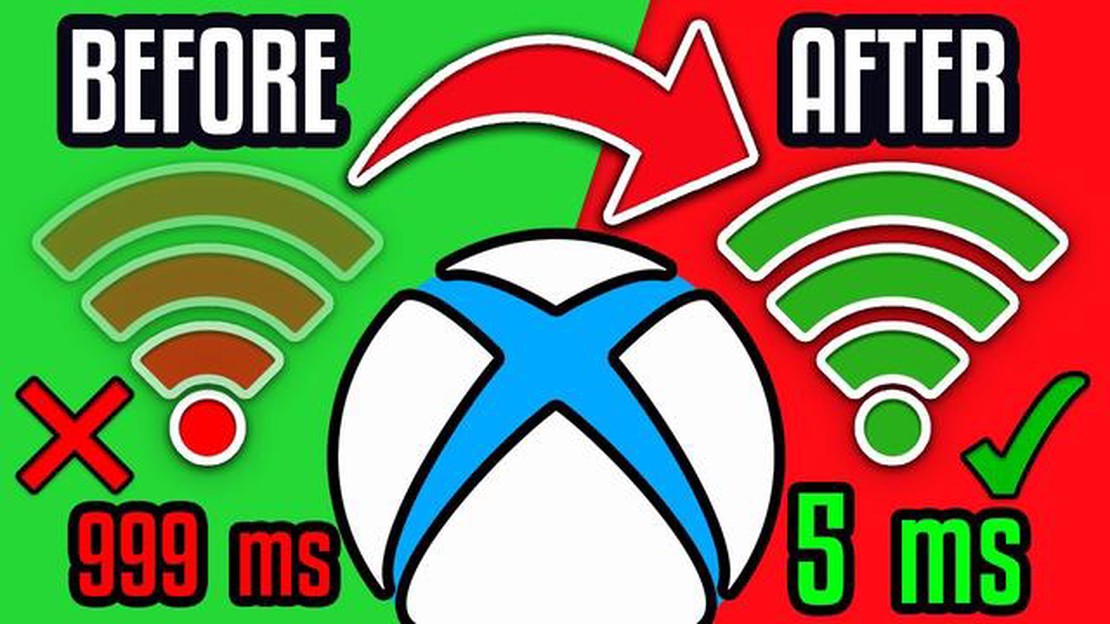
If you’re experiencing network lag and latency issues while playing NBA 2K22 on your PC, Xbox, PS4, or PS5, don’t worry - you’re not alone. These issues can be frustrating, but there are several troubleshooting steps you can take to improve your gameplay experience.
1. Check Your Internet Connection
The first step in fixing network lag and latency issues is to ensure that your internet connection is stable and fast enough to support online gaming. You can test your internet speed using online tools such as Speedtest or Fast.com. If your connection speed is significantly lower than your internet plan, you may need to contact your internet service provider to address any potential issues.
2. Wired Connection
If you’re experiencing lag while playing NBA 2K22 on a wireless connection, try connecting your device directly to the router using an Ethernet cable. Wired connections typically provide a more stable and faster connection, which can help reduce lag and latency issues.
3. Close Background Applications
Background applications and processes can consume bandwidth and system resources, leading to increased network lag and latency. Close any unnecessary applications running in the background to free up resources for NBA 2K22. You can use the task manager or activity monitor to identify and close these applications.
4. Update Network Drivers
Outdated or incompatible network drivers can also contribute to network lag and latency. Make sure to update your network drivers to the latest version available for your device. You can usually find the latest drivers on the manufacturer’s website or through Windows Update.
5. Port Forwarding
If you’re experiencing issues with online gameplay, you may need to forward certain ports on your router. Port forwarding allows NBA 2K22 to bypass any restrictions and communicate more efficiently with the game servers. Consult your router’s manual or the manufacturer’s website for instructions on how to set up port forwarding.
By following these troubleshooting steps, you should be able to improve network lag and latency issues while playing NBA 2K22. Remember to regularly check for updates and optimize your network settings to ensure the best possible gaming experience.
If you’re experiencing network lag and latency issues while playing NBA 2K22, there are several troubleshooting steps you can take to improve your connection and reduce lag. Follow the steps below to fix network lag and latency in NBA 2K22:
By following these troubleshooting steps, you should be able to fix network lag and latency issues in NBA 2K22 and enjoy a smoother gaming experience.
If you’re experiencing network lag and latency issues in NBA 2K22 on your PC, there are several steps you can take to troubleshoot and potentially fix the problem. Below is a guide that will help you get started:
Make sure your internet connection is stable and running at the desired speed. You can check your internet speed using online speed test tools. If the speed is slower than what you expected, consider contacting your internet service provider for assistance.
Read Also: Solved Samsung Galaxy J7 Connected Charger Is Incompatible Error - Tips and Solutions
Background applications can consume network bandwidth and impact your gaming experience. Before launching NBA 2K22, close any unnecessary applications running in the background, especially those that might be using your internet connection, such as file-sharing software or streaming services.
If you have other devices or applications on your network that are consuming a significant amount of bandwidth, consider temporarily disabling or limiting their usage while playing NBA 2K22. This will ensure that most of your network resources are dedicated to the game.
Read Also: Step-by-Step Guide: Hard Reset Your Fire TV in Minutes
Using a wired Ethernet connection instead of Wi-Fi can provide a more stable and consistent network connection for online gaming. If possible, connect your PC directly to your router using an Ethernet cable.
Outdated or incompatible network drivers can cause network issues. Make sure your network drivers are up to date by visiting the manufacturer’s website or using a driver update software to automatically check for and install the latest drivers.
Within NBA 2K22’s settings, there are options to adjust your network settings. Experiment with different settings, such as lowering the network quality or enabling/disabling certain features like voice chat or automatic matchmaking, to see if it improves your network performance.
If you’re experiencing connection issues specifically in NBA 2K22, you may need to forward certain ports on your router. Check the game’s documentation or official website for the required ports and instructions on how to forward them on your specific router model.
If you’ve tried all the previous steps and are still experiencing network lag and latency issues, it’s possible that your hardware may be partially to blame. Consider upgrading your PC’s components, such as the CPU, GPU, or RAM, to handle the game’s requirements better.
Following these troubleshooting steps should help you identify and resolve network lag and latency issues in NBA 2K22 on your PC. If the issue persists, you may want to reach out to the game’s support team for further assistance.
Having network lag and latency issues while playing NBA 2K22 on your Xbox? Don’t worry, we’ve got you covered. Follow these troubleshooting steps to fix the problem:
By following these troubleshooting steps, you should be able to fix network lag and latency issues while playing NBA 2K22 on your Xbox.
If you’re experiencing network lag and latency issues while playing NBA 2K22 on your PS4 or PS5, there are several troubleshooting steps you can try to improve your gaming experience.
Following these troubleshooting steps should help you address network lag and latency issues while playing NBA 2K22 on your PS4 or PS5.
Network lag and latency in NBA 2K22 can be caused by various factors, including a slow internet connection, a high number of devices connected to your network, or server issues on the game’s end. It’s important to troubleshoot these issues to improve your gaming experience.
There are several steps you can take to fix network lag and latency in NBA 2K22 on PC. First, make sure your internet connection is stable and fast. You can try connecting your PC directly to your modem with an Ethernet cable, if possible. You should also close any unnecessary background applications and disable any downloads or updates that may be running in the background. Additionally, you can try resetting your router or contacting your internet service provider for assistance.
If you’re experiencing network lag and latency in NBA 2K22 on Xbox, there are a few steps you can try. First, make sure your Xbox console is connected to the internet with a stable and fast connection. You can try resetting your router or modem, or even using a wired Ethernet connection instead of Wi-Fi. It’s also helpful to close any unnecessary apps or games running in the background on your Xbox. If the issue persists, you can try contacting your internet service provider for further assistance.
To fix network lag and latency in NBA 2K22 on PS4/PS5, you should first ensure that your internet connection is stable and fast. You can try resetting your router, using a wired Ethernet connection instead of Wi-Fi, or even contacting your internet service provider for assistance. Additionally, closing any background applications or downloads on your PS4/PS5 can help improve your gaming experience. If the issue persists, you can also try reaching out to the game’s support team for further assistance.
What are miscellaneous files how to delete miscellaneous files? While using a computer or mobile device, we often come across miscellaneous files that …
Read ArticleHow to check tls 1.3 support by browser in windows 11/10? Security in the online world is one of the major concerns of every internet user. Trust in …
Read ArticleHackers attack the world’s largest sovereign wealth fund. In the world of information technology, the threat of cyberattacks is becoming more and more …
Read Article5 Best Motorcycle Phone Chargers in 2023 Are you tired of your phone dying while you’re on the road? Whether you’re a daily commuter or an avid …
Read ArticleChinese hackers crack chrome, safari, reveal browser vulnerabilities The latest news in the world of cybersecurity shocked users around the world when …
Read ArticleHow To Repair Steam Client Using Command Prompt If you’re a gaming enthusiast, chances are you’ve encountered issues with your Steam client at some …
Read Article