Game developers who became millionaires and made bank in 2023
Game developers who made bank in 2023 Computer games play a big role in the world of entertainment. Every year hundreds of new projects are released, …
Read Article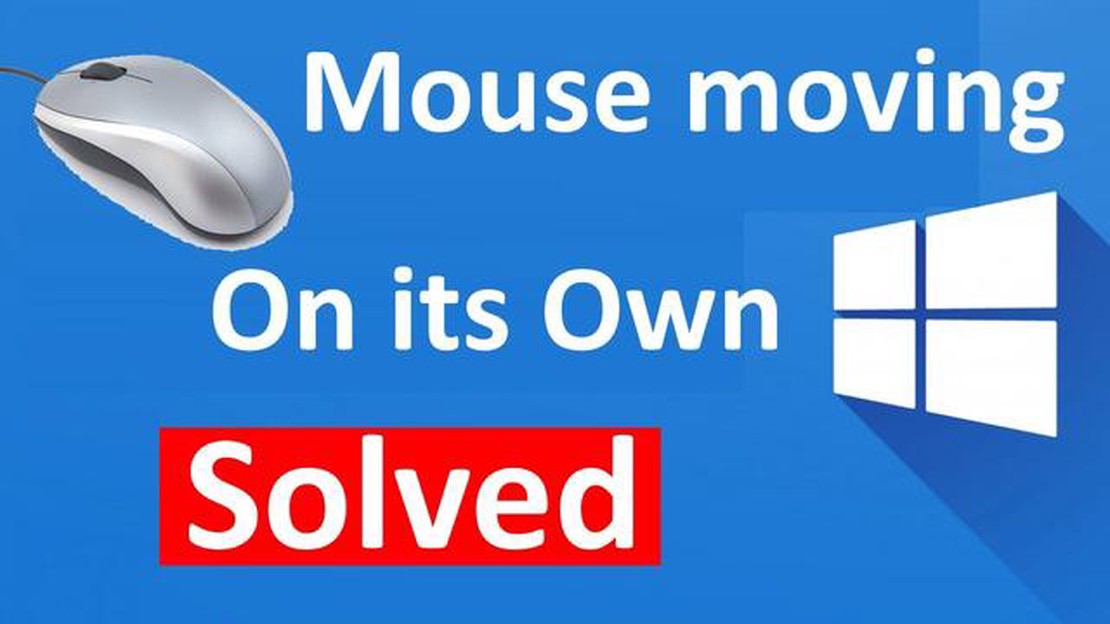
If you’re experiencing the frustrating issue of your mouse moving on its own, don’t worry - you’re not alone. Many users have encountered this problem and it can be incredibly annoying, especially when you’re trying to complete important tasks or navigate through your computer. Fortunately, there are several simple solutions that can help you fix this issue and regain control over your mouse.
One possible cause for your mouse moving on its own is a hardware problem. It’s possible that your mouse or its cable is damaged, leading to erratic movements. To fix this, try connecting your mouse to a different USB port or using a different mouse altogether. If the issue persists, you may need to replace your mouse or have it repaired.
Another potential cause for your mouse moving on its own is a software issue. It’s possible that a piece of software or a driver is interfering with your mouse’s functionality. To fix this, start by updating your mouse driver. You can do this by visiting the manufacturer’s website and downloading the latest driver for your specific mouse model. Additionally, you can try disabling any unnecessary software that may be running in the background and causing conflicts.
In some cases, your mouse may be moving on its own due to a malware infection. Malware can take control of your system and manipulate your mouse movements. To fix this, run a full system scan with a trusted antivirus program. Make sure to update your antivirus software and perform a thorough scan of your computer to remove any potential threats.
Read Also: How to Fix Google Play Store “Error retrieving information from server (RPC:S-7:AEC-0)” Error Message
In conclusion, if you’re experiencing the frustrating issue of your mouse moving on its own, there are several easy solutions to try. Whether it’s a hardware problem, a software issue, or a malware infection, following the steps outlined above should help you regain control over your mouse and resolve the issue. Don’t let a rogue mouse ruin your computing experience - take action and fix the problem today!
There could be several reasons why your mouse is moving on its own. It could be due to a hardware issue, such as a dirty or faulty mouse sensor. It could also be caused by a software problem, such as a driver conflict or a malware infection. Additionally, wireless interference or a loose connection between your mouse and computer can also cause this issue.
There are several solutions you can try to fix the issue of your mouse moving on its own. First, try cleaning the mouse sensor with compressed air or a cotton swab. If that doesn’t work, try updating your mouse driver or reinstalling it. You can also try running a malware scan on your computer to check for any infections that may be causing the issue. If you’re using a wireless mouse, make sure there’s no interference from other devices and that the connection between your mouse and computer is secure.
Yes, you can disable your mouse temporarily by going into the Device Manager in the Control Panel of your computer. In the Device Manager, find the category for “Mice and other pointing devices” and expand it. Right-click on your mouse and select “Disable.” This will temporarily turn off your mouse until you enable it again.
If your mouse moves erratically when you’re playing games, it could be due to a few reasons. One possibility is that the mouse sensitivity settings in the game are too high, causing the mouse to be overly responsive. Another possibility is that the surface you’re using the mouse on is not suitable for gaming, such as a reflective or uneven surface. Finally, it could be a hardware issue with your mouse, such as a dirty or faulty sensor.
If your mouse started moving on its own after you installed a new program, there’s a chance that the program is conflicting with your mouse driver or causing some other software issue. Try uninstalling the program and see if the issue is resolved. If not, you can try restoring your computer to a previous system restore point before the program was installed. If all else fails, you may need to seek help from a professional technician or consider reinstalling your operating system.
Read Also: Raid Shadow Legends Crashing In Android Easy Fix - Get Your Game Back on Track!
There are several possible reasons why your mouse might be moving on its own. One common cause is a dirty or malfunctioning mouse sensor, which can cause the cursor to move erratically. Another possibility is that there is interference from other wireless devices in your vicinity. Additionally, a software issue or a problem with the mouse driver could also be behind the issue.
There are several steps you can take to fix a mouse that moves on its own. Firstly, try cleaning the mouse sensor with a soft cloth. If that doesn’t work, try using your mouse on a different surface or using a mouse pad. You can also check for any interference from other wireless devices and move them further away from your mouse. Additionally, updating the mouse driver or reinstalling it entirely might also help resolve the issue.
Game developers who made bank in 2023 Computer games play a big role in the world of entertainment. Every year hundreds of new projects are released, …
Read ArticleThe 10 best bitcoin wallets for investing in cryptocurrency. Cryptocurrencies, bitcoin in particular, are becoming an increasingly popular type of …
Read ArticleHow To Fix Samsung Galaxy Watch 5 Won’t Connect To WiFi Issue Are you having trouble connecting your Samsung Galaxy Watch 5 to WiFi? Don’t worry, …
Read ArticleFixing Anker Soundcore Motion Boom Not Turning On Problem Is your Anker Soundcore Motion Boom speaker not turning on? Don’t worry, you’re not alone. …
Read Article5 Best Cell Signal Boosters For Project Fi in 2023 Project Fi, now known as Google Fi, is a popular mobile virtual network operator (MVNO) that offers …
Read ArticleHow To Fix Battlefield 2042 “Unable To Connect To EA Servers” Bug Are you experiencing issues with connecting to EA servers while trying to play …
Read Article