5 ways to reboot your Android phone without the power button
5 ways to reboot android phone without power button The power button is one of the most important buttons on your Android phone. It is the one that …
Read Article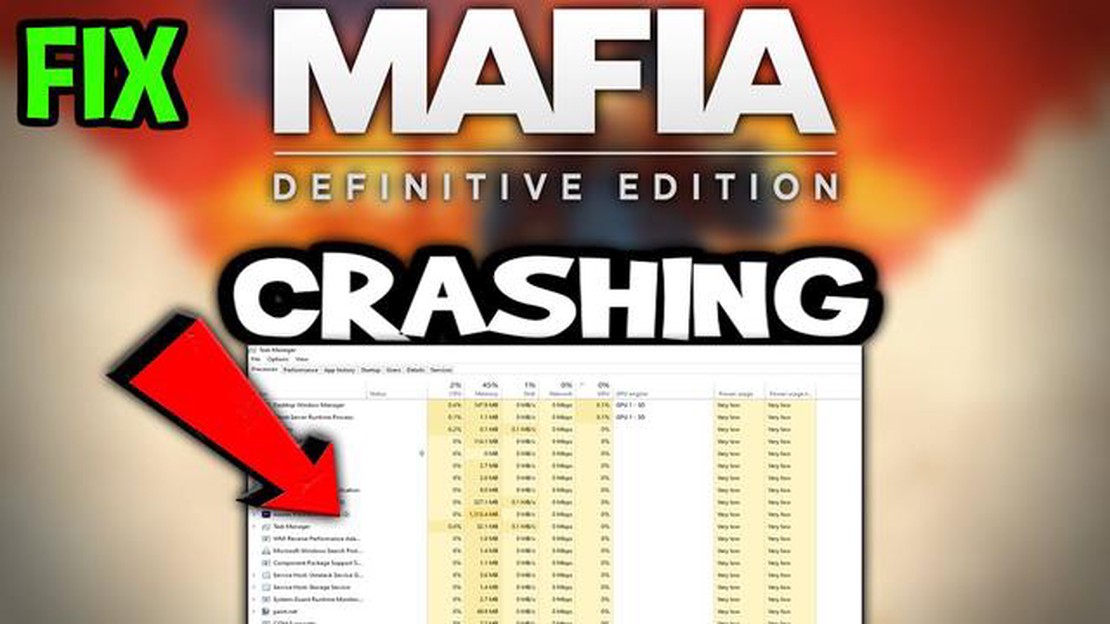
If you’re a fan of the popular game Mafia Definitive Edition, you may have encountered some issues with the game crashing. This can be incredibly frustrating, especially when you’re in the middle of an intense mission or trying to explore the open world. Fortunately, there are several solutions you can try to fix this problem and get back to enjoying the game.
One possible solution is to update your graphics drivers. Outdated or incompatible drivers can often cause games to crash. Visit the website of your graphics card manufacturer and download the latest drivers for your specific model. Once installed, restart your computer and launch the game again to see if the crashing issue has been resolved.
Another potential fix is to verify the integrity of the game files. Sometimes, files can become corrupted or missing, leading to crashes. To do this, open your game client (such as Steam or Epic Games Launcher), go to the Mafia Definitive Edition game library, right-click on the game, and select “Properties”. In the properties menu, navigate to the “Local Files” tab and click on “Verify Integrity of Game Files”. This process may take a few minutes, but it will ensure that any damaged files are repaired or replaced.
If updating drivers and verifying game files didn’t solve the crashing problem, you can try adjusting the in-game graphics settings. Lowering the graphics settings can reduce the strain on your computer’s hardware and may help prevent crashes. Open the game settings menu and look for options such as resolution, texture quality, and anti-aliasing. Experiment with lowering these settings to see if it improves the game’s stability.
In some cases, the crashing issue may be caused by conflicting software or background processes. Close any unnecessary applications running in the background, especially those that consume a lot of system resources. You can also try disabling any antivirus or firewall software temporarily to see if that resolves the issue. Additionally, if you have any overclocking settings enabled on your computer, try disabling them as they can sometimes cause instability in games.
By following these solutions, you should be able to fix the crashing issue in Mafia Definitive Edition and enjoy a smooth and uninterrupted gaming experience. Remember to always keep your game and drivers updated to ensure compatibility and stability. If the problem persists, you may want to reach out to the game’s support team for further assistance.
If you are experiencing crashes while playing Mafia Definitive Edition, there are several solutions you can try to fix the issue. Here are some steps you can take:
If you continue to experience crashes after trying these solutions, you may want to reach out to the game’s support team or check online forums for further assistance.
One of the common causes of game crashes in Mafia Definitive Edition is outdated or incompatible graphics drivers. Graphics drivers act as a communication link between your computer’s hardware and software, and outdated or corrupted drivers can cause instability and crashes.
To fix crashing issues related to graphics drivers, you can follow these steps:
Updating your graphics drivers is a crucial step in improving the overall performance and stability of your computer, especially for demanding games like Mafia Definitive Edition. Make sure to regularly check for driver updates and install them to ensure optimal gaming experience.
Read Also: Learn How to Utilize the New Animal Crossing NookLink App in 2023!
If you are experiencing crashes while playing Mafia Definitive Edition, one of the first steps you should take is to verify the game files. Verifying the game files ensures that all the necessary game files are intact and not corrupted. Here’s how you can do it:
This process may take a few minutes, as Steam will compare the game files on your computer with the ones from the game’s servers. If any files are found to be missing or corrupted, Steam will automatically download and replace them.
Once the verification process is complete, restart your computer and try launching Mafia Definitive Edition again to see if the crashes have been resolved.
Note: If you’re playing the game on a different PC gaming platform like Epic Games Store, you can usually find a similar option to verify game files within the platform’s settings or preferences menu.
If you are experiencing crashes while playing Mafia Definitive Edition, one possible cause could be overclocking. Overclocking is the process of increasing the clock speed of your computer’s hardware components, such as the CPU or GPU, in order to gain extra performance. However, this increased clock speed can sometimes cause stability issues, leading to crashes in games or other intensive applications.
To fix this issue, you can try disabling overclocking on your hardware. Here are some steps to follow:
Read Also: The 15 best quote maker apps for Android and iOS
After disabling overclocking, restart your computer and try launching Mafia Definitive Edition again. Hopefully, this will resolve any crashing issues caused by overclocking. If the crashes continue to occur, you may want to consider updating your graphics drivers or checking for any other issues with your hardware or software.
One possible solution to fix Mafia Definitive Edition crashing issues is to adjust the power settings of your computer. Sometimes, the default power settings may not provide enough resources for the game to run smoothly, leading to crashes.
Here are some steps to adjust power settings:
Adjusting the power settings to High Performance can help provide the necessary resources for the game to run smoothly and reduce the chances of crashing. However, keep in mind that using the High Performance power plan may lead to increased power consumption and shorter battery life on laptops.
Remember to save your work before adjusting power settings, as some changes may require a restart.
Mafia Definitive Edition can crash due to various reasons, such as outdated graphics drivers, conflicting software, hardware issues, or corrupted game files.
Some general solutions to fix Mafia Definitive Edition crashing include updating graphics drivers, disabling background software, verifying game files, and checking for hardware issues such as overheating.
To update your graphics drivers, you can go to the website of your graphics card manufacturer (such as NVIDIA or AMD) and download the latest drivers for your specific graphics card model.
Yes, there are several steps you can try before resorting to reinstalling the game. These include verifying game files, disabling background software, updating drivers, and checking for overheating issues.
5 ways to reboot android phone without power button The power button is one of the most important buttons on your Android phone. It is the one that …
Read ArticleFacebook Freezes on Galaxy S20 Plus Samsung Galaxy S20 Plus is a powerful smartphone that offers a great user experience. However, some users have …
Read Article10 apps for dancing during quarantine period! When quarantined, many people stay home and look for different ways to stay active and maintain their …
Read ArticleEpic Games Launcher LS-0009 Manifest Failed To Load Error If you are an avid gamer, you might have encountered the LS-0009 Manifest Failed To Load …
Read ArticleHow To Fix Hulu Not Working On Chromecast If you’re a fan of streaming your favorite TV shows and movies on Hulu using your Chromecast, it can be …
Read Article5 Best Printers for Graphic Design in 2023 When it comes to graphic design, having a high-quality printer is essential for bringing your creations to …
Read Article