Curious facts from Google: interesting data and statistics
Curious facts from google. Google is one of the most popular and influential search services in the world, which offers many convenient features and …
Read Article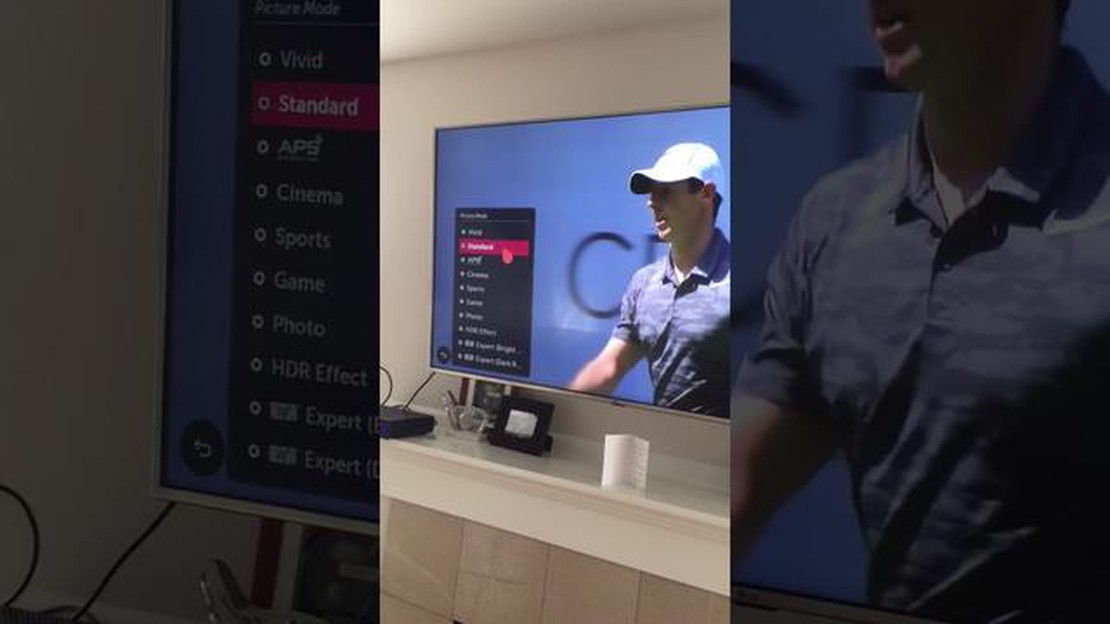
LG TVs are known for their excellent performance and advanced features. However, like any electronic device, they can sometimes freeze or become unresponsive. This can be frustrating, especially if you are in the middle of watching your favorite show or movie. But don’t worry, there are several simple steps you can take to unfreeze your LG TV and get it back to normal.
One common cause of a frozen LG TV is a software glitch. Just like with smartphones and computers, occasionally the operating system on your LG TV can encounter a bug or error that causes it to freeze. The first thing you should try is restarting your TV. This can often resolve minor software issues and get your TV back up and running.
If restarting your LG TV doesn’t work, you can try doing a power cycle. This involves unplugging your TV from the power source for a few minutes and then plugging it back in. Doing a power cycle can help reset the internal components of your TV and clear any temporary issues that may have caused it to freeze.
If a power cycle doesn’t solve the problem, you can try updating the software on your LG TV. LG regularly releases software updates that fix bugs and improve performance. To update your TV’s software, go to the settings menu and look for the software update option. Make sure your TV is connected to the internet, and then follow the on-screen instructions to download and install the latest software.
If all else fails, you can try performing a factory reset on your LG TV. This will wipe all the settings and data on your TV and restore it to its original factory settings. Keep in mind that performing a factory reset will erase all your personalized settings and downloaded apps, so make sure to back up any important data before proceeding with this step. You can usually find the factory reset option in the settings menu of your LG TV.
Remember, it’s always a good idea to refer to the user manual or contact LG support for assistance if you’re not comfortable performing these steps on your own. They can provide specific instructions based on your TV model and guide you through the troubleshooting process.
Frozen screens can be frustrating, but with these easy steps, you can fix the issue and get your LG TV working smoothly again. By restarting, power cycling, updating the software, or performing a factory reset, you can troubleshoot most frozen TV problems on your own. And if all else fails, don’t hesitate to reach out to LG support for help. Happy watching!
If your LG TV is frozen and unresponsive, don’t panic. There are several simple steps you can follow to unfreeze it and get it back to normal. Here’s what you need to do:
Read Also: 8 Steps to Fix LG Washer Not Turning On | [Website Name]
By following these easy steps, you should be able to unfreeze your LG TV and get it working again. Remember to check the remote control batteries, restart the TV, and consider performing a factory reset if necessary. If all else fails, reach out to LG support for professional help.
When your LG TV freezes, it can be frustrating and disruptive to your viewing experience. To fix the issue, it’s important to first identify the underlying problem. Here are some common causes of a frozen LG TV:
By identifying the potential cause of the issue, you can determine the best course of action to fix your frozen LG TV. In the next sections, we will discuss some troubleshooting steps you can take to resolve the problem.
If you’re experiencing a frozen screen on your LG TV, it can be frustrating. However, there are several troubleshooting steps you can take to unfreeze your TV and get it working again. Here’s a step-by-step guide to help you resolve the issue:
Read Also: Atlas is getting ready to launch on Xbox and cross-play today
If the frozen screen issue persists even after a factory reset, it may be a hardware problem. In that case, it is recommended to contact LG customer support or a professional technician to further diagnose and repair the TV.
By following these step-by-step instructions, you should be able to unfreeze your LG TV and get it back to working condition.
If your LG TV is frozen and not responding to any commands, it could be due to a software glitch or a hardware issue. Try unplugging your TV from the power source for a few minutes and then plugging it back in. If that doesn’t work, you may need to perform a factory reset or contact LG customer support for further assistance.
If your LG TV is stuck on a specific screen and won’t change, you can try pressing the “Home” button on your remote to go back to the main menu. If that doesn’t work, you may need to power cycle your TV by unplugging it from the power source and then plugging it back in. If the issue persists, you can try resetting your TV to its factory settings or contacting LG customer support for help.
If your LG TV is frozen and the remote control is not working, you can try using the buttons on the TV itself to navigate and make any necessary changes. If the buttons on the TV are not responsive either, you can try unplugging the TV from the power source for a few minutes and then plugging it back in. If the issue persists, you may need to perform a factory reset or seek assistance from LG customer support.
If your LG TV keeps freezing while you’re watching your favorite shows, it could be due to a weak or unstable internet connection. Try checking your internet speed and make sure it meets the requirements for streaming. You can also try connecting your TV to the router via an Ethernet cable for a more stable connection. If the issue persists, you can try updating the firmware of your TV or contacting LG customer support for further assistance.
There can be several common reasons for an LG TV to freeze, such as software glitches, outdated firmware, hardware issues, or a weak internet connection. To prevent your LG TV from freezing, you can keep the firmware updated, make sure your internet connection is stable, and avoid overloading the TV with too many apps or processes running in the background. Additionally, performing regular power cycles and factory resets can also help prevent freezing issues.
Curious facts from google. Google is one of the most popular and influential search services in the world, which offers many convenient features and …
Read ArticleHow To Hard Reset Surface Pro 9 If you’re experiencing issues with your Surface Pro 9 and it’s not responding or behaving as expected, a hard reset …
Read ArticleHow To Clear Cache Snapchat If you’re a frequent user of Snapchat, you may have encountered some performance issues or noticed that the app is running …
Read ArticleHow to browse offline sites in google chrome (without internet). When you are without internet access, it can be very useful to be able to view …
Read ArticleHow To Get Text Messages On Fitbit Charge 5 If you own a Fitbit Charge 5, you may be wondering if it is possible to receive text messages on your …
Read ArticleHow To Fix A Samsung Galaxy S4 That Lags, Freezes Or Crashes Is your Samsung Galaxy S4 constantly lagging, freezing, or crashing? Don’t worry, you’re …
Read Article