How to Fix Galaxy Tab A Black Screen: Troubleshooting Unresponsive or Won't Turn On Issues
How to fix Galaxy Tab A Black Screen | screen is unresponsive or won’t turn on If you own a Galaxy Tab A and are experiencing a black screen or …
Read Article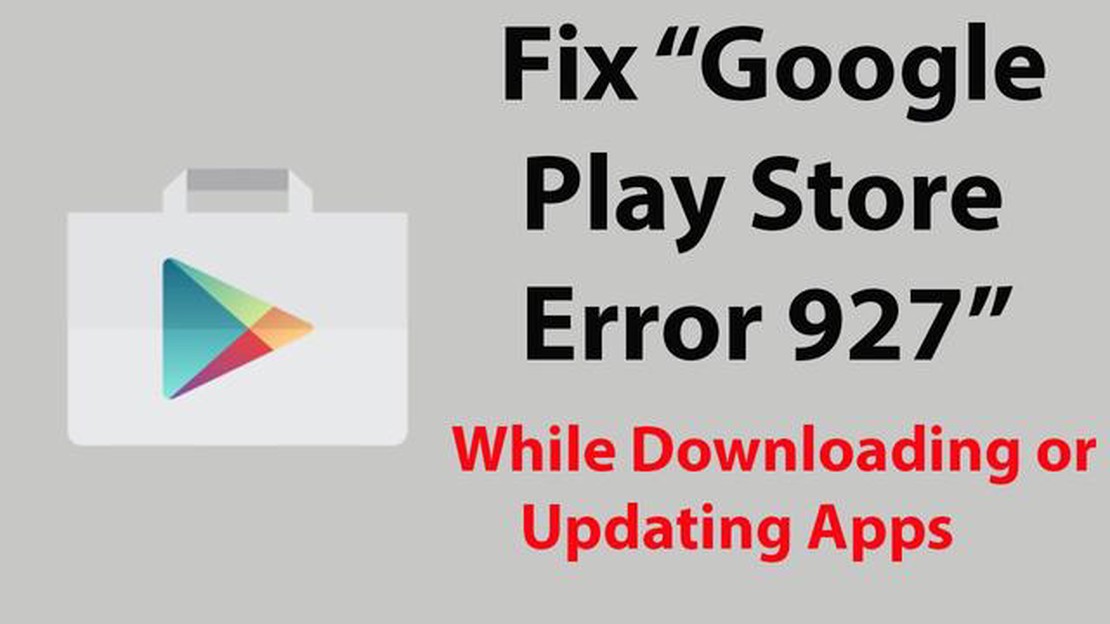
Google Play Store is one of the most popular services for downloading and installing apps on Android devices. However, sometimes users encounter various errors that can make it difficult to download or update apps.
One such error is Google Play Store Error 927. This error usually occurs when an app cannot be downloaded or updated due to cache or permission issues. If you are facing this error, don’t worry, there are some simple solutions that will help you fix it and continue using Google Play Store without any issues.
The first step to solve the 927 error problem is to clear the Google Play Store cache. To do this, go to your device’s settings, find the “Apps” or “Manage apps” section and find Google Play Store. Tap on it and select “Clear cache”. After that, try downloading or updating the app again and see if the error disappears.
If clearing the cache didn’t help, try clearing your Google Play Store data. To do this, go to “Apps” or “Manage apps”, find Google Play Store and select “Clear data”. Note that this will delete all your saved data, including accounts and settings, so it is recommended to back up your important data before this step. After clearing the data, try downloading or updating the app again and check if the error is gone.
Google Play Store Error 927 can occur on Android devices when you try to download or update apps from Google Play Store. This error is due to problems with cache and temporary app files. Here are some simple steps to fix this error:
Go to your device’s settings and find the “Apps” or “Apps and Notifications” section. Then find the “Google Play Market” or “Google Play Store” app in the list of installed apps. Tap on it and select “Clear cache” and “Clear data”. After that, restart your device and try to download or update the app again. 2. Check your internet connection:
Make sure you have a stable internet connection. Check your Wi-Fi or mobile connection, set it up if required, and try downloading or updating the app again. 3. Installing system updates:
Check if there are updates available for your device. Google Play Store errors can often be fixed by installing the latest system updates. Go to your device settings, find the “About System” or “About Phone” section and check for updates. 4. Uninstalling and reinstalling Google Play Store:
If all the above methods failed, try uninstalling Google Play Store from your device and then reinstall it. To uninstall the app, go to your device settings, find “Apps” or “Apps & Notifications”, select the Google Play Market or Google Play Store app and tap on “Uninstall”. Then download the latest version of Google Play Store from the internet and install it on your device.
If none of the above methods helped to fix Google Play Store Error 927, it is possible that the problem lies not in your device, but in Google Play Store itself. In this case, it is recommended that you contact Google Play support for further assistance and instructions.
Google Play Store error 927 can cause some inconvenience while installing or updating apps on your Android device. Here are some simple solutions to help you fix this error:
If simple solutions did not help you fix Google Play Store Error 927, it is recommended to contact an Android support specialist or try other methods that may be applicable to your specific situation.
Google Play Store Error 927 error can occur on your Android phone due to various reasons. Here are some of them:
Read Also: Easy steps to fix Sony Xperia XA1 Black Screen of Death issue
These are some of the possible causes of Google Play Store Error 927 on your Android phone. If the problem persists after trying to fix it using the above methods, you may need to contact a Google Play specialist or support team for further assistance.
Google Play Store errors can occur for a variety of reasons, but here are a few ways to help you avoid error 927:
Read Also: Fubo vs. Hulu TV: The Best Live Streaming Service in 2023
If none of the above solutions helped, the problem might be caused by other factors such as Google server issues or bugs in Android itself. In such a case, it is recommended that you contact Google support or the manufacturer of your device for further instructions on how to fix error 927.
Google Play Store Error 927 is one of the errors that you may encounter while using Google Play app store on Android devices. This error usually occurs when a user tries to download or update an app, but the process gets interrupted due to some problem. In most of the cases, the problem can be easily resolved with a few simple steps.
Sometimes, simply restarting your phone can help clear the error. Try turning off your Android phone, wait for a few seconds, and then turn it back on.
Make sure you have enough available space on your device to download or update apps. Go to your phone settings and select “Storage” or “Device & Memory” to check the available space on your device.
Make sure your device is connected to the internet. Open your browser and try to load any web page to check the connection.
Make sure you have the latest version of Google Play Store installed. Open the Play Market app on your phone, go to settings and select “About app”. If an update is available, click on the “Update” button.
Make sure the time and date on your device is set correctly. An incorrectly set time and date can cause problems downloading or updating apps from Google Play Store. Go to your phone settings and select “Date and time”. Set the correct time and date settings or enable automatic time setting.
If the Google Play Store Error 927 problem continues, try repeating all the steps or contact Google Play Store support for help.
To fix Google Play Store error 927 on Android phone, try the following simple solutions:
Error 927 in Google Play Store on Android phone usually occurs due to cache issues or lack of free space on your device. It can happen when you try to download or update an app from the store.
Yes, network issues can cause error 927 in Google Play Store on your Android phone. If you are having problems connecting to Wi-Fi or mobile internet, try rebooting your router or check the network settings on your device.
How to fix Galaxy Tab A Black Screen | screen is unresponsive or won’t turn on If you own a Galaxy Tab A and are experiencing a black screen or …
Read ArticleHow To Fix 7 Days To Die Keeps Crashing Issue If you’re a fan of the popular survival game 7 Days to Die, you may have encountered the frustrating …
Read ArticleHow To Fix LG TV Is Frozen LG TVs are known for their excellent performance and advanced features. However, like any electronic device, they can …
Read Article5 Best Cell Signal Boosters For MetroPCS in 2023 Are you tired of dropped calls and slow internet speeds on your MetroPCS phone? If so, it might be …
Read ArticleApple agrees to $500 million for slowing down older iPhone models Apple has agreed to pay $500 million in compensation to users of older iPhone models …
Read ArticleHow to Fix Cant Hear Anyone On Discord on Windows 10 PC If you’re experiencing issues with not being able to hear anyone on Discord while using a …
Read Article