Why video games are useful: benefits for skill development, logic and socialization
Understanding the benefits of video games. Video games have become a popular pastime for many people these days. However, despite the common belief …
Read Article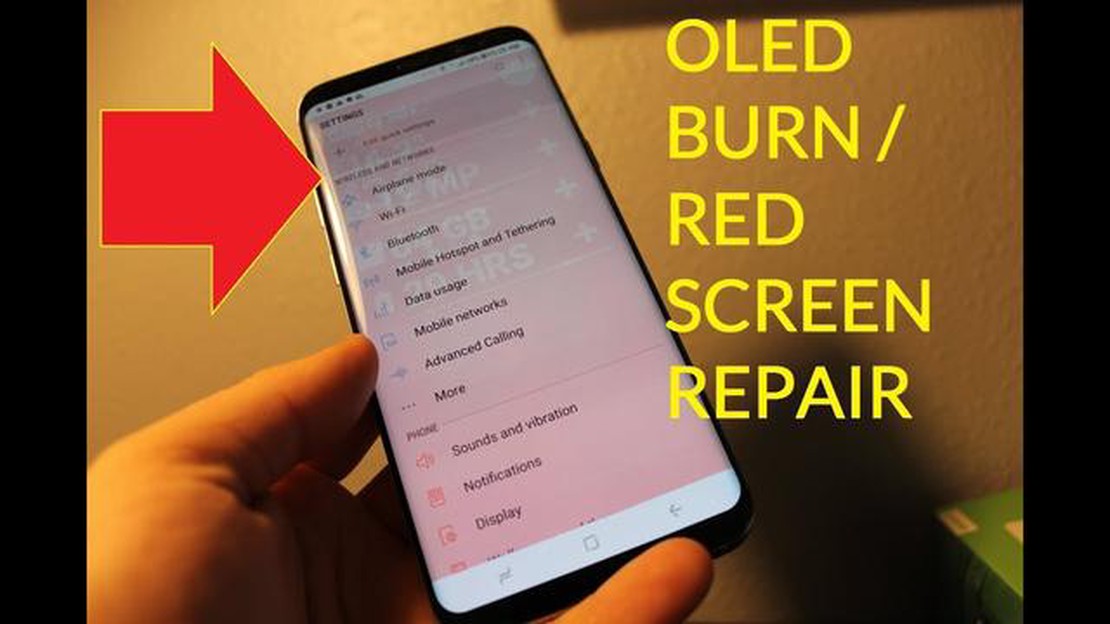
The Samsung Galaxy S8 is a powerful smartphone that offers a stunning display. However, like any electronic device, it can experience screen issues, such as no display or color distortion (discoloration). These issues can be frustrating, as they can hinder your ability to use your device effectively.
If you are facing a no display issue, the first thing you should try is to perform a soft reset. To do this, press and hold the power button and the volume down button simultaneously for about 10 seconds. This will force your device to restart and may fix any temporary software glitches that are causing the no display issue.
If the soft reset doesn’t solve the problem, you can try to boot your device into safe mode. Safe mode allows your device to run with only the necessary system apps and services, which can help identify if a third-party app is causing the issue. To enter safe mode, press and hold the power button until the power menu appears. Then, press and hold the “Power off” option until the safe mode prompt appears. Tap “OK” to reboot your device into safe mode.
If you are experiencing color distortion or discoloration on your Galaxy S8’s screen, you can try adjusting the display settings. Go to “Settings” > “Display” > “Screen mode” and try switching between different color profiles, such as “Adaptive display” or “Basic.” You can also try adjusting the color balance and temperature to see if that helps improve the screen quality.
If none of these solutions work, you may need to consider seeking professional help. Contact Samsung support or visit an authorized repair center to have your device assessed and repaired by a professional technician.
If your Galaxy S8 is experiencing screen issues such as no display or color distortion (discoloration), there are several troubleshooting steps you can try to fix the problem.
Start by restarting your Galaxy S8. This can help resolve minor software glitches that may be causing the screen issues.
Make sure your device is running the latest software update. Updates often include bug fixes and improvements that can address screen issues.
Go to “Settings” on your Galaxy S8 and navigate to the “Display” section. Try adjusting the brightness, color temperature, and screen mode settings to see if it improves the screen display.
If adjusting the display settings doesn’t work, try performing a soft reset. This involves holding down the power button and volume down button simultaneously until the device restarts. This can help refresh the system and resolve screen issues.
Inspect your Galaxy S8 for any signs of physical damage, such as cracks or water damage. If you find any damage, it may be necessary to have the screen repaired or replaced by a professional.
Read Also: Simple Steps to Resolve Wi-Fi Connection Issue on Vivo iQOO
If none of the above steps work, you can try performing a factory reset on your Galaxy S8. This will erase all data on the device, so make sure to back up any important data before proceeding. To factory reset, go to “Settings” > “General Management” > “Reset” > “Factory data reset.”
If the screen issues persist even after trying all the troubleshooting steps, it may be necessary to contact Samsung support or visit a service center. They can provide further assistance and potentially repair the device.
By following these steps, you should be able to fix Galaxy S8 screen issues such as no display or color distortion. However, if the problem persists, it’s best to seek professional help to ensure your device is properly repaired.
If you are experiencing issues with your Galaxy S8 display, such as no display or color distortion (discoloration), there are several steps you can try to fix the problem.
Read Also: Asus vivobook s15 is the perfect alternative to macbook for all your needs
If the problem persists after trying these steps, it may be a hardware issue and you may need to contact Samsung or visit a service center for further assistance.
Galaxy S8 screen issues can be quite frustrating, but understanding the common causes of these issues can help in finding a solution. Here are some common causes of Galaxy S8 screen issues:
Identifying the underlying cause of the screen issue can help in finding the appropriate solution. In some cases, a software update, factory reset, or app uninstallation may be enough to resolve the problem. However, if the issue is due to physical or water damage, professional repair or replacement may be necessary.
If you are experiencing screen issues on your Galaxy S8, such as no display or color distortion (discoloration), follow these steps to troubleshoot and fix the problem:
If the screen problems persist after following these steps, it is recommended to contact Samsung customer support or visit a service center for further assistance.
If your Galaxy S8 screen is not displaying anything, there are a few steps you can try to fix the issue. First, make sure your phone’s battery is charged. If it is, try performing a soft reset by holding down the power button and volume-down button for about 10 seconds. If that doesn’t work, you may need to perform a factory reset or contact Samsung for further assistance.
If your Galaxy S8 screen is showing color distortion or discoloration, it could be due to a software or hardware issue. It is possible that a recent software update caused the problem, in which case you can try clearing the cache partition or performing a factory reset. If the issue persists, it may be a hardware problem and you should contact Samsung for support.
If you are experiencing color distortion on your Galaxy S8 screen, there are a few things you can try. First, make sure your phone’s software is up to date by checking for any available updates. If that doesn’t fix the issue, you can try adjusting the screen color settings in the phone’s display settings. If the problem persists, you may need to contact Samsung for further assistance.
If your Galaxy S8 screen is black and you don’t want to lose any data, you can try a few things before resorting to a factory reset. First, try charging your phone for at least 30 minutes to make sure it’s not a battery issue. You can also try performing a soft reset by holding down the power button and volume-down button for about 10 seconds. If those steps don’t work, you may need to contact Samsung for further assistance.
Fixing a cracked Galaxy S8 screen on your own is not recommended unless you have experience with device repairs. It is best to take your phone to a professional repair service or contact Samsung for assistance. Attempting to fix the screen yourself could cause further damage or void your warranty.
Understanding the benefits of video games. Video games have become a popular pastime for many people these days. However, despite the common belief …
Read ArticleThe 10 best cloud gaming services for video game streaming. Today, cloud gaming services are becoming increasingly popular among gamers all over the …
Read ArticleImportant email information that every startup founder should know about Email is one of the most important tools for communication in modern …
Read ArticleHow To Check Nintendo Switch Error History | NEW & Updated in 2023 If you are a proud owner of a Nintendo Switch and have been experiencing some …
Read ArticleHow to play a duo on tiktok in 2023 The social platform TikTok has become a real hit in the world of entertainment, and among its many features, duets …
Read ArticleHow To Turn Android Phone Into A Wi-Fi Repeater Plus Best Android WiFi Repeater App Did you know that you can turn your Android phone into a Wi-Fi …
Read Article