How to Change the About Me Section in Discord PC/Android (Updated 2023)
How To Change The About Me Section In Discord |PC/Android (Updated 2023) Discord is a popular communication platform for gamers, allowing them to …
Read Article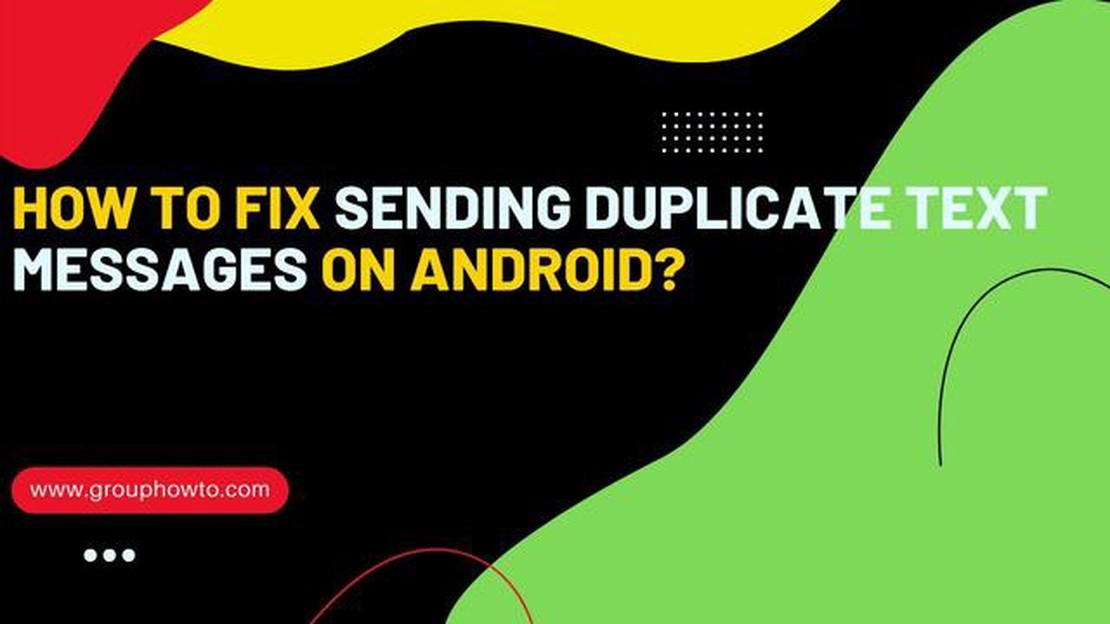
If you own a Samsung Galaxy S10 and have been experiencing the issue of sending duplicate texts, you are not alone. Many users have reported that their SMS and MMS messages are being sent multiple times, causing confusion and frustration. This issue can be especially problematic if you are sending important or time-sensitive messages, as it can lead to miscommunication and misunderstanding. Fortunately, there are several steps you can take to fix this issue and ensure that your messages are being sent correctly.
The first step in resolving the Galaxy S10 sending duplicate texts issue is to check for any software updates. Samsung regularly releases updates to fix bugs and improve the performance of their devices. To check for updates, go to Settings > Software Update and tap on “Download and Install” if an update is available. It is important to keep your device’s software up to date to ensure that it is functioning properly.
If updating your software does not resolve the issue, the next step is to clear the cache and data of the messaging app. To do this, go to Settings > Apps > Messages and tap on “Storage.” From there, tap on “Clear cache” and “Clear data.” This will remove any temporary files and settings that may be causing the duplicate texts issue. Be aware that clearing the data of the messaging app will also delete any saved messages, so be sure to back up any important conversations before proceeding.
If clearing the cache and data does not solve the problem, you can also try resetting the app preferences on your Galaxy S10. To do this, go to Settings > Apps > Menu (three dots in the upper-right corner) > Reset app preferences. This will reset all app preferences on your device, including any settings that may be causing the duplicate texts issue. Resetting app preferences will not delete any personal data or settings, but it may reset any customizations or preferences you have set for your apps.
If none of the above steps resolve the issue, you may need to consider contacting Samsung or your wireless carrier for further assistance. It is possible that there may be a hardware or network issue causing the problem, which may require professional help to resolve. They will be able to provide you with more specific troubleshooting steps based on your device and carrier.
If you are experiencing the issue of your Galaxy S10 sending duplicate texts, there are a few troubleshooting steps you can try to resolve the problem. This issue can be frustrating, as it can lead to confusion for both the sender and the recipient of the duplicate messages. Here are some steps you can take to fix this problem:
By following these steps, you should be able to resolve the issue of your Galaxy S10 sending duplicate texts. If the problem persists after trying all of these steps, it may be necessary to visit a professional technician or contact the manufacturer for further assistance.
Read Also: How To Fix Fortnite 0xc000007b Error | Updated Guide 2023
Sending multiple copies of SMS and MMS messages can be a frustrating issue on the Galaxy S10. Here are some steps to help you fix this problem:
By following these steps, you should be able to fix the problem of SMS and MMS messages being sent multiple times on your Galaxy S10.
Read Also: Apex Legends Mobile won't be released until 2023 - latest news
If you are experiencing the issue of your Galaxy S10 sending duplicate texts, there are several simple methods you can try to troubleshoot and resolve the problem. These methods involve checking your device settings, clearing cache, and performing a software update.
By following these simple methods, you should be able to troubleshoot and resolve the issue of your Galaxy S10 sending duplicate texts. If the problem persists, it is advisable to seek professional technical support or visit a service center for further assistance.
The Galaxy S10 may send duplicate texts due to a software glitch or a misconfiguration in the messaging settings. It can also happen when the signal strength is weak or when there are network issues.
To fix the issue of your Galaxy S10 sending duplicate texts, you can try several troubleshooting steps. First, restart your phone and see if the issue persists. If it does, try resetting the messaging app settings or clearing the cache and data of the messaging app. You can also try using a different messaging app or contacting your network provider for assistance.
There may be a specific app causing your Galaxy S10 to send duplicate texts, especially if the issue started after installing a new app. In such cases, try uninstalling the recently installed app and see if the problem resolves. If not, you can try booting your phone in safe mode to see if any third-party app is causing the issue.
A factory reset can often fix the issue of a Galaxy S10 sending duplicate texts, but it should be considered as a last resort. Before performing a factory reset, make sure to backup your important data as it will erase all data on your device. If the duplicate texts issue persists after a factory reset, it may be a hardware issue and you should contact Samsung customer support for further assistance.
How To Change The About Me Section In Discord |PC/Android (Updated 2023) Discord is a popular communication platform for gamers, allowing them to …
Read ArticleHow to Fix Dread Hunger Keeps Freezing Issue on PC If you are a gamer and experiencing the dreaded issue of your PC freezing while playing Dread …
Read ArticleHow To Reset Beats Solo 3 If you’re experiencing issues with your Beats Solo 3 headphones, performing a hard reset can often solve the problem. A hard …
Read ArticleComplete detailed guide | recover deleted videos from computer In this day and age where memories are often saved as video recordings, accidentally …
Read ArticleHow much data does YouTube use and how to fix it when it starts to keep on crashing? In today’s digital age, video sharing platforms like YouTube have …
Read ArticleHow To Fix Samsung Galaxy A6 Will Not Fully Charge The Samsung Galaxy A6 is a popular choice among smartphone users for its sleek design and …
Read Article