How to Fix Steam Deck Freezing Issue - Expert Solutions
How to Fix Steam Deck Freezing Issue If you are an avid gamer, you might have encountered freezing issues with your Steam Deck. This can be …
Read Article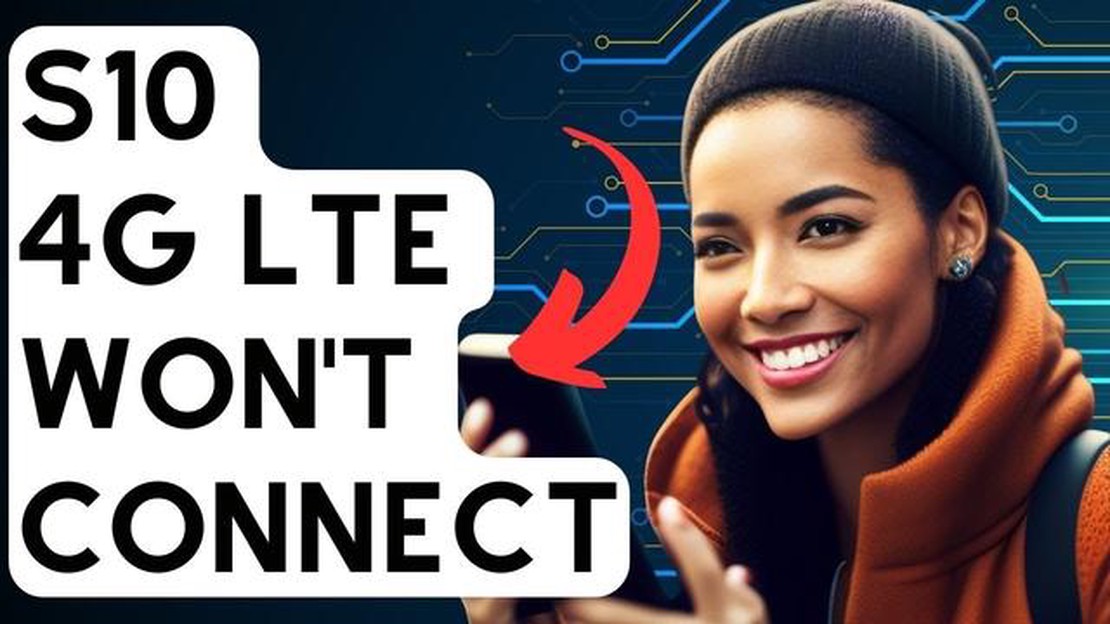
If you own a Samsung Galaxy S10 and you are experiencing issues with connecting to 4G LTE, you’re not alone. Many users have reported problems with their device not being able to connect to the high-speed network. There can be several reasons why this issue occurs, ranging from software glitches to network provider problems. In this troubleshooting guide, we will walk you through some steps to help you fix the Galaxy S10 not connecting to 4G LTE issue.
Step 1: Restart your Galaxy S10
One of the simplest solutions to fix any connectivity issue is to restart your device. This process can help in refreshing the system and clearing out any minor glitches that might be causing the problem. To restart your Galaxy S10, press and hold the power button until the power menu appears. Then, tap on the “Restart” option, and wait for your device to fully reboot.
Step 2: Check your network settings
It’s possible that the incorrect network settings on your Galaxy S10 are preventing it from connecting to 4G LTE. To check the network settings, go to the “Settings” menu on your device and select “Connections.” From there, tap on “Mobile networks” and then “Network mode.” Make sure that the option for 4G LTE is selected. If it’s not, tap on it to enable it and see if that resolves the issue.
Note: The steps provided here may vary slightly depending on your unique version of the Samsung Galaxy S10 device and the Android operating system you are running.
Step 3: Reset network settings
If restarting your device and checking the network settings didn’t work, you can try resetting the network settings. This will remove any saved Wi-Fi networks, Bluetooth connections, and other network preferences, so make sure you have the necessary information to reconnect to those networks. To reset the network settings, go to “Settings,” tap on “General Management,” and then select “Reset.” From there, tap on “Reset network settings” and confirm your choice. After the reset is complete, try connecting to 4G LTE again.
By following these troubleshooting steps, you should be able to fix the Galaxy S10 not connecting to 4G LTE issue. However, if the problem persists, it may be worth contacting your network provider or seeking further assistance from Samsung support.
The Samsung Galaxy S10 is a powerful smartphone that offers fast internet connectivity through its 4G LTE capability. However, users may encounter common issues with the device’s 4G LTE connectivity. Here are some of the most common issues:
It is important to note that these common issues with Galaxy S10 and 4G LTE connectivity can be resolved by following the troubleshooting steps mentioned above. However, if the issues persist, it is recommended to contact Samsung support or your network provider for further assistance.
Read Also: Switch does not connect to TV: how to fix this problem right now
There are several possible causes for your Galaxy S10 not connecting to 4G LTE. Understanding these potential issues can help you troubleshoot and fix the problem:
By considering these possible causes, you can narrow down the factors contributing to your Galaxy S10’s inability to connect to 4G LTE and take the necessary steps to rectify the problem.
Read Also: How to Edit a PDF on Android: Easy Steps and Best Tools
If your Samsung Galaxy S10 is unable to connect to the 4G LTE network, it can be frustrating as it can limit your internet speed and functionality. Here are some troubleshooting steps you can try to fix the issue:
If none of these troubleshooting steps resolve the issue, it is recommended to contact your carrier or Samsung support for further assistance. They can help diagnose and fix any hardware or network-related problems.
If your Galaxy S10 is not connecting to 4G LTE, there are a few troubleshooting steps you can try. First, make sure that your mobile data is turned on and that you are in an area with 4G LTE coverage. You can also try restarting your phone or resetting your network settings. If none of these steps work, you may need to contact your mobile service provider for further assistance.
If your Galaxy S10 is only connecting to 3G instead of 4G LTE, it could be due to a number of factors. First, make sure that your mobile data is turned on and that you are in an area with 4G LTE coverage. If your phone is still not connecting to 4G LTE, the issue could be with your mobile service provider or SIM card. Contact your provider for further assistance.
If your Galaxy S10 used to connect to 4G LTE but is now only connecting to 3G, there are a few steps you can take to troubleshoot the issue. First, check if your mobile data is turned on and if you are in an area with 4G LTE coverage. You can also try restarting your phone or resetting your network settings. If none of these steps work, you may need to contact your mobile service provider for further assistance.
If your Galaxy S10 is not connecting to any type of network, there are a few things you can try. First, check if airplane mode is turned on and disable it if necessary. You can also try restarting your phone or resetting your network settings. If none of these steps work, you may need to contact your mobile service provider to check if there are any network outages or issues in your area.
If your Galaxy S10 is not connecting to 4G LTE after a software update, it could be due to a software bug or compatibility issue. In this case, you can try restarting your phone or resetting your network settings. If the issue persists, you may need to contact your mobile service provider for further assistance or wait for a software update that resolves the connectivity issue.
There are several possible reasons why your Galaxy S10 is not connecting to 4G LTE. It could be due to network issues, incorrect network settings, a faulty SIM card, or software glitches. You can try troubleshooting steps to fix the issue.
If your Galaxy S10 is not connecting to 4G LTE, you can try the following troubleshooting steps: 1. Check your network signal. Make sure you are in an area with good network coverage. 2. Restart your phone. Sometimes a simple restart can fix connectivity issues. 3. Check your network settings. Make sure you have the correct APN settings for your network provider. 4. Remove and reinsert your SIM card. This can help refresh the connection. 5. Reset network settings. Go to Settings > General Management > Reset > Reset network settings. This will delete all saved Wi-Fi networks and Bluetooth connections. 6. Update your phone’s software. Make sure you have the latest software updates installed. If none of these steps work, you may need to contact your network provider or visit a service center for further assistance.
How to Fix Steam Deck Freezing Issue If you are an avid gamer, you might have encountered freezing issues with your Steam Deck. This can be …
Read ArticleComcast lobbies against encryption that could prevent it from knowing your browsing history US telecommunications company Comcast is actively lobbying …
Read ArticleHow to download viu app on pc (windows mac) 2021. Viu is a popular video streaming app that offers access to a wide range of movies, series, shows and …
Read ArticleHow does the Verizon Select program work and are the rewards it offers worthwhile? Verizon Selects and Verizon Smart Rewards Program are two popular …
Read ArticleHow To Fix PS4 Remote Play Won’t Connect | Not Working Playing games on your PlayStation 4 (PS4) is always a great way to relax and have fun, but …
Read ArticleHow to find the best slots with gaming themes. In front of you is a guide on how to find the best slots with gaming themes for gamblers on Android. If …
Read Article