2023 Updated: Fix Fortnite Crashing on PS4 in a Few Easy Steps
How To Fix Fortnite Crashing On PS4 | NEW & Updated in 2023 Fortnite has become one of the most popular online multiplayer games across various …
Read Article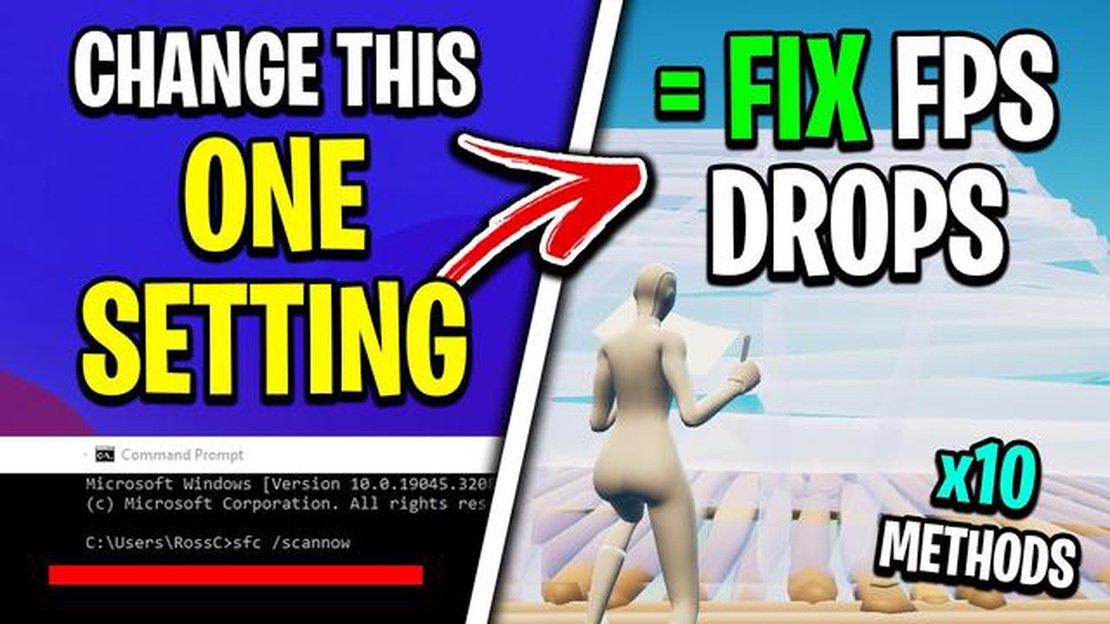
Fortnite is one of the most popular online multiplayer games, but with millions of players from around the world competing in real-time, lag and connection issues can arise. These problems can be frustrating and can ruin your gaming experience. However, there are several steps you can take to fix Fortnite lag and connection problems and improve your overall gameplay.
Firstly, check your internet connection. A stable and high-speed internet connection is crucial for a smooth gaming experience. Make sure you are connected to a reliable network, preferably through an Ethernet cable, rather than relying on Wi-Fi. Close any bandwidth-heavy applications or downloads that may be running in the background, as they can cause lag and connection issues.
Next, optimize your computer or gaming console settings. Ensure that your device meets the minimum system requirements for running Fortnite smoothly. You can also adjust the in-game graphics settings to lower the demand on your hardware. Lowering the graphics settings may reduce the visual quality slightly, but it can significantly improve the performance and reduce lag.
Another step you can take is to update your drivers. Outdated or faulty drivers can cause performance issues and lead to lag and connection problems. Check for updates for your graphics card, network adapter, and other relevant drivers. You can usually find the latest drivers on the manufacturer’s website. Installing updates can fix compatibility issues and improve performance.
In addition, consider optimizing your network settings. Enable Quality of Service (QoS) on your router to prioritize gaming traffic over other internet activities. This can help reduce lag and improve connection stability. You can also try using a virtual private network (VPN) to connect to Fortnite servers. A VPN can potentially improve your connection speed and reduce latency by bypassing congestion on your regular internet route.
Lastly, if you’re still experiencing lag and connection problems after trying the above steps, you can seek assistance from the Fortnite support team. They can provide specific troubleshooting steps and solutions based on your individual situation. Remember to provide detailed information about your issue, such as your internet speed, system specifications, and any error messages you may have received.
By following these steps and implementing the suggested optimizations, you should be able to fix Fortnite lag and connection problems and enhance your overall gaming experience. Don’t let lag frustrate you - take action and enjoy lag-free gameplay!
If you’re experiencing lag and connection problems while playing Fortnite, it can significantly impact your gameplay experience. Luckily, there are several tips and tweaks you can try to improve Fortnite performance and reduce lag:
By following these tips, you should be able to improve your Fortnite performance and reduce lag, resulting in a smoother and more enjoyable gaming experience.
If you are experiencing lag and connection problems while playing Fortnite, it may be due to your computer settings. Here are some tips to optimize your computer settings for gaming:
Read Also: PSN account on PS5: step-by-step instructions on how to create a PSN account Don't delay!
By optimizing your computer settings for gaming, you can improve your gaming experience and reduce lag and connection problems while playing Fortnite.
If you’re experiencing lag and connection problems in Fortnite, it may be due to outdated or underperforming hardware. Upgrading your hardware can significantly improve your gaming experience and help eliminate lag. Here are some hardware upgrades you can consider:
Before making any hardware upgrades, make sure to check the system requirements for Fortnite and ensure that your chosen hardware is compatible with your current setup. Additionally, consider consulting with a professional to ensure that the upgrades are done correctly.
One of the most effective ways to fix Fortnite lag and connection problems is to use a wired internet connection instead of relying on Wi-Fi. While Wi-Fi is convenient, it can be less reliable and susceptible to interference, which can result in lag and connection issues during gameplay. Switching to a wired connection can provide a more stable and consistent connection, leading to a smoother gaming experience.
Read Also: How To Fix HBO Max Black Screen: Simple Solutions to Get Rid of the Issue
To use a wired connection, you will need an Ethernet cable that can connect your gaming device directly to your modem or router. Here’s how to set it up:
Once you have successfully connected your gaming device to the internet using a wired connection, you should notice a significant reduction in lag and connection issues while playing Fortnite. The wired connection provides a more direct and stable connection, minimizing the chance of interference and improving overall network performance.
However, if using a wired connection is not feasible for you, there are still some other steps you can take to improve your Wi-Fi connection for gaming:
By following these steps, you can optimize your internet connection and minimize Fortnite lag and connection problems, whether you choose to use a wired or wireless connection.
If you are experiencing lag and connection problems while playing Fortnite, there are several troubleshooting steps you can take to try and resolve these issues. Follow the steps below:
By following these troubleshooting steps, you should be able to improve your Fortnite connection and reduce lag during gameplay. Good luck!
There can be several reasons for experiencing lag in Fortnite. It could be due to a slow internet connection, high ping, server issues, hardware limitations, or background processes running on your device. It’s important to troubleshoot and identify the specific cause to effectively fix the lag.
There can be several reasons for experiencing connection problems in Fortnite. It could be due to server issues, internet connection instability, router problems, or issues with your device’s network settings. It’s important to troubleshoot and identify the specific cause to effectively resolve the connection problems.
How To Fix Fortnite Crashing On PS4 | NEW & Updated in 2023 Fortnite has become one of the most popular online multiplayer games across various …
Read ArticleHow To Fix Samsung Galaxy Z Flip 3 Black Screen of Death Issue If you own a Samsung Galaxy Z Flip 3 and are experiencing the frustrating “Black Screen …
Read ArticleHow to share steam games with anyone using family sharing Steam is one of the most popular platforms for buying and downloading computer games. Here …
Read ArticleHow To Fix Samsung Galaxy S3 Not Charging (Troubleshooting Guide) If you own a Samsung Galaxy S3 and are experiencing issues with your device not …
Read Article9 Best Emoji App For Android Emojis have become an essential part of our online communication. Whether you want to express your emotions, add a touch …
Read ArticleThe 10 best free cloud storage services for backing up and storing files Nowadays, more and more people are facing the problem of storing and backing …
Read Article