How to Enable Music Share on Samsung Galaxy Tab S6
How to Enable Music Sharing Feature on Samsung Galaxy Tab S6: Step-by-Step Guide The Samsung Galaxy Tab S6 is a powerful tablet that offers a range of …
Read Article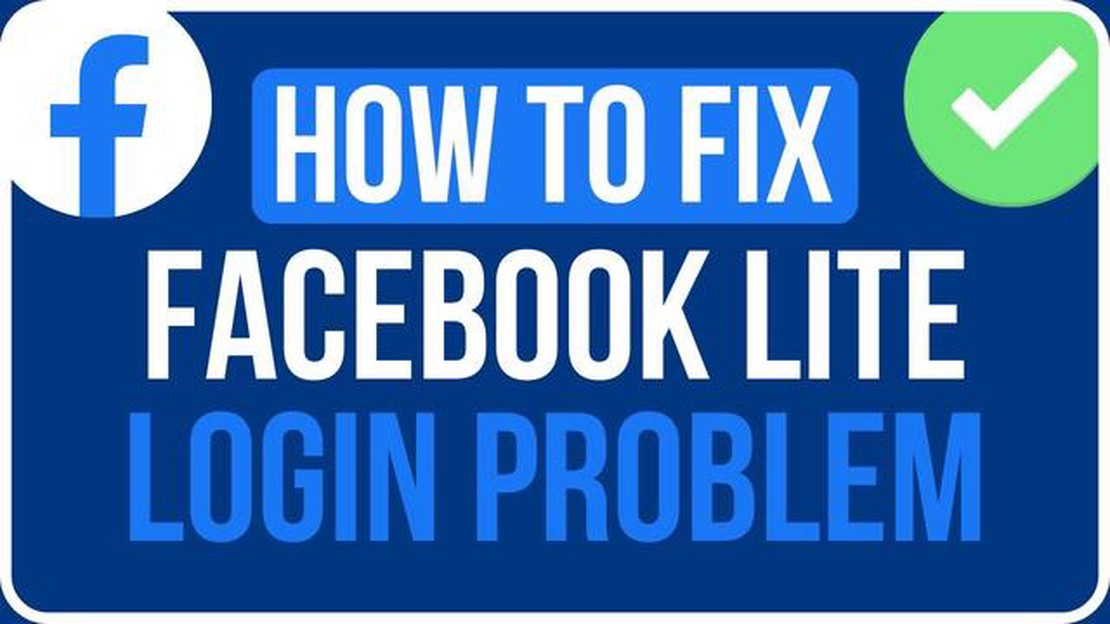
If you’re a regular Facebook user, chances are you’ve encountered the frustrating “Something Went Wrong” error at least once. This error message can appear when you’re trying to log in, view your news feed, post a status update, or perform any other action on the platform. It’s a common issue that can occur for various reasons, but luckily, there are several solutions you can try to fix it.
Clear Browser Cache and Cookies
One potential cause of the “Something Went Wrong” error is a problem with your browser’s cache and cookies. These temporary files and data can sometimes become corrupted or outdated, causing issues with websites like Facebook. To fix this, you can clear your browser’s cache and cookies. The steps to do this vary depending on the browser you’re using, but you can usually find the option in the browser’s settings or preferences menu.
Disable Browser Extensions
If clearing your browser’s cache and cookies didn’t resolve the issue, another possible culprit could be a problematic browser extension. Extensions are add-ons that provide additional functionality to your browser, but they can also interfere with websites. To determine if an extension is causing the “Something Went Wrong” error, try disabling all of your extensions and then accessing Facebook again. If the error disappears, you can enable your extensions one by one to identify the problematic one.
Update Browser and Operating System
Outdated browser versions and operating systems can also contribute to the “Something Went Wrong” error on Facebook. Developers often release updates to address bugs and compatibility issues, so it’s important to keep your browser and operating system up to date. Check for updates regularly and install any available updates to ensure you’re running the latest version of your browser and operating system.
By following these troubleshooting steps, you should be able to resolve the “Something Went Wrong” error on Facebook. If none of these solutions work, you can also try accessing Facebook from a different browser or device to determine if the issue is specific to your current setup. Remember that these solutions are general recommendations and may not work in every case, but they’re a good starting point for troubleshooting the error.
If you use Facebook regularly, you may have encountered the frustrating “Something Went Wrong” error message at some point. This error can prevent you from accessing your Facebook account or performing certain actions on the platform. Fortunately, there are several steps you can take to fix this error and get back to using Facebook normally.
One common cause of the “Something Went Wrong” error is corrupted browser cache and cookies. Clearing these temporary files can often resolve the issue. To do this:
Sometimes, browser extensions can interfere with Facebook’s functionality and cause the “Something Went Wrong” error. To test if this is the case, try disabling your browser extensions and then accessing Facebook:
Using an outdated browser version can sometimes lead to compatibility issues with Facebook. Make sure you have the latest version of your browser installed:
If the “Something Went Wrong” error persists, try using a different browser to access Facebook. Sometimes, certain browsers can have issues with specific websites or features. Switching to a different browser can help you determine if the issue is browser-specific.
A poor or unstable internet connection can also cause the “Something Went Wrong” error on Facebook. Ensure that you have a strong and stable internet connection before accessing the platform. You can try restarting your router or connecting to a different network to troubleshoot the connection issue.
If none of the above steps resolve the “Something Went Wrong” error, it may be a technical issue on Facebook’s end. In such cases, it’s best to reach out to Facebook’s support team for further assistance. They can provide specific troubleshooting steps or insights into the error’s cause.
Read Also: The 5 best time management and scheduling apps Find effective tools to increase productivity
In conclusion, the “Something Went Wrong” error on Facebook can be frustrating, but there are steps you can take to resolve it. Clearing your browser cache and cookies, disabling browser extensions, updating your browser, trying a different browser, checking your internet connection, and contacting Facebook support are effective ways to troubleshoot and fix this error.
Facebook is one of the most popular social media platforms, used by billions of people worldwide. However, there are times when users may encounter errors while using Facebook, and one common error is the “Something Went Wrong” error message. This error message can be frustrating, as it prevents users from accessing certain features or performing specific actions on the platform.
Possible Causes of the “Something Went Wrong” Error:
Solutions to Fix the “Something Went Wrong” Error:
Here are some possible solutions to fix the “Something Went Wrong” error on Facebook:
Conclusion
Read Also: How to Fix a Realme X2 Pro that's Stuck on the Black Screen of Death
The “Something Went Wrong” error on Facebook can be frustrating, but by following the above-mentioned solutions, you can troubleshoot and resolve the issue. If none of the solutions work, it is recommended to reach out to Facebook support for further assistance. It’s important to keep your apps and browsers updated and ensure a stable internet connection for a seamless Facebook experience.
The Facebook “Something Went Wrong” error is a common issue that users may encounter while using the Facebook platform. This error message indicates a problem or disruption in the normal functioning of Facebook and can be caused by various factors. The following are some common causes of this error:
It is important to note that the “Something Went Wrong” error is not always within the user’s control and may be caused by issues on Facebook’s end. However, by troubleshooting the common causes mentioned above, you can increase the chances of resolving this error and regain normal access to the Facebook platform.
If you are encountering the Facebook “Something Went Wrong” error, don’t worry! This guide will help you fix the issue and get back to using Facebook smoothly. Follow the step-by-step instructions below:
By following these steps, you should be able to fix the Facebook “Something Went Wrong” error and resume using the platform without any issues. Remember to always keep your browser and device updated to prevent compatibility problems with Facebook’s services. Good luck!
If you’re still encountering the Facebook “Something Went Wrong” error after trying the basic troubleshooting steps mentioned earlier, here are some additional tips and tricks that may help you resolve the issue:
If none of these tips and tricks resolve the “Something Went Wrong” error on Facebook, it may be worth reaching out to Facebook’s support team or community forums for further assistance. They may have specific steps or solutions tailored to your situation.
The “Something Went Wrong” error on Facebook can occur due to various reasons such as server issues, network problems, browser caching issues, or even problems with your account settings. It is a common error that many users experience from time to time.
If you encounter the “Something Went Wrong” error on Facebook, there are several steps you can take to try and fix it. First, you can try refreshing the page or clearing your browser cache. If that doesn’t work, you can also try accessing Facebook from a different browser or device. Additionally, checking your internet connection and making sure it is stable can also help resolve the issue.
Yes, there are several steps you can take to fix the “Something Went Wrong” error on Facebook without having to contact support. These include refreshing the page, clearing your browser cache, trying a different browser or device, and ensuring a stable internet connection. These steps often resolve the issue, but if the error persists, contacting support may be necessary.
Yes, there are a few temporary fixes you can try if you encounter the “Something Went Wrong” error on Facebook. One option is to try accessing Facebook in incognito mode or using a private browsing window. Another option is to disable any browser extensions or plugins that may be causing conflicts. These temporary fixes may help resolve the error, but it is recommended to address the underlying issue for a permanent solution.
The “Something Went Wrong” error on Facebook may persist even after trying various solutions due to a more complex issue that cannot be easily fixed. In such cases, it is recommended to reach out to Facebook support for further assistance. They can help diagnose the problem and provide a solution specific to your situation.
The “Something Went Wrong” error on Facebook is a common error message that users may encounter when trying to access or use certain features on the social media platform. It usually indicates a temporary issue with the site or app, and can be caused by various factors such as server problems, connectivity issues, or software bugs.
How to Enable Music Sharing Feature on Samsung Galaxy Tab S6: Step-by-Step Guide The Samsung Galaxy Tab S6 is a powerful tablet that offers a range of …
Read ArticleHow to fix Samsung Galaxy S7 that’s not turning on, won’t boot up & other power issues The Samsung Galaxy S7 is a popular smartphone known for its …
Read ArticleThe Best JRPGS on Nintendo Switch Are you a fan of role-playing games and own a Nintendo Switch? Then you’re in luck! The Nintendo Switch is home to a …
Read ArticleThe 5 best video players for windows 10 that you should try Windows 10 is the most popular operating system for personal computers, and one of its …
Read ArticleFix: Apex Legends Error Code 100 | Easy Solutions | NEW in 2023! If you are an avid player of Apex Legends, you may have encountered the dreaded Error …
Read ArticleHow To Fix Battlefield 2042 “Unable To Connect To EA Servers” Bug Are you experiencing issues with connecting to EA servers while trying to play …
Read Article