10 free websites that look like illegal luxuries
10 free websites it seems illegal to know There are a huge number of websites of various topics on the internet. However, not all of them look …
Read Article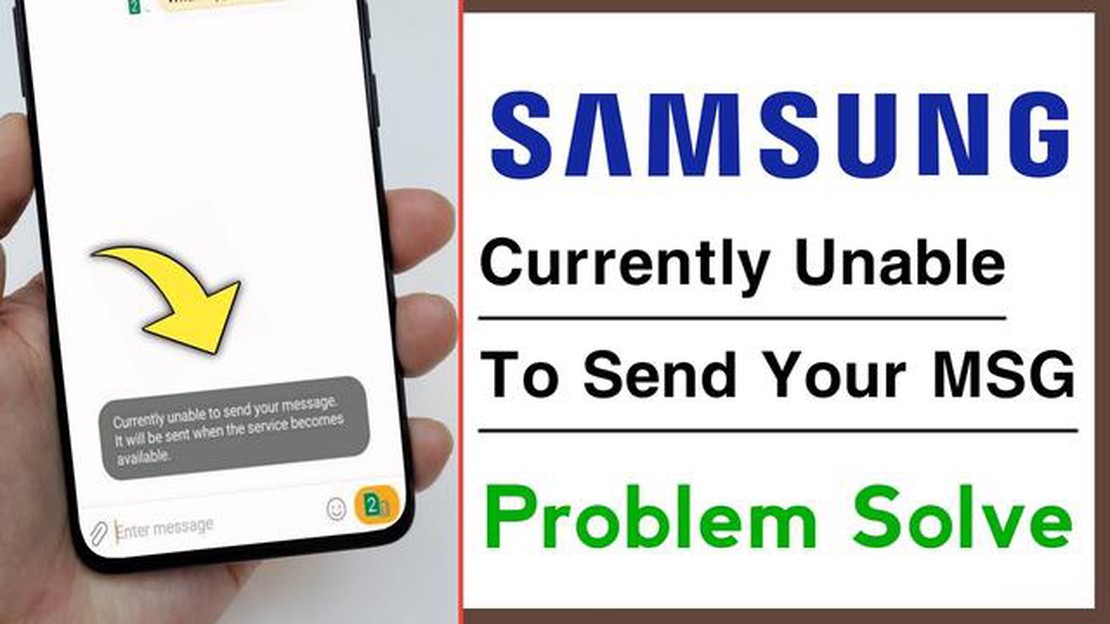
If you own a Samsung Galaxy S8 smartphone and have encountered the error message “Currently unable to send your message” when trying to send a text message, you are not alone. This error can be frustrating and prevent you from sending important messages to your contacts. Thankfully, there are several potential solutions to fix this issue and get your messaging app back to normal.
One possible solution is to check your network connection. Make sure you have a strong and stable internet or mobile data connection. This error can occur if your network connection is weak or unstable. You can try rebooting your phone or switching to a different network if available to see if that resolves the issue.
Another potential fix is to clear the cache and data of the messaging app. This can help resolve any temporary glitches or conflicts that may be causing the error message to appear. To do this, go to the Settings menu on your Galaxy S8, then navigate to Apps or Application Manager. Find the messaging app in the list and tap on it. From there, you can clear the cache and data of the app. Keep in mind that clearing the data will erase your text message history, so make sure you have a backup if necessary.
If clearing the cache and data doesn’t work, you can also try disabling any third-party messaging apps or settings that may be interfering with the default messaging app. Some users have reported that certain messaging apps or settings can cause conflicts and trigger the “Currently unable to send your message” error. Disable or uninstall any recently installed messaging apps, or go through your messaging app settings to see if there are any options that may be causing the issue.
If none of the above solutions work, you may need to consider contacting your network provider or seeking technical support. There may be an issue with your network settings or an outage in your area that is causing the error to occur. Your network provider or a technical support professional should be able to assist you further and help resolve the issue.
If you’re using the Galaxy S8 messaging app and are experiencing the “Currently unable to send your message” popup, there are a few steps you can take to troubleshoot and fix the issue. This popup usually appears when there’s a problem with your network connection or when the messaging app encounters a glitch.
If none of these steps resolve the issue, you may want to contact your service provider or visit a service center to get further assistance with your Galaxy S8 messaging app.
If you are experiencing the “Currently unable to send your message” popup on your Galaxy S8 messaging app, there are a few troubleshooting steps you can take to resolve the issue. Follow the steps below to fix the problem:
Read Also: What does 'last seen recently' mean in Telegram and how to turn it off?
By following these troubleshooting steps, you should be able to fix the “Currently unable to send your message” popup on your Galaxy S8 messaging app. If the issue persists, consider contacting Samsung customer support for further assistance.
If you are experiencing the “Currently unable to send your message” popup on your Galaxy S8 messaging app, one potential solution is to clear the app cache and data. Here’s how you can do it:
Note that clearing the app data will remove all your text messages, so make sure to back them up if necessary.
Once you have cleared the app cache and data, try sending a message again to see if the issue has been resolved.
Read Also: How To Fix Android Keyboard Not Showing Error - Quick and Easy Solutions
If you are still unable to send messages and encountering the “Currently unable to send your message” popup on your Galaxy S8, resetting the messaging app preferences might resolve the issue. Here’s how you can do it:
After resetting the messaging app preferences, you may need to reconfigure certain settings, like message notifications and sound, according to your preference. You can also try sending a message to check if the issue has been resolved.
If the problem persists, you can also try clearing the cache of the messaging app by tapping on “Clear cache” in the Messages settings. Additionally, restarting your Galaxy S8 or performing a factory reset may be necessary if none of the previous steps work.
The “Currently unable to send your message” popup on the Galaxy S8 messaging app usually occurs when there is a problem with your network connection or the recipient’s network. It could also be due to an issue with your phone’s settings or the messaging app itself.
There are several steps you can try to fix the “Currently unable to send your message” popup. First, make sure you have a stable network connection. You can also try restarting your phone or toggling Airplane Mode on and off. If the issue persists, you can clear the messaging app’s cache or data, or try using a different messaging app.
Yes, the “Currently unable to send your message” popup is a relatively common issue reported by Galaxy S8 users. It can be frustrating, but thankfully there are several troubleshooting steps you can take to resolve the issue.
There have been some reports of bugs or software updates causing the “Currently unable to send your message” popup on the Galaxy S8 messaging app. Keeping your phone’s software up to date and checking for any available updates for the messaging app can help prevent or fix such issues.
10 free websites it seems illegal to know There are a huge number of websites of various topics on the internet. However, not all of them look …
Read ArticleHow To Fix Android Can’t Send Picture Messages | MMS Not Working On Android If you’re having trouble sending picture messages or MMS on your Android …
Read ArticleHow to fix HTC One M9 that won’t charge, stuck on boot up screen & overheating Having trouble with your HTC One M9? If your phone won’t charge, gets …
Read ArticleHow to fix Google Play Store 194 error on Samsung devices If you are an Android user, you might have encountered various error codes while using …
Read Article5 Best Chess Game App For Android in 2023 If you’re a chess enthusiast looking for the best chess game apps for your Android device, you’re in luck. …
Read ArticleGames that will give you an adrenaline rush like skydiving. Games are a great way to express yourself and experience incredible emotions. They allow …
Read Article