How to Fix Fitbit Versa Won't Turn On: Troubleshooting Guide
Fix Fitbit Versa won’t turn on | No Power | How To Turn On Fitbit Versa If you’re a proud owner of a Fitbit Versa and you’re facing the frustrating …
Read Article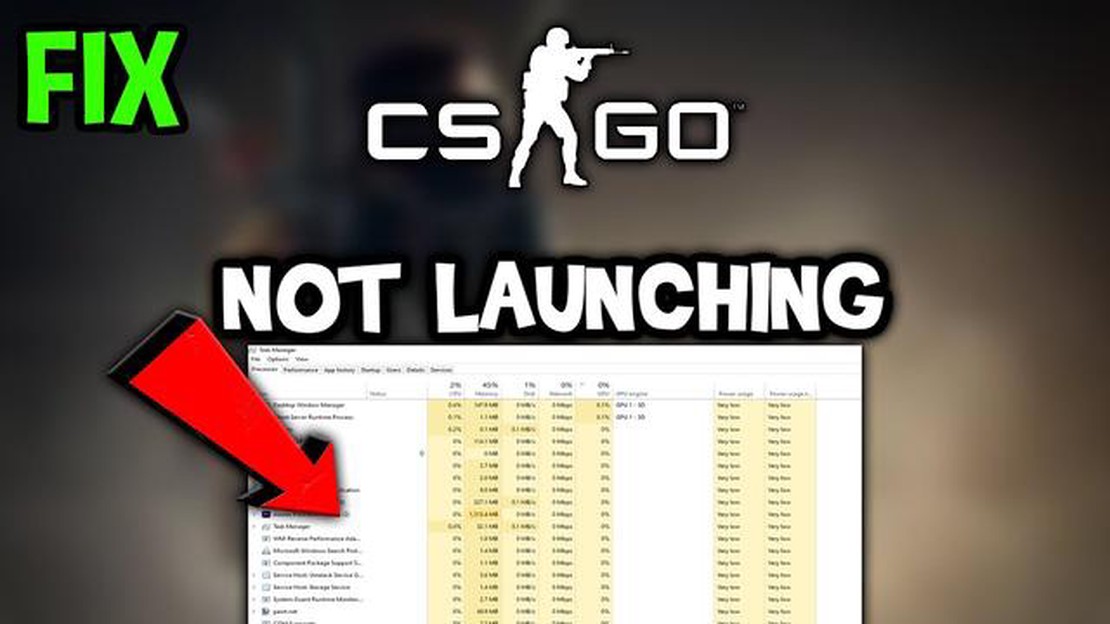
How To Fix Counter Strike Won’t Launch On Steam - Updated Solutions 2023If you are a fan of the popular online game Counter Strike, you may have encountered a frustrating issue where the game simply refuses to launch on Steam. This can be incredibly frustrating, especially if you were looking forward to an intense gaming session or if you had plans to play with your friends. But fear not, as we have compiled a list of updated solutions that will help you fix this issue and get back to playing your favorite game in no time.One of the first things you can try when Counter Strike won’t launch on Steam is to verify the integrity of game files. Sometimes, files can become corrupted or missing, leading to launch issues. To do this, go to your Steam library, right-click on Counter Strike, and select “Properties”. Then, go to the “Local Files” tab and click on “Verify Integrity of Game Files”. Steam will then check the game files and replace any missing or corrupted ones.If verifying the game files doesn’t solve the issue, you can try updating your graphics drivers. Outdated or incompatible drivers can cause games to fail to launch or run properly. To update your drivers, go to the website of your graphics card manufacturer and download the latest drivers for your specific model. Once the drivers are downloaded, install them and restart your computer. This should ensure that your system is up-to-date and compatible with Counter Strike.Another common cause of Counter Strike not launching on Steam is the presence of conflicting software. Some third-party antivirus programs or firewalls can interfere with the game’s launch process. To troubleshoot this, try temporarily disabling any security software you have installed and relaunch the game. If the game launches successfully, you will need to adjust the settings of your security software to allow Counter Strike through.If none of these solutions work, it may be worth re-installing the game. This can help resolve any potential issues with the game installation itself. To do this, open Steam, go to your library, right-click on Counter Strike, and select “Uninstall”. After the game is uninstalled, restart your computer and then re-install Counter Strike from the Steam store. Hopefully, this fresh installation will fix any problems and allow the game to launch without any issues.In conclusion, if you are facing the issue of Counter Strike not launching on Steam, there are several solutions you can try. Verifying the integrity of game files, updating your graphics drivers, checking for conflicting software, and re-installing the game are all potential fixes. By following these steps, you should be able to get your game up and running again and enjoy hours of intense gameplay.Troubleshooting Counter Strike Won’t Launch on SteamIf you are experiencing issues with Counter Strike not launching on Steam, there are several troubleshooting steps you can try to resolve the problem. Here are some common solutions:1. Verify game filesOne of the first steps you should take is to verify the integrity of the game files. This can be done by right-clicking on Counter Strike in your Steam library, selecting “Properties,” navigating to the “Local Files” tab, and clicking “Verify integrity of game files.” This process will check for any missing or corrupted files and download them if necessary.2. Update graphics driversOutdated or incompatible graphics drivers can cause issues with launching Counter Strike. Make sure you have the latest drivers installed for your graphics card. You can usually find and download the drivers from the manufacturer’s website.3. Disable antivirus/firewallSome antivirus or firewall programs may interfere with the launching of Counter Strike. Temporarily disable these programs and try launching the game again. If the issue is resolved, you may need to add an exception for Counter Strike in your antivirus or firewall settings.4. Check for conflicting softwareOther software running on your computer could be conflicting with Counter Strike. Try closing any unnecessary background programs or processes to see if that resolves the issue.5. Reinstall the gameIf none of the above solutions work, you can try reinstalling Counter Strike. First, make sure to back up any important game files or settings. Then, uninstall the game through Steam and reinstall it from scratch.These are some common troubleshooting steps to fix the issue of Counter Strike not launching on Steam. If none of these solutions work, you may want to contact Steam support or the game developer for further assistance.Verify the Integrity of Game FilesIf your Counter Strike game is not launching on Steam, one possible solution is to verify the integrity of the game files. This process will check if any game files are missing or corrupted and replace them with the correct versions.Here are the steps to verify the integrity of game files:1. Open the Steam client on your computer. 2. Go to your library and locate Counter Strike in the game list. 3. Right-click on Counter Strike and select “Properties” from the drop-down menu. 4. In the properties window, go to the “Local Files” tab. 5. Click on the “Verify Integrity of Game Files” button. 6. Wait for Steam to complete the verification process. This may take some time. 7. Once the process is complete, restart your computer.
After restarting your computer, try launching Counter Strike again to see if the issue is resolved. If the game still won’t launch, you can try other solutions such as updating your graphics drivers or reinstalling the game.Update Graphics DriversIf Counter Strike won’t launch on Steam, one possible solution is to update your graphics drivers. Outdated or incompatible graphics drivers can cause issues with launching games, including Counter Strike. Updating your graphics drivers ensures that your computer has the necessary software to run the game smoothly.Here are the steps to update your graphics drivers:1. Identify your graphics card: First, you need to determine the make and model of your graphics card. You can do this by opening the Device Manager (press Windows key + X and select Device Manager) and locating the Display Adapters section. 2. Visit the manufacturer’s website: Once you know the make and model of your graphics card, go to the manufacturer’s website. For example, if you have an NVIDIA graphics card, go to the NVIDIA website. 3. Download the latest drivers: On the manufacturer’s website, navigate to the support or drivers section. Look for the drivers specifically designed for your graphics card model and download the latest version. 4. Install the drivers: Once the drivers are downloaded, run the installer file and follow the on-screen instructions to install the updated drivers. Restart your computer after the installation is complete.
After updating your graphics drivers, try launching Counter Strike again to see if the issue is resolved. If the game still won’t launch, you can try other solutions such as verifying the game files or reinstalling Counter Strike.Updating your graphics drivers is an important step for maintaining optimal performance in games, so it’s recommended to keep them up to date regularly.Disable Unnecessary Background ProgramsWhen trying to launch Counter Strike on Steam, it is important to make sure that there are no unnecessary background programs running on your computer. These programs can sometimes interfere with the game’s launch process and cause it to fail. Here are a few steps you can follow to disable unnecessary background programs:1. Open Task Manager: Press Ctrl+Shift+Esc on your keyboard to open the Task Manager. 2. End Unnecessary Processes: In the Task Manager window, go to the Processes tab and look for any programs that you don’t need running. Right-click on these programs and select End Task to stop them from running. 3. Disable Startup Programs: Go to the Startup tab in the Task Manager and disable any programs that you don’t want to run at startup. This will prevent them from running in the background when you start your computer. 4. Disable Antivirus: Temporarily disable your antivirus program while launching Counter Strike. Some antivirus programs can interfere with the game’s launch process. Make sure to enable it again once you have successfully launched the game. 5. Update Drivers: Make sure that your graphics card drivers are up to date. Outdated drivers can sometimes cause issues with launching games. To update your graphics card drivers, visit the manufacturer’s website and download the latest drivers for your specific model. 6. Restart Your Computer: After completing the above steps, restart your computer to ensure that all changes take effect. Once your computer has restarted, try launching Counter Strike on Steam again.
By following these steps, you should be able to disable any unnecessary background programs that may be interfering with the launch of Counter Strike on Steam. If the issue persists, you may need to seek further technical assistance or contact Steam support for help.Advanced Solutions to Fix Counter Strike Won’t Launch on SteamIf you are experiencing difficulties launching Counter Strike on Steam, there are several advanced solutions you can try to resolve the issue. Here are some troubleshooting steps you can take:1. Verify the Integrity of Game Files: Right-click on Counter Strike in your Steam library and select “Properties.” Go to the “Local Files” tab and click on “Verify Integrity of Game Files.” Wait for the process to complete, and then try launching the game again. 2. Update Graphics Drivers: Outdated or incompatible graphics drivers can cause issues with launching games. Visit the website of your graphics card manufacturer and download the latest drivers for your specific model. Install the updated drivers and restart your computer before trying to launch Counter Strike again. 3. Disable Antivirus and Firewall: Sometimes, antivirus or firewall software can interfere with launching games on Steam. Temporarily disable your antivirus and firewall, then try launching Counter Strike. If the game launches successfully, you may need to add an exception or adjust the settings of your security software to allow the game to run. 4. Reset Steam Settings: In Steam, click on “Steam” in the top-left corner and select “Settings.” Go to the “Downloads” tab and click on “Clear Download Cache.” Restart Steam and try launching Counter Strike again. 5. Reinstall Steam: If the above solutions didn’t work, you can try reinstalling Steam. First, make sure to back up your game saves and settings. Then, uninstall Steam from your computer. Download the latest version of Steam from the official website and install it. After reinstalling Steam, try launching Counter Strike again. 6. Check for Windows Updates: Make sure your operating system is up to date by checking for Windows updates. Open the “Settings” app, go to “Update & Security,” and click on “Check for Updates.” Install any available updates and restart your computer before launching Counter Strike again. 7. Contact Steam Support: If none of the above solutions worked, you can contact Steam support for further assistance. They may be able to provide additional troubleshooting steps or help you resolve the issue.
Fix Fitbit Versa won’t turn on | No Power | How To Turn On Fitbit Versa If you’re a proud owner of a Fitbit Versa and you’re facing the frustrating …
Read ArticleHow To Reset Network Settings On Samsung Smart TV If you are experiencing network connectivity issues on your Samsung Smart TV, a simple solution …
Read ArticleHow To Transfer Data From Samsung To iPhone Are you planning to switch from Samsung to iPhone? Transferring your data from one device to another can …
Read ArticleHow to fix Samsung Galaxy A5 that won’t play videos, prompts “can’t play video” error? (Troubleshooting Guide) If you own a Samsung Galaxy A5 and are …
Read ArticleAre comparison sites reliable? **In recent years, the development of Internet technology has led to the emergence of many comparison sites. They offer …
Read ArticleNew nokia smartphone could get a penta-camera with a 108-megapixel sensor Nokia has unveiled a new smartphone with a unique feature - a penta-camera …
Read Article