7 Best Android Emulator Linux in 2023: Top Picks for App Developers
7 Best Android Emulator Linux in 2023 If you are an app developer working on a Linux system, having a reliable Android emulator is crucial for testing …
Read Article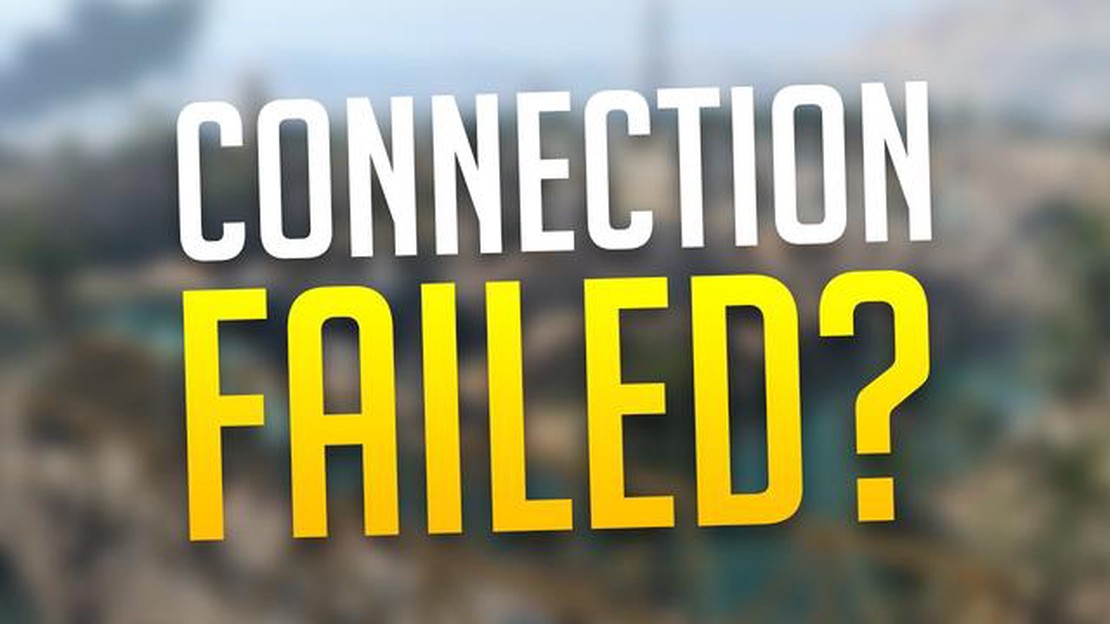
Are you a fan of Call of Duty Warzone 2.0? Do you love battling it out with friends and foes in this thrilling first-person shooter game? If so, you may have encountered the dreaded “Connection Failed Error” that can hinder your gameplay experience. But fear not, as we have some solutions to help you fix this annoying issue and get back to enjoying the action-packed mayhem of Warzone 2.0 in no time!
The Connection Failed Error can occur due to various reasons, ranging from server issues to problems with your internet connection. One possible solution is to check the status of the game’s servers to ensure that they are operational. You can do this by visiting the official Call of Duty website or checking online gaming forums for any reported server outages. If the servers are indeed down, all you can do is wait patiently for them to be back online.
Another potential cause of the Connection Failed Error is an issue with your internet connection. To troubleshoot this, you can start by restarting your router and modem. This simple step can often resolve temporary connectivity problems. Additionally, you can try connecting your gaming device directly to your modem using an Ethernet cable instead of relying on a Wi-Fi connection. This can help eliminate any potential Wi-Fi interference or signal strength issues that may be affecting your gameplay.
If the above steps do not resolve the Connection Failed Error, you may need to delve deeper into your network settings. One option is to open the necessary ports for Call of Duty Warzone 2.0 on your router. You can find a list of the required ports on the Call of Duty support website or by contacting your internet service provider for assistance. Additionally, you can try disabling any firewalls or antivirus software that may be blocking the game’s connection. Just remember to re-enable them once you’re done playing for security purposes.
By following these troubleshooting steps, you should be able to fix the COD Warzone 2.0 Connection Failed Error and get back to enjoying the intense and adrenaline-pumping gameplay that this popular game has to offer. Remember to stay patient and persistent in your troubleshooting efforts, and don’t hesitate to reach out for additional support if needed. Good luck, and may the victory be yours on the virtual battlegrounds of Call of Duty Warzone 2.0!
If you’re experiencing the COD Warzone 2.0 Connection Failed Error, you’re not alone. This error can be frustrating and prevent you from enjoying the game. However, there are a few steps you can take to fix this issue and get back to playing Warzone. Follow the troubleshooting guide below to resolve the Connection Failed Error.
By following these steps, you should be able to resolve the COD Warzone 2.0 Connection Failed Error and get back to enjoying the game. If the problem persists, you may want to reach out to the game’s support team for further assistance.
If you are experiencing the Connection Failed Error in COD Warzone 2.0, follow these troubleshooting steps to resolve the issue:
By following these troubleshooting steps, you should be able to resolve the Connection Failed Error in COD Warzone 2.0 and get back to playing the game without any issues. If the problem persists, you may need to reach out to the game’s support team for further assistance.
Read Also: How to Troubleshoot and Fix Net HELPMSG 2182 Error on Windows 10
If you are encountering the “Connection Failed” error in COD Warzone 2.0, one of the possible solutions is to update your game. New updates often contain bug fixes and performance improvements that can help resolve connectivity issues.
Here are the steps to update your game:
Note: Make sure your device is connected to a stable internet connection while updating the game. Interrupted or slow internet connectivity can cause issues during the update process.
If updating your game doesn’t resolve the “Connection Failed” error, you can try other troubleshooting steps such as checking your network connection, verifying game files, or reinstalling the game. These steps may help identify and fix any underlying issues causing the error.
It’s also a good idea to stay updated with the latest news and announcements from the game developers. They may release official patches or updates specifically addressing the “Connection Failed” error, so keeping an eye on their website or official social media channels can provide valuable information.
Network optimization is a crucial step in fixing the COD Warzone 2.0 connection failed error. Here are some tips to enhance your network performance and improve your gaming experience:
Read Also: Top 5 Android Charger Cables for 2023 | Best Android Charging Cables
By following these network optimization tips, you can potentially resolve the COD Warzone 2.0 connection failed error and enjoy a smoother gaming experience. Remember to regularly check for any updates or patches for the game that might address network-related issues.
COD Warzone 2.0 Connection Failed Error is an error that occurs when players are unable to establish a connection to the game server while trying to play Call of Duty: Warzone 2.0.
There could be several reasons why you are seeing the COD Warzone 2.0 Connection Failed Error. It could be due to a problem with your internet connection, server issues, or a problem with the game files.
To fix the COD Warzone 2.0 Connection Failed Error, you can try restarting your router, checking your internet connection, verifying the integrity of game files, and contacting the game’s support team for further assistance.
Yes, there are specific error codes associated with the COD Warzone 2.0 Connection Failed Error. Some of the common error codes include “BLZBNTBGS000003F8,” “DEV ERROR 6036,” and “DEV ERROR 6071.” These error codes can provide more information about the cause of the connection failure.
Yes, the COD Warzone 2.0 Connection Failed Error is a common issue that many players encounter while trying to play the game. It has been reported by players on various platforms, including PC, PlayStation, and Xbox.
The “Connection Failed” error in COD Warzone 2.0 can occur due to various reasons, such as internet connection issues, server problems, or conflicts with your firewall or antivirus software. It’s important to troubleshoot these potential issues to resolve the error.
7 Best Android Emulator Linux in 2023 If you are an app developer working on a Linux system, having a reliable Android emulator is crucial for testing …
Read Article10 best frp bypass tools for bypassing google account. Google Factory Reset Protection (FRP) account locking is a system security measure that Google …
Read Article5 Best Pandora Alternative in 2023 When it comes to music streaming, there are a plethora of options available, each offering a unique music discovery …
Read ArticleHow to resolve the problem of NBA 2K21 online services not working on Epic Games? Are you an avid NBA 2K21 player but experiencing issues with the …
Read Article11 best video editing programs for beginners (pc/mac). Video editing has become one of the most popular and in-demand activities in today’s world. …
Read ArticleFull List Of Real And Fake Paintings In Animal Crossing New Horizons Animal Crossing New Horizons has quickly become one of the most popular video …
Read Article