How to Delete Trending Searches On Google
How to Clear or Remove Trending Searches from Google Search History Have you ever searched for something on Google only to find that it keeps popping …
Read Article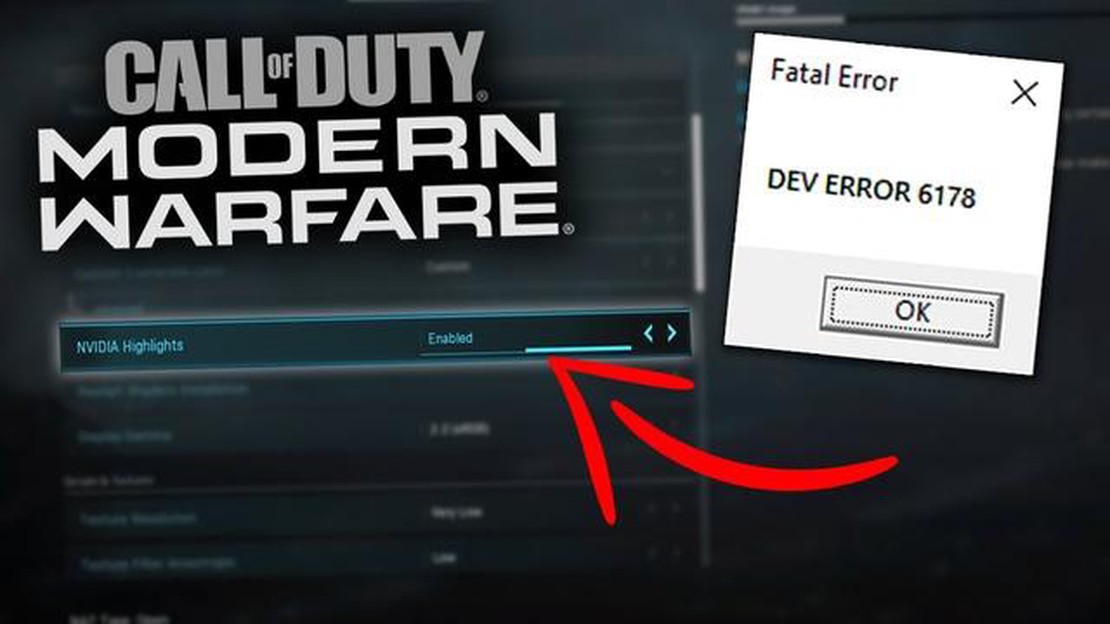
If you are a Call of Duty Modern Warfare player, you may have encountered the Dev Error 6178 at some point. This error can be frustrating and prevent you from enjoying the game. Luckily, there are solutions available to fix this error and get back to playing your favorite game. In this article, we will discuss the possible causes of Dev Error 6178 and provide step-by-step instructions on how to resolve it.
Dev Error 6178 is a common error in Call of Duty Modern Warfare that is typically caused by issues with the game’s graphics settings or drivers. It can occur when your graphics card is not compatible with the game or when there are conflicts between the game and your system’s hardware. Other factors, such as outdated drivers or corrupt game files, can also contribute to this error.
To fix Dev Error 6178, there are several troubleshooting steps you can follow. Firstly, you should check if your graphics card meets the minimum system requirements for Call of Duty Modern Warfare. If not, you may need to upgrade your graphics card or other hardware components. Additionally, you should make sure that your graphics drivers are up to date. Outdated drivers can cause compatibility issues and result in Dev Error 6178.
Another solution is to verify the integrity of the game files. This can be done through the game’s launcher or platform (e.g., Steam or Battle.net). Verifying the game files will check for any corrupted or missing files and replace them if necessary. This can help resolve any issues that may be causing Dev Error 6178.
In some cases, disabling or adjusting specific graphics settings can also fix Dev Error 6178. You can try lowering the graphics settings in the game’s options menu or disabling certain features, such as DirectX Raytracing or Ambient Occlusion. Experimenting with different settings and finding the right balance between performance and visual quality may help eliminate this error.
In conclusion, Dev Error 6178 can be a frustrating issue for Call of Duty Modern Warfare players. However, by following the troubleshooting steps outlined in this article, you should be able to resolve this error and continue enjoying the game. Remember to always keep your graphics drivers up to date and verify the integrity of the game files regularly to prevent any future issues.
If you encounter the Dev Error 6178 in Call of Duty Modern Warfare, there are several troubleshooting steps you can try to fix the issue.
Read Also: Get more features with a quick resume on Xbox Series X
By following these troubleshooting steps, you should be able to fix the Dev Error 6178 in Call of Duty Modern Warfare and get back to enjoying the game.
If you are experiencing the COD Modern Warfare Dev Error 6178, one possible solution is to disable overlays and background apps. Overlays and background apps can interfere with the game’s performance and cause errors to occur.
Here are some steps to disable overlays and background apps:
By following these steps, you can disable overlays and background apps that may be causing the COD Modern Warfare Dev Error 6178. This can help improve the game’s performance and prevent any further errors from occurring.
If you are experiencing the Dev Error 6178 in COD Modern Warfare, one possible solution is to adjust your game settings. This can help resolve any compatibility issues or conflicts that may be causing the error.
Here are some steps you can take to adjust your game settings:
Read Also: Step-By-Step Guide: How to Program an ONN Universal Remote
By adjusting your game settings, you can potentially fix the Dev Error 6178 in COD Modern Warfare. If the issue persists, you may need to try other troubleshooting steps or seek support from the game’s official forums or customer support.
To fix the Dev Error 6178 in COD Modern Warfare, you can try a few troubleshooting steps. First, make sure your game and graphics drivers are up to date. You can also try verifying the game files, disabling any overlays or recording software, and running the game as an administrator. If none of these solutions work, you may need to reinstall the game or contact Activision support for further assistance.
The Dev Error 6178 in COD Modern Warfare can be caused by various factors. It can occur due to outdated game files, graphics drivers, or conflicting software running in the background. The error can also be triggered by hardware issues or conflicts. It’s recommended to try some troubleshooting steps like updating drivers, verifying game files, and disabling overlays to fix the error.
While there isn’t a specific fix for Dev Error 6178 on PC, there are several general troubleshooting steps you can try to resolve the issue. These include updating your game and graphics drivers, verifying game files, disabling overlays or recording software, and running the game as an administrator. If these steps don’t work, you can also try reinstalling the game or reaching out to Activision support for further assistance.
Reinstalling COD Modern Warfare can sometimes fix the Dev Error 6178. When you reinstall the game, it can replace any missing or corrupted files that may be causing the error. However, it’s not guaranteed to work in every case. It’s worth trying if other troubleshooting steps haven’t resolved the issue, but if the error continues to occur after reinstalling, you may need to seek further assistance from Activision support.
How to Clear or Remove Trending Searches from Google Search History Have you ever searched for something on Google only to find that it keeps popping …
Read ArticleTroubleshooting Guide: How to Resolve Screen Sharing Issues on Windows with Microsoft Teams Microsoft Teams is a popular collaboration platform used …
Read ArticleStartech driver download for windows 11, 10, 8, 7 Startech is known for its wide range of computer accessories including adapters, cables, converters …
Read Article10 Best Valorant Crosshair Settings Valorant, the popular competitive shooter game developed by Riot Games, has gained a huge following since its …
Read Articleoppo enco x2 review: a more than worthy contender Wireless headphones are one of the most popular gadgets of recent times. Oppo presents its new model …
Read Article4 safe and secure encrypted messengers that will be your trusted source of security! Nowadays, online security has become the most important issue for …
Read Article