Easy Guide: How to Set Default Apps in ROG Phone 3
How To Set Default Apps In ROG Phone 3 If you own an ROG Phone 3 or are planning to get one, you may want to customize your user experience by setting …
Read Article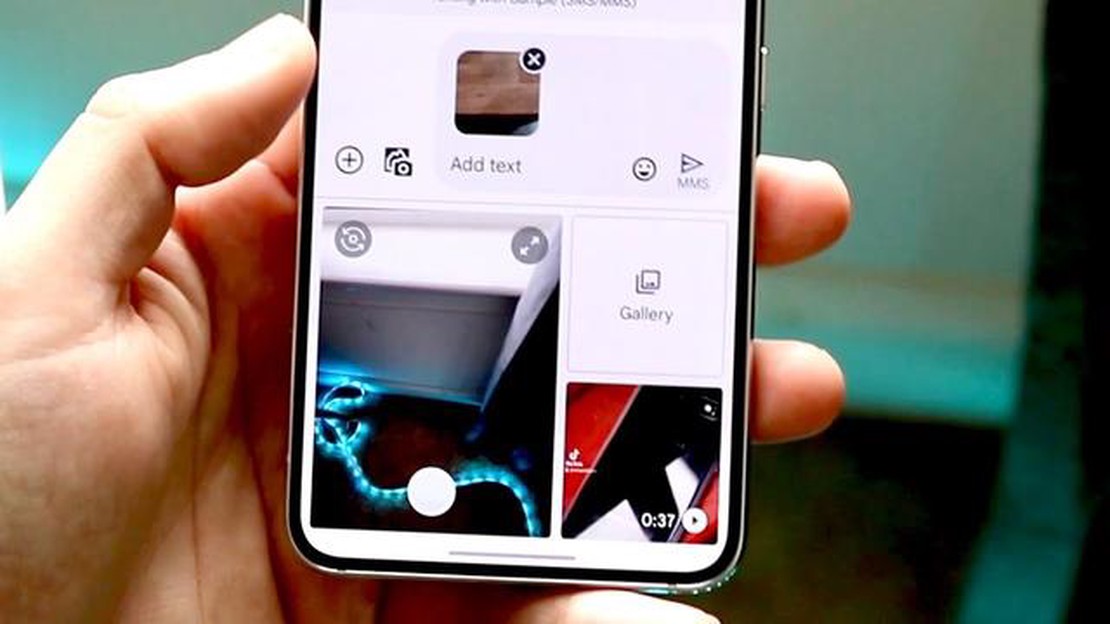
If you’re having trouble sending picture messages or MMS on your Android device, you’re not alone. Many Android users have experienced issues with their device’s messaging app, resulting in the inability to send or receive picture messages. Fortunately, there are several potential solutions that can help you fix this problem and get back to sending pictures to your friends and family.
Check your network connection: One of the most common reasons why picture messages fail to send on Android is a poor network connection. Make sure you have a stable and strong network connection, either through Wi-Fi or mobile data, before attempting to send a picture message. You can also try toggling Airplane mode on and off to reset your connection.
Clear the messaging app cache: The messaging app on your Android device stores temporary data in its cache, which can sometimes become corrupted and cause issues with sending picture messages. To fix this, go to Settings > Apps > Messaging, then tap on “Storage” or “Storage & cache.” From there, select “Clear cache” to remove any temporary data that may be causing the problem.
Verify APN settings: APN (Access Point Name) settings control how your Android device connects to your mobile carrier’s network. If these settings are incorrect or outdated, it can prevent picture messages from being sent or received. To check and update your APN settings, go to Settings > Network & internet > Mobile network > Advanced > Access Point Names. Consult your mobile carrier’s website or contact their customer support for the correct APN settings.
Try a different messaging app: If you’re still unable to send picture messages after trying the above steps, consider using a different messaging app. There are many third-party messaging apps available on the Google Play Store that may offer better compatibility with your device and network. Some popular options include Google Messages, WhatsApp, and Facebook Messenger.
By following these troubleshooting steps, you should be able to fix the issue of not being able to send picture messages or MMS on your Android device. If the problem persists, you may need to contact your mobile carrier for further assistance or consider contacting the manufacturer of your device.
If you’re experiencing issues with your Android device not being able to send picture messages (MMS), there are a few troubleshooting steps you can take to resolve the problem. Here are some solutions to try:
Hopefully, one of these solutions will help you fix the issue with your Android device not being able to send picture messages. If you continue to experience problems, it’s recommended to reach out to your device manufacturer or visit a professional technician for further support.
Are you having trouble sending or receiving picture messages (MMS) on your Android device? Don’t worry, you’re not alone. MMS issues can be frustrating, but there are several things you can try to fix the problem. Here are some potential solutions:
Read Also: How to Fix Samsung Galaxy J7 Screen Flickering Issue and Other Screen Problems: Troubleshooting Guide
Hopefully, one of these solutions helps resolve the MMS not working issue on your Android device. Remember to test sending and receiving picture messages after trying each solution to see if the problem is fixed. Good luck!
There are several common reasons why MMS might not be working on your Android device. Here are some of the most common issues:
If you are experiencing issues with MMS not working on your Android device, it is recommended to check and troubleshoot these common reasons before seeking further assistance.
One of the common reasons why users can’t send picture messages or MMS on their Android devices is insufficient mobile data. Picture messages require data to be sent and received, so if your mobile data is turned off or you don’t have enough data balance, you won’t be able to send or receive MMS.
Read Also: How to Troubleshoot Nintendo Switch Controller Not Connecting to PC | Updated 2023
To fix this issue, follow these steps:
Note: Keep in mind that sending and receiving picture messages can consume a significant amount of data, so make sure you have a sufficient data plan or Wi-Fi connection to avoid additional charges or limitations.
If you have followed the above steps and still can’t send or receive picture messages, there may be other factors causing the issue, such as network or software problems. In such cases, it may be helpful to seek technical support from your device manufacturer or visit an authorized service center.
One possible reason why you’re unable to send picture messages on your Android device is because of incorrect APN (Access Point Name) settings. APN settings are essential for your device to connect to your mobile carrier’s network and transmit data, including MMS (Multimedia Messaging Service) messages.
To check and correct your APN settings, follow these steps:
After correcting your APN settings, restart your Android device, and try sending a picture message again. If the issue persists, you may need to contact your mobile carrier for further assistance.
There could be several reasons why you are unable to send picture messages on your Android phone. It could be due to a weak network connection, incorrect APN settings, a problem with the messaging app, or a software issue. To fix this problem, you can try troubleshooting steps such as checking your network connection, verifying the APN settings, clearing the cache of your messaging app, or resetting your network settings.
There could be a few reasons why you are not able to send picture messages on your Android device. First, make sure that you have a cellular data or Wi-Fi connection, as MMS messages require an internet connection. Additionally, check if your device has the correct APN settings for your carrier. If the issue persists, you may need to contact your carrier for further assistance.
How To Set Default Apps In ROG Phone 3 If you own an ROG Phone 3 or are planning to get one, you may want to customize your user experience by setting …
Read ArticleQuick fixes to Samsung Galaxy S6 Edge calls related problems after Marshmallow update If you own a Samsung Galaxy S6 Edge and recently updated to the …
Read ArticleHow to stream kodi on chromecast. Chromecast is a device that allows you to stream audio and video from your smartphone, tablet or computer to your …
Read ArticleTop 7 compact projectors that will win you over with their size and functionality Today, projectors have become an integral part of our lives. They …
Read ArticleHow to fix a Realme X2 Pro that won’t connect to WiFi If you’re having trouble connecting to WiFi on your Realme X2 Pro, you’re not alone. Many users …
Read Article10 games to dive into in 2023 and experience a second life Nowadays, games are not limited to simple entertainment, they offer the opportunity to …
Read Article