5 Effective Methods to Fix a Lagging, Freezing or Crashing Samsung Galaxy S4
How To Fix A Samsung Galaxy S4 That Lags, Freezes Or Crashes Is your Samsung Galaxy S4 constantly lagging, freezing, or crashing? Don’t worry, you’re …
Read Article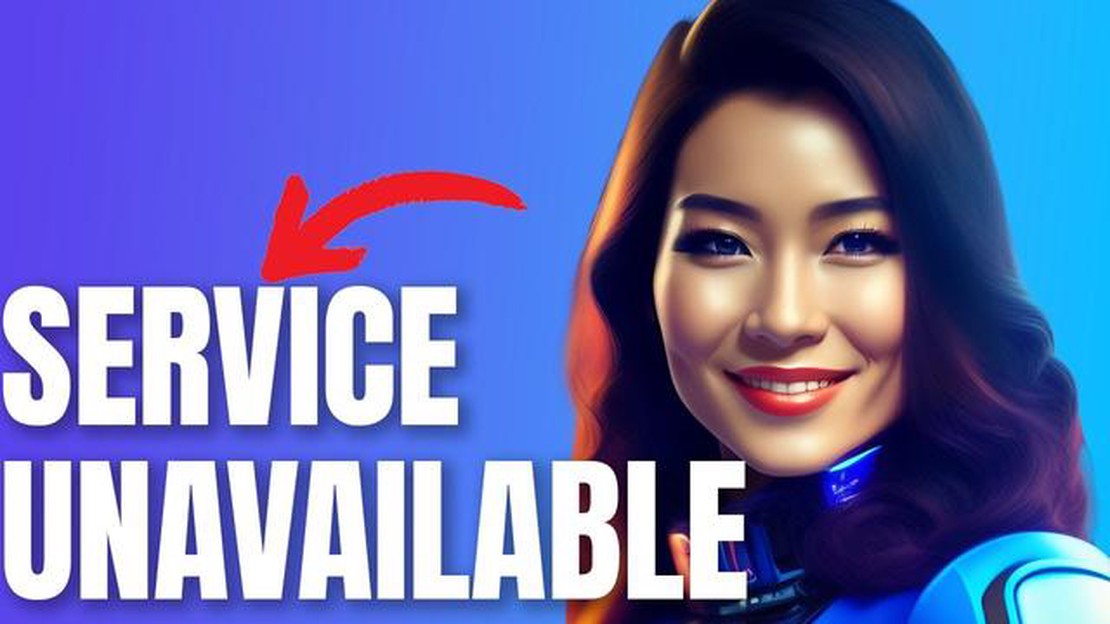
If you are a gamer who enjoys playing Ubisoft games, you may have encountered the frustrating “Ubisoft Service Is Currently Unavailable” error at some point. This error typically occurs when you try to launch a Ubisoft game and it prevents you from accessing the online features or even playing the game altogether. But don’t worry, as we have put together the ultimate troubleshooting guide to help you fix this error on your Windows computer.
One possible cause of this error is an issue with your internet connection. To begin troubleshooting, check if you have a stable internet connection and ensure that it is not being blocked by any firewalls or antivirus software. You can also try resetting your router or modem to see if that resolves the issue.
Another potential solution is to verify the game files. This can be done through the game launcher or the Uplay client. Verifying the game files will check for any corrupted or missing files and automatically replace them. It is a quick and easy fix that can often resolve the “Ubisoft Service Is Currently Unavailable” error.
Additionally, clearing the cache for the game launcher or the Uplay client can also help resolve this error. Cached data can sometimes become corrupted or outdated, causing issues with the Ubisoft services. Clearing the cache will force the launcher or client to download fresh data, which may fix the problem.
If none of the above solutions work, you can try reinstalling the game or the Uplay client. This will ensure that you have a clean installation and eliminate any potential issues with the game or client files. Remember to properly uninstall the game or client before reinstalling to avoid any conflicts.
In conclusion, the “Ubisoft Service Is Currently Unavailable” error can be frustrating, but with the troubleshooting steps outlined in this guide, you should be able to fix the problem and get back to enjoying your favorite Ubisoft games. Remember to check your internet connection, verify game files, clear the cache, and reinstall if necessary. Good luck!
If you are encountering the “Ubisoft Service Is Currently Unavailable” error when trying to access Ubisoft games or services on your Windows computer, there are several troubleshooting steps you can try to resolve the issue. Follow the methods below to fix the error:
ipconfig /flushdns. This will clear the DNS cache on your computer, which may help resolve any connection issues.C:\Windows\System32\drivers\etc, and select “All Files” in the file type dropdown. Open the “hosts” file and delete any lines at the bottom that reference Ubisoft services. Save the file and restart your computer.Read Also: Xbox Live Microsoft Rewards: Get a free Xbox Live with MS Rewards8. Update Ubisoft Connect: Make sure that you have the latest version of Ubisoft Connect installed. Check for updates and install any available updates for the Ubisoft game launcher. 9. Contact Ubisoft support: If none of the above methods resolve the “Ubisoft Service Is Currently Unavailable” error, reach out to Ubisoft support for further assistance. They may be able to provide specific troubleshooting steps based on your situation.
By following these steps, you should be able to fix the “Ubisoft Service Is Currently Unavailable” error and access Ubisoft games and services on your Windows computer.
If you are encountering the “Ubisoft Service Is Currently Unavailable” error while trying to access Ubisoft games or services on your computer, there are several troubleshooting steps you can try to resolve the issue. Follow the steps below to fix this error:
Read Also: FIFA's best esports events for gamblers
By following the troubleshooting steps outlined above, you should be able to fix the “Ubisoft Service Is Currently Unavailable” error and regain access to your Ubisoft games and services on your computer.
The Ubisoft Service Is Currently Unavailable Error is a common issue faced by many users. It can occur due to various reasons, including:
It is important to identify the specific cause of the error in order to apply the appropriate troubleshooting steps. By addressing the underlying cause, you can resolve the Ubisoft Service Is Currently Unavailable Error and get back to enjoying your games.
If you are still experiencing the “Ubisoft Service Is Currently Unavailable” error after trying the basic troubleshooting steps, you can try the following additional tips and tricks:
By following these additional tips and tricks, you should be able to resolve the “Ubisoft Service Is Currently Unavailable” error and enjoy uninterrupted gaming on your Windows system.
The “Ubisoft Service is currently unavailable” error usually occurs when there is a problem connecting to Ubisoft’s servers. It can be caused by various factors, such as network issues, server maintenance, or problems with your game installation.
There are several troubleshooting steps you can try to fix the “Ubisoft Service is currently unavailable” error on your PC. First, make sure your internet connection is stable and check for any network issues. You can also try restarting your router or temporarily disabling any firewall or antivirus software. If the problem persists, you can try verifying the game files, reinstalling the game, or contacting Ubisoft support for further assistance.
The “Ubisoft Service is currently unavailable” error can occur with any Ubisoft game on different platforms, including PC, Xbox, PlayStation, and even mobile devices. It is not specific to certain games or platforms but rather indicates a problem connecting to Ubisoft’s servers.
If you keep getting the “Ubisoft Service is currently unavailable” error every time you try to play a Ubisoft game, it could be due to a persistent issue with your internet connection, Ubisoft’s servers being down, or a problem with your game installation. It is recommended to check your internet connection, ensure there are no server maintenance notifications, and try troubleshooting steps such as verifying game files or reinstalling the game.
You can try fixing the “Ubisoft Service is currently unavailable” error on your own by following the troubleshooting steps outlined in the article. However, if the issue persists or you are unsure about the steps to take, it is recommended to contact Ubisoft support for further assistance. They will be able to provide specific guidance based on your situation.
The “Ubisoft service is currently unavailable” error usually means that there is a problem with the Ubisoft servers or with your internet connection. It prevents you from accessing online features or multiplayer modes in Ubisoft games.
There are several steps you can take to troubleshoot and fix the “Ubisoft service is currently unavailable” error. First, try restarting your game and/or your console or PC. If that doesn’t work, check your internet connection and make sure it’s stable. You can also try clearing your cache, disabling any VPN or proxy software, or temporarily disabling your antivirus/firewall. If none of these steps work, it’s possible that the Ubisoft servers are actually down, in which case you’ll just have to wait for them to come back online.
How To Fix A Samsung Galaxy S4 That Lags, Freezes Or Crashes Is your Samsung Galaxy S4 constantly lagging, freezing, or crashing? Don’t worry, you’re …
Read ArticleHow to Enable or Disable Absolute Volume on Galaxy S23 The Galaxy S23 from Samsung is packed with features and settings that can be customized to suit …
Read ArticleHow To Fix JBL Boombox 2 Does Not Turn On Problem If you’re experiencing issues with your JBL Boombox 2 not turning on, don’t worry - you’re not …
Read ArticleHow To Reset ASUS Router Password If you’ve forgotten your ASUS router’s password, don’t panic! Resetting the password is a simple process that can be …
Read ArticleHow to fix Xiaomi Pocophone F1 “Emergency calls only” bug Are you facing the frustrating “Emergency calls only” bug on your Xiaomi Pocophone F1? Don’t …
Read ArticleHow To Screenshot On PS4 | Easy And Updated in 2023! Want to capture your favorite gaming moments on your PS4? You’re in luck! In this guide, we’ll …
Read Article