How to Fix Vampire Survivors Lagging Issues
Vampire Survivors Keeps Lagging? Here’s how to fix it Are you experiencing lagging issues while playing the Vampire Survivors game? Lag can be …
Read Article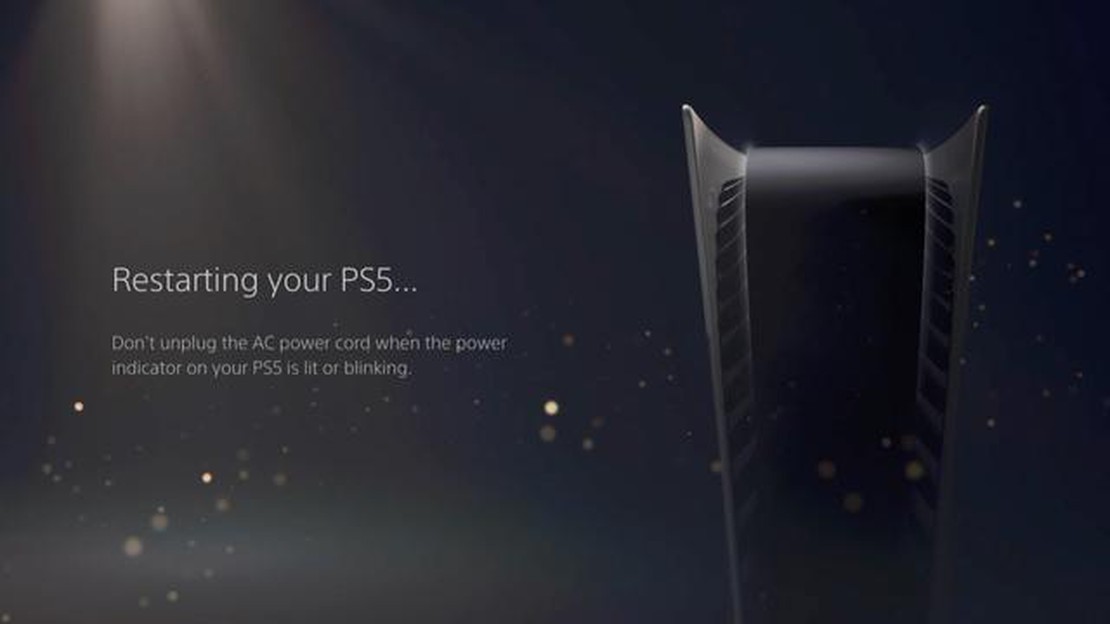
Factory resetting your PS5 console can be necessary for various reasons, whether you’re experiencing technical issues, selling your console, or simply want to start fresh. The process is straightforward, but it’s important to follow the steps carefully to avoid any data loss or other complications.
Note: Performing a factory reset will erase all data on your PS5 console, including games, saves, settings, and other content. Make sure to back up any important data before proceeding.
Step 1: Start by turning off your PS5 console completely. You can do this by pressing and holding the power button on the front of the console for about seven seconds until you hear a second beep and the console powers off.
Step 2: Once the console is turned off, locate the power button on the front of the console and press and hold it down again. Keep holding it until you hear a second beep, which should occur after about seven seconds. This will start the console in Safe Mode.
Step 3: In Safe Mode, you will see a menu with various options. Using the DualSense controller, navigate to the “Options” menu and select “Reset Console.” Confirm your selection by choosing “Reset” and then “Yes” when prompted.
Step 4: The factory reset process will now begin. It may take some time, so be patient and avoid turning off the console during this process. Once the reset is complete, the console will restart and you will be prompted to set it up as if it were new.
Note: If you are selling or giving away your PS5 console, it’s important to go through the additional steps to unlink it from your PlayStation Network account and deactivate it as your primary console. This will ensure that the new owner can fully utilize the console.
Factory resetting your PS5 console can be a useful troubleshooting step for resolving software issues or preparing it for sale. Following this step-by-step guide will help you perform a hard reset safely and efficiently, giving you a fresh start with your PS5 console.
Performing a factory reset on your PS5 console can be a useful troubleshooting step if you’re experiencing issues with your system or if you’re planning to sell or give away your console. A factory reset will restore your PS5 to its original factory settings, erasing all of your data and settings. Here’s a step-by-step guide on how to perform a factory reset on your PS5 console:
Before initiating a factory reset, it’s important to back up any valuable data that you want to keep. This includes game saves, screenshots, videos, and any other content stored on your PS5 console. You can back up your data to an external USB storage device or to the cloud using PlayStation Plus.
From the main home screen on your PS5 console, scroll down to the bottom and select the “Settings” icon. It looks like a gear.
In the settings menu, scroll down and select “System” settings. Then, select “System Software” from the options on the right.
Read Also: Huge Dota Underlords update: new features and capabilities
In the system software settings, select the “System Software Update and Settings” option. Then, select “Console Information” and finally “Reset Console”. Here, you’ll have the option to perform a factory reset.
Select “Reset Your Console” to initiate a factory reset. You’ll then be presented with two reset options: “Quick” and “Full”. The “Quick” option will perform a standard factory reset, while the “Full” option will securely erase all data on the console.
After selecting your desired reset option, you’ll need to confirm your selection and wait for the reset process to complete. This may take several minutes. Once the process is finished, your PS5 console will be restored to its factory settings.
After the factory reset is complete, you’ll need to go through the initial setup process again, just like when you first got your PS5 console. This includes connecting to your network, signing in to your PlayStation Network account, and configuring your settings.
That’s it! You’ve successfully performed a factory reset on your PS5 console. Remember, this process will erase all of your data and settings, so be sure to back up anything important beforehand. If you’re still experiencing issues with your console after the reset, you may need to contact Sony support for further assistance.
If you’re experiencing issues with your PS5 console or simply want to start fresh, performing a factory reset can help resolve most problems. Here’s a step-by-step guide on how to do it.
Read Also: How to Fix Mobile Suit Gundam Battle Operation 2 Failed Matchmaking Error - Complete Guide
By following these steps, you can perform a factory reset on your PS5 console and start fresh, resolving any issues you may have encountered.
Performing a hard reset on your PS5 console can provide several benefits and help resolve various issues that you may encounter while using the console. Here are some of the main benefits:
It is important to note that performing a hard reset will erase all data and settings on your PS5 console. Therefore, it is recommended to backup any important files or data before proceeding with the reset.
Overall, a hard reset on your PS5 console can help resolve various issues and improve its overall performance. It is a useful troubleshooting step to consider before seeking further assistance or repair for your console.
Resetting your PS5 console can be a helpful troubleshooting step or a necessary action when selling or giving away your console. However, before proceeding with a factory reset, it’s important to consider a few tips to ensure a smooth process and prevent any data loss or issues.
By following these tips, you can ensure a safe and successful reset of your PS5 console. Remember to double-check your backups, deactivate your console as the primary, and follow the official instructions provided by Sony for a hassle-free experience.
A factory reset for the PS5 console is a process that erases all of the data and settings on the console, returning it to its original factory state.
There are several reasons why you might need to perform a factory reset on your PS5. Some common reasons include troubleshooting issues, preparing the console for resale or transfer, or restoring the console to its original settings.
Yes, performing a factory reset will delete all of your saved game data. It is important to backup any important data before proceeding with a factory reset.
Performing a factory reset can help resolve some issues with your PS5 console, but it is not guaranteed to solve all problems. If you continue to experience issues after a factory reset, it may be necessary to contact Sony support for further assistance.
A factory reset is a process that erases all data and settings on your PS5 console, restoring it to its original factory state.
Vampire Survivors Keeps Lagging? Here’s how to fix it Are you experiencing lagging issues while playing the Vampire Survivors game? Lag can be …
Read ArticleNo power options windows 10: we managed to fix it! Windows 10 is one of the most popular operating systems in the world, but sometimes users encounter …
Read Article10 hilarious prank apps for android/ios to fool your friends Prank apps are a fun way to have fun and laugh with your friends. With prank apps for …
Read ArticleMake Apple iOS in-app purchases free without jailbreaking Apple iOS is known for its vast array of applications available on the App Store, many of …
Read ArticleWhat to do if you Cannot Sign into Skype on Android 10 | Unable to Sign In error If you’re experiencing the “Unable to Sign In” error on Skype for …
Read ArticleHow to Delete Match Account Permanently | Android, iOS, Windows 10 If you’ve decided to move on from Match and want to permanently delete your …
Read Article