Samsung Galaxy Note 3 Tutorials, Tips, Tricks and How Tos - Your Ultimate Guide
Samsung Galaxy Note 3 Tutorials, Tips, Tricks and How Tos Welcome to our ultimate guide for the Samsung Galaxy Note 3! Here, you will find a …
Read Article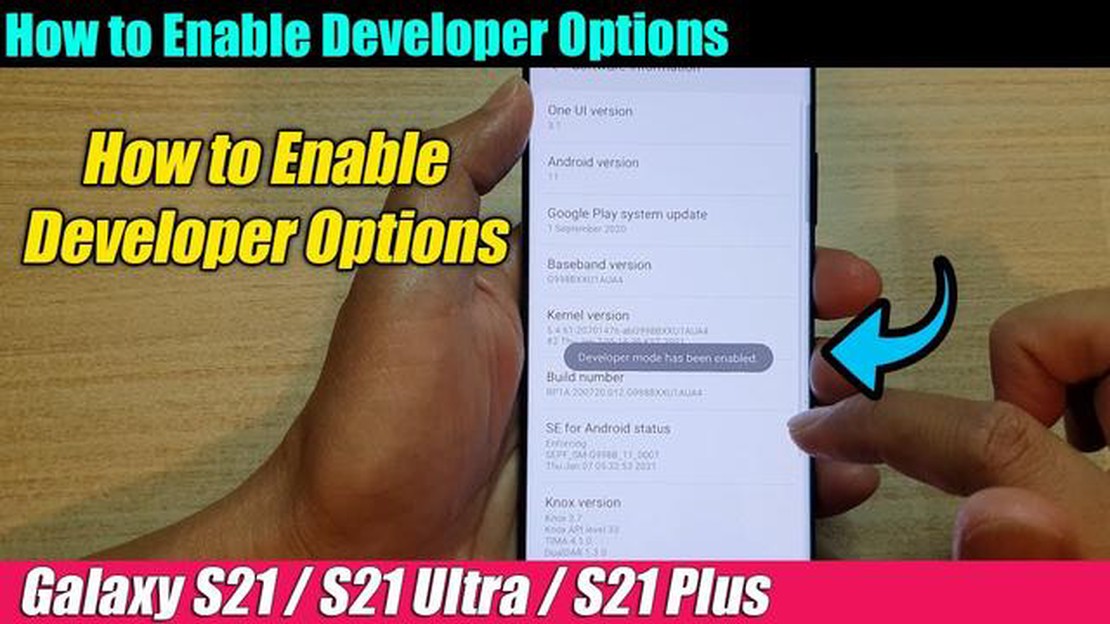
If you’re an Android enthusiast or a developer, enabling Developer Options on your Samsung Galaxy S21 can give you access to advanced settings and features that are not available to regular users. Developer Options allow you to customize and optimize your device for development purposes and can be a powerful tool for advanced users.
To enable Developer Options on your Samsung Galaxy S21, follow these steps:
Once you’ve enabled Developer Options, you can access it by going to Settings > Developer options. Here, you’ll find a wide range of advanced settings and features that you can tweak to your liking.
It’s important to note that Developer Options are intended for advanced users and developers who understand the implications of making changes to their device’s settings. Making incorrect or inappropriate changes can have negative effects on your device’s performance and stability. Therefore, it’s advisable to proceed with caution and only make changes if you know what you’re doing.
Enabling Developer Options on your Samsung Galaxy S21 can unlock a whole new level of customization and control over your device. Whether you’re a developer looking to test your apps or a power user wanting to optimize your device, Developer Options can be a valuable tool in your arsenal. Just remember to use it responsibly and be mindful of the changes you make to avoid any potential issues.
If you want to unleash the full potential of your Samsung Galaxy S21 and have more control over your device, enabling Developer Options is the way to go. Developer Options provide advanced settings and functions that are not accessible to regular users. In this guide, we will show you how to enable Developer Options on your Samsung Galaxy S21 device.
Start by opening the Settings app on your Samsung Galaxy S21. You can do this by swiping down from the top of the screen and tapping the gear-shaped Settings icon, or by finding the app in your app drawer and tapping on it.
Once you are in the Settings app, scroll down until you find the “About phone” option. Tap on it to access the About phone menu.
In the About phone menu, scroll down until you find the “Software information” option. Tap on it to open the Software information menu.
In the Software information menu, scroll down until you find the “Build number” option. Tap on it repeatedly for about 7 times. You will see a pop-up message informing you that you are now a developer.
Now, go back to the main Settings menu and scroll down until you find the newly unlocked Developer options menu. Tap on it to enter the Developer options menu.
Read Also: Fixes an issue with displaying the valorant health bar in HUD mode
Within the Developer options menu, you can explore various advanced settings and functions. You can enable USB debugging, change animation scales, enable OEM unlocking, and much more. Customize these options according to your needs and preferences.
That’s it! You have successfully enabled Developer Options on your Samsung Galaxy S21. Remember, these advanced settings and functions are intended for experienced users or developers who understand the potential risks and consequences of making changes to system settings. Be cautious and use these options responsibly.
To enable Developer Options on your Samsung Galaxy S21, you need to access the Settings menu. Follow these steps:
Note: The location of the Settings icon may vary depending on your device’s customization and layout.
Alternatively, you can also access the Settings menu by tapping on the App Drawer icon (looks like a grid of dots) on your home screen and then finding the Settings app.
Once you open the Settings menu, you’ll be able to navigate through various options and settings on your Samsung Galaxy S21.
Read Also: Top 7 Phones for Boost Mobile in 2023: Find the Perfect Fit for Your Needs
Before you can enable Developer Options on your Samsung Galaxy S21, you will need to locate the Software Information section. To do this, follow these steps:
By following these steps, you will be able to access the necessary information to enable Developer Options on your Samsung Galaxy S21.
Enabling Developer Options on your Samsung Galaxy S21 allows you to access advanced settings and options that are not available in the regular user interface. Here’s how you can enable Developer Options on your device:
Note: Enabling Developer Options on your Samsung Galaxy S21 gives you access to powerful settings that can affect the performance and functionality of your device. Be cautious when making changes and only modify settings that you understand.
Disclaimer: The information provided in this article is for educational purposes only. We do not take any responsibility for any damages or losses incurred while following the process mentioned above.
To enable developer options on your Samsung Galaxy S21, follow these steps: 1. Go to the Settings menu on your phone. 2. Scroll down and tap on “About phone”. 3. Tap on “Software information”. 4. Locate the “Build number” and tap on it seven times. 5. You will see a message saying “Developer mode has been enabled”. Now you can access the developer options in the settings menu.
Enabling developer options on your Samsung Galaxy S21 provides you with additional settings and customization options that are not normally available in the standard settings menu. It allows you to tweak and optimize your phone’s performance, access advanced debugging features, enable USB debugging for app development, and install custom ROMs or third-party apps.
Enabling developer options on your Samsung Galaxy S21 is generally safe, but it does come with some risks. The advanced settings and options available in developer mode can be powerful and may affect the performance and stability of your phone if not used properly. It is important to be cautious and only make changes that you understand and are comfortable with.
Yes, you can disable developer options on your Samsung Galaxy S21. Simply go to the settings menu, scroll down to the developer options, and toggle the switch to turn them off. This will hide the developer options from the settings menu and revert your phone to the default settings.
If you accidentally enable developer options on your Samsung Galaxy S21, there is no need to worry. You can simply go to the settings menu, scroll down to the developer options, and toggle the switch to turn them off. This will hide the developer options from the settings menu and revert your phone to the default settings.
Samsung Galaxy Note 3 Tutorials, Tips, Tricks and How Tos Welcome to our ultimate guide for the Samsung Galaxy Note 3! Here, you will find a …
Read Article3 software license tracking methods you can use. In today’s world, software plays an important role in the lives of companies and private users. Each …
Read ArticleEpic Games Launcher LS-0009 Manifest Failed To Load Error If you are an avid gamer, you might have encountered the LS-0009 Manifest Failed To Load …
Read ArticleHow to fix Xiaomi Pocophone F1 “Emergency calls only” bug Are you facing the frustrating “Emergency calls only” bug on your Xiaomi Pocophone F1? Don’t …
Read ArticleThe 15 best apps for layering your photos Photography is a way to capture moments and create visual memories. But what if you want to add something …
Read ArticleSamsung Galaxy S7 Edge screen is black with LED blue light turning on during reboot (Troubleshooting Guide) If you own a Samsung Galaxy S7 Edge and …
Read Article