2023 Nintendo Switch Error 2110-3128 Fix Guide - Get Back to Gaming Today!
How To Fix Nintendo Switch Error 2110-3128 | NEW in 2023! Are you a Nintendo Switch enthusiast who has been encountering the frustrating 2110-3128 …
Read Article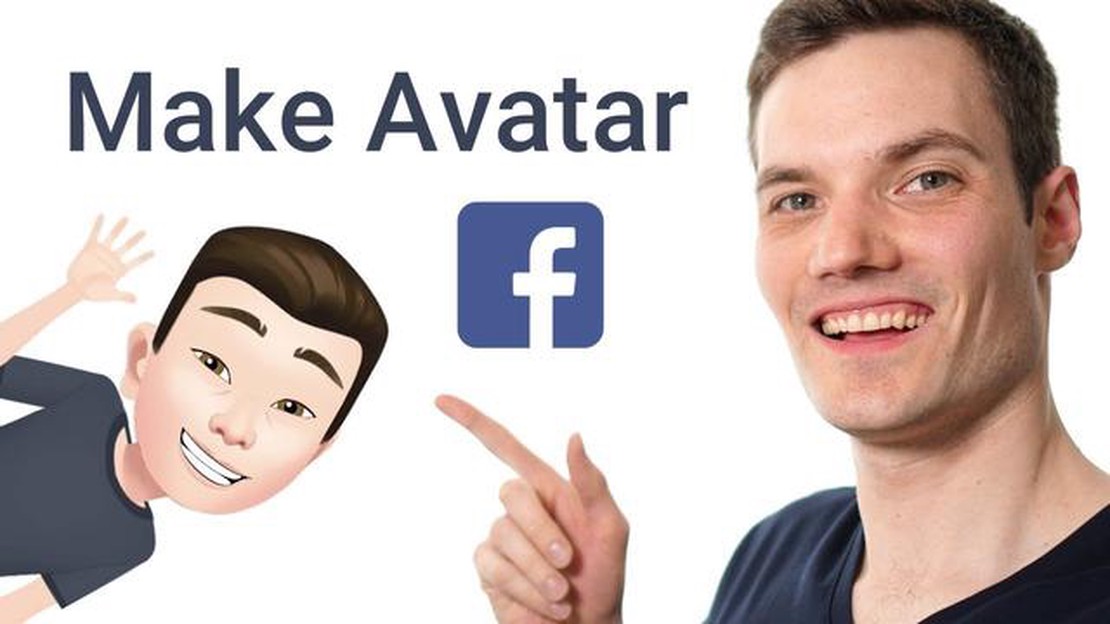
Social media plays a big role in our daily lives and Facebook is no exception. When you create your Facebook profile, one of the important parts is your avatar, which is displayed along with your name on your posts and comments. Instead of using a plain photo, you can create a unique avatar or even a caricature that reflects your personality and style.
Facebook offers a simple and easy way to create your own avatar or caricature right on the platform. With the array of tools and features that Facebook offers, you can create a personalized avatar that reflects your uniqueness. You can choose details such as hair, skin color, face shape, and even accessories. Customization options allow you to create an avatar that looks as much like you as possible.
Not to forget, creating your own avatar or caricature gives you more opportunities to express yourself and interact with other Facebook users. It will also help you stand out among the millions of other users who are actively using the platform. Forget boring standard photos, and create an avatar that speaks about you!
Facebook gives you the option to create an avatar that will appear next to your name when you comment on posts or send messages. Here’s how to create your avatar on Facebook:
Your avatar will be saved and displayed next to your Facebook name. You will also be able to use it when commenting on posts and sending messages.
Before you can create your avatar or caricature on Facebook, you need to choose the style and character you want to represent yourself with on the social network.
Facebook offers several different styles and characters among which you can choose:
You can also choose a character to appear on your avatar or cartoon. You can choose from the suggested characters or create your own.
When choosing a style and character, remember to consider your personality and how you present yourself on social media. This will help you create an avatar or caricature that identifies you and conveys your uniqueness.
Read Also: How to Fix the Redmi Note 8 Stuck on Fastboot Screen Issue
If you want to create your avatar or caricature on Facebook, you can use a special application that is offered by the social network.
In order to use this application, follow these simple steps:
Read Also: How to Troubleshoot Destiny 2 Not Launching on Steam
After completing these steps, your avatar will be saved and ready to use on Facebook.
Note: If you wish to change your avatar later, you can reopen the Facebook app, select “Create Avatar” and make the appropriate changes.
Once you have created your avatar on Facebook, you can edit it according to your preferences and save it to your profile.
Note that you can always go back to edit your avatar and make changes at any time. The procedure for saving avatar changes is also the same for mobile devices as it is for computers.
To create an avatar on Facebook, go to your profile and click on your profile picture. Then select “Create Avatar” and follow the instructions to create a character. You will be able to customize your avatar’s skin color, hair, clothing and accessories. Once your avatar is created, you will be able to use it in Facebook comments and chats.
To customize the appearance of your avatar on Facebook, go to your profile and click on your profile picture. Then select “Create Avatar” and start customizing your character. You will be able to choose your avatar’s skin color, hair, face, eyes, eyebrows, lips, and many other details. There is an option to add accessories and clothing of your choice. After customization is complete, you will be able to use your avatar in Facebook comments and chats.
To use your avatar in Facebook comments, first create your avatar character by going to your profile and clicking on your profile picture. Then select “Create Avatar” and customize your character’s appearance. Once customization is complete, when you write a comment, there is a button with your avatar’s face at the bottom of the comment box. Click on it to select your avatar and add it to the comment. Your avatar will appear instead of your normal profile picture in the comment.
To create a caricature avatar on Facebook, you will need a photo editing app or software. Select the photo you would like to make a caricature of. Upload it to the app or program and use the tools to create the caricature. Apply effects, change facial proportions and other details to your liking. Once the editing is complete, save the finished caricature as a new photo on your computer or mobile device and upload it as a profile photo on Facebook.
How To Fix Nintendo Switch Error 2110-3128 | NEW in 2023! Are you a Nintendo Switch enthusiast who has been encountering the frustrating 2110-3128 …
Read ArticleMystic messenger email guide (correct answers 2023 guide). Mystic Messenger is an addictive visual novel for mobile devices in which players are given …
Read Article5 Best Digital Cameras Under $100 in 2023 Are you in search of a quality digital camera that fits your budget? Look no further! In this article, we …
Read Article5 Best Headphones For Sleeping in 2023 Getting a good night’s sleep is essential for our overall health and well-being. However, many people struggle …
Read ArticleHow to log out of amazon app/website (iphone android) Amazon is one of the most popular online shopping platforms. However, iPhone and Android users …
Read ArticleHow to fix pubg servers are too busy error. PlayerUnknown’s Battlegrounds, popularly known as PUBG, is one of the most popular online multiplayer …
Read Article