Bitcoin trading platform: benefits and opportunities in 2023
What is a bitcoin trading platform and its benefits (2023). Bitcoin is the most popular and well-known cryptocurrency in the world, which is gaining …
Read Article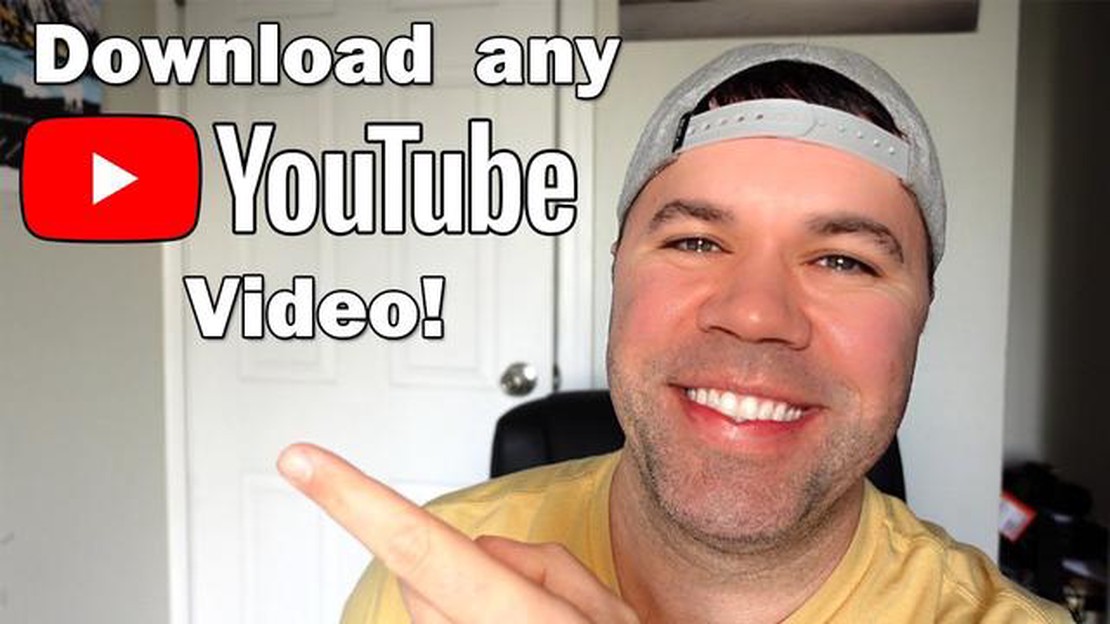
YouTube is one of the most popular platforms for viewing and downloading video content. However, the official YouTube app does not allow you to download videos or music for offline viewing or listening. But don’t worry, there are several ways to download videos or music from YouTube to your Android device and we will tell you about them in this article.
The first way is to use third-party apps that allow you to download videos and music from YouTube. There are various apps available on Google Play Store to download videos from YouTube, however, not all of them are reliable or safe. It is recommended to use apps with good reviews from other users and high ratings.
The second method is based on using online services that allow you to download videos or music from YouTube without installing third-party apps on your device. There are several online services that allow you to download videos from YouTube, just copy the URL address of the YouTube video and paste it on the website of the service, then you can choose the format and quality of the downloaded video or music.
There are several ways to download videos from YouTube to your Android device. In this detailed instruction, we will look at two of the most popular ways: using apps and online services.
Step 1: Go to the Google Play app store on your Android device and install an app to download YouTube videos. Some of the popular apps include TubeMate, Snaptube, and VidMate.
Step 2: Open the app and search for the video you want to download from YouTube. There will be a search box in the app where you can type in the title of the video or copy the link to the video.
Step 3: After searching and selecting the video, you will be asked to choose the quality of the video you want to download. You can choose the best quality for your device.
Step 4: Click on the “Download” button or other similar button to start downloading the video to your Android device.
Step 1: Open the browser on your Android device and search for an online service to download YouTube videos. Some of the popular services include Y2mate, SaveFrom, and Keepvid.
Step 2: Go to the website of the selected online service and copy the link of the YouTube video you want to download.
Step 3: Paste the copied link into the appropriate field on the online service’s website and click on the “Download” button.
Step 4: You will be asked to choose the quality of the downloaded video. Select the desired quality and click on the “Download” button to start downloading the video to your Android device.
By following these instructions, you will be able to download YouTube videos to your Android device and enjoy them offline!
To download YouTube videos and music to your Android device, you will need a special app. There are many apps that offer this feature, so you need to choose the one that suits you best.
Follow the steps below to find and install the app:
After installing the app, you can proceed to the next step and start downloading YouTube videos and music to your Android device.
To download YouTube videos to Android devices, you will first need to get a link to the desired video. This can be done in several ways:
Read Also: How to Troubleshoot Full Charging Time Not Displaying on Galaxy S233. Use the “advanced” way. Open the YouTube app on your device and search for the desired video. Нажмите на адресную строку вверху экрана, чтобы появилось всплывающее окно с URL-адресом видео. Укажите курсором на адрес, чтобы он выделился, и затем нажмите кнопку “Копировать”, которая появится справа от адреса. Теперь ссылка на видео сохранится в буфер обмена вашего устройства.
Теперь, когда у вас есть ссылка на нужное видео с YouTube, вы можете переходить к следующему шагу - скачиванию видео или музыки на свое Android-устройство.
Read Also: The 10 best deepfake apps and sites you should try
Вставка ссылки в приложение на Android очень проста и может быть выполнена несколькими способами.
Вот несколько примеров:
Использование тега
Самым простым способом является использование HTML-тега . Вам нужно всего лишь создать текст с ссылкой и сделать его кликабельным.
For example:
[Ссылка](https://www.example.com)
В результате вы получите текст “Ссылка”, при клике на который будет открыта ссылка “https://www.example.com
”.
Use the linkify method
Android provides a handy linkify method that automatically makes links clickable. To use this method, you need to use a TextView object and call the linkify method.
Например:
TextView textView = findViewById(R.id.textView);textView.setText("Link text");Linkify.addLinks(textView, Linkify.WEB_URLS);
This will make the “Text with Link” text clickable, and when clicked, it will open a link.
Use WebView
The third way is to use WebView, which allows you to insert full-fledged web pages into your application.
Example code:
WebView myWebView = findViewById(R.id.webview);myWebView.loadUrl("https://www.example.com");
Here we create a WebView object and load the “https://www.example.com
” link into it.
These are the simplest ways to insert a link into an Android app. You can choose any of them depending on your needs and requirements.
While downloading YouTube videos on Android, you can choose the format and quality of the file according to your needs. Here are some options you can consider:
There are several ways to download YouTube videos to Android. One is to use apps from Google Play that are specifically designed to download videos from YouTube. Some of them are: TubeMate, VidMate, Snaptube. You just need to find them in the app store, install them on your Android device, open YouTube inside the app and find the video you want to download. Then click on the download button and select the desired format and resolution of the video. Once the download is complete, the video will be available for viewing in your gallery.
To download music from YouTube on Android, you can also use special apps from Google Play such as TubeMate, VidMate, Snaptube. The download process is very similar to downloading videos. You need to open YouTube inside the app, find the music you like, click on the download button and select the desired audio file format. Once the download is complete, the music will be available in your device’s media player.
Apart from using apps, you can also use online services to download YouTube videos. Some of them are SaveFrom.net, y2mate.com, ytmp3.cc. To download a video, you need to open YouTube in your device’s browser, copy the link to the video, then go to the online service of your choice, paste the link and click on the download button. You will then be able to select the format and resolution of the video and start downloading.
Yes, there is a way to download videos from YouTube without using third-party apps and services. To do this, you need a special tool called YouTube Go, developed by YouTube itself. You can download it from Google Play and use it to download videos from YouTube. But it’s worth noting that this is an official tool from YouTube and its functionality may be limited compared to other apps and services.
To download videos from YouTube on Android, you can use apps like TubeMate, SnapTube or VidMate. You need to download them and install them on your smartphone. After that, open the app, find the desired video on YouTube, click on the download button and select the format and quality of the video. Wait for the download to complete and you will be able to watch the video without an internet connection.
There are several ways to download music from YouTube to Android. One of the easiest ways is to use the YouTube Music app. It allows you to download music for offline listening. To do this, open the app, find the song or album you want, tap on the download button and select the audio quality. Then you can listen to music without Internet access.
What is a bitcoin trading platform and its benefits (2023). Bitcoin is the most popular and well-known cryptocurrency in the world, which is gaining …
Read ArticleHow To Clear Cache Of TikTok If you’re experiencing slow loading times, glitches, or other performance issues on the TikTok app, it may be time to …
Read ArticleFour technology trends that are redefining the online gambling industry. The online gambling industry is rapidly evolving and this is due to new …
Read ArticleHow To Fix Xbox One Won’t Update | System Update Won’t Install If your Xbox One is not updating and you’re having trouble installing system updates, …
Read ArticleHashtags not working? Here are 7 ways to fix it Hashtags are a powerful social media tool to improve the visibility of your posts. They help organize …
Read ArticleHow To Take A Screenshot On Galaxy Tab S6 If you’re a proud owner of the Galaxy Tab S6 tablet and want to capture the screen to save a moment or share …
Read Article