Want to perform magento 2 migration? Read this first
Want to perform magento 2 migration? read this first. Magento 2 is one of the most popular e-commerce platforms that provides a lot of features for …
Read Article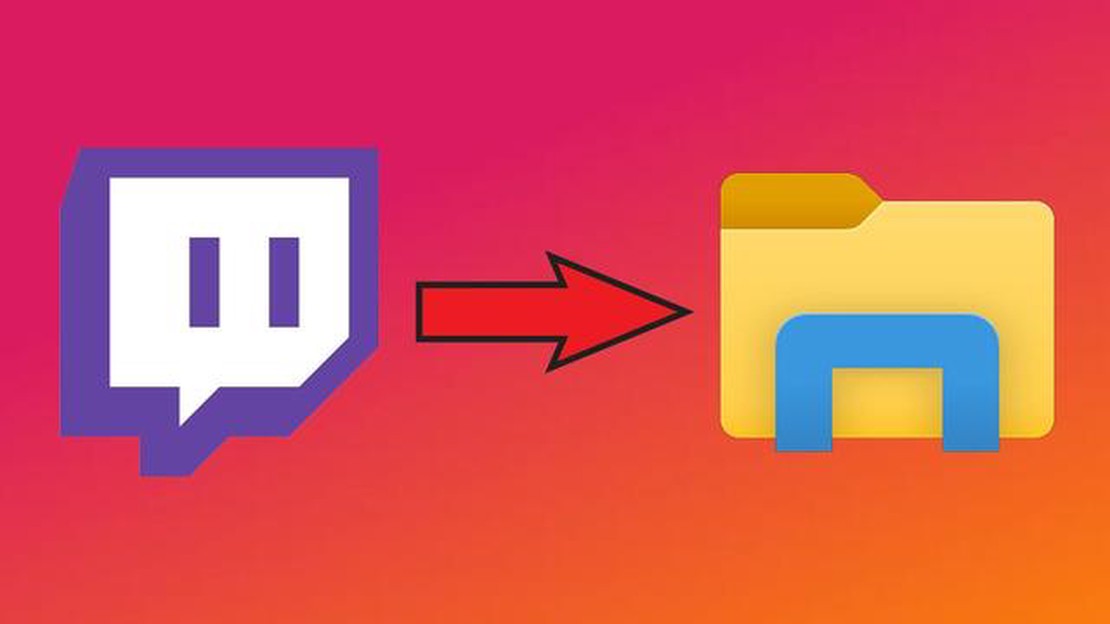
Saving exciting moments from Twitch streams in video format has become a popular and popular solution among many fans of this game-centered platform. Downloading Twitch clips can be useful, for example, to create your own collection of interesting moments, to illustrate your gaming achievements or simply for personal offline viewing. In this detailed tutorial, we’ll look at several ways to download Twitch clips.
The easiest and most common way to download Twitch clips is to use specialized online services. There are many such services on the internet, but one of the most popular and convenient is TwitchClipDownloader. To download a clip on this service, you only need to insert a link to the clip of interest and click the download button. Instantly, you will be able to save the clip to your device.
In addition to online services, there are also programs for downloading Twitch clips. One of the most popular such programs is Twitch Leecher. When using Twitch Leecher, you can search and download clips not only by links, but also view a list of popular clips, search for clips by game or streamer, and customize video quality and other download settings.
Using these ways to download Twitch clips, you can easily save any interesting and exciting moments to watch at any convenient time. Stay up to date, share popular moments with your friends and immerse yourself in the world of streaming with complete comfort!
Twitch clips are small videos created by users and saved on the platform. The ability to download clips will allow you to save interesting moments, share them with others and use them in your videos. In this instruction, we will tell you how to download clips from Twitch.
Find the clip you want to download. Open it to go to the specific clip’s page. 2. Open the developer tool in your browser.
Right-click on the clip page and select “View Element Code” or “Explore Element” from the context menu. This will open the “Elements” or “Developer Tools” section of your browser. 3. **Find the clip URL.
Read Also: Top 5 Flashlight Apps for Android in 2023 - Find the Best One for Your Device!
In the “Elements” or “Developer Tools” section, find the “video” or “source” tag. Its “src” attribute will contain the URL of the clip. Copy this URL. 4. Open a new tab in your browser and paste the URL.
Open a new tab in your browser and paste the copied URL into the address bar. Press Enter to open the link. 5. Download the video clip.
Once the link opens, you will see the video in the player on a separate page. Right-click on the video and select “Save Video As” from the context menu. Choose a location to save the file and click “Save”.
Now you know how to download clips from Twitch. Save interesting moments, share with friends or use the materials in your projects.
To download clips from Twitch you will need the following tools and programs:
Make sure you have enough free space on your device to save your downloaded clips.
Read Also: Top 7 Grocery Store Price Comparison Apps in 2023: Find the Best Deals
Now you know how to download clips from Twitch. With these steps, you will be able to save interesting and favorite moments from Twitch on your device to watch them at your convenience.
There are several ways to download clips from Twitch. One of them is to use special online services such as Twitch Clip Downloader or Clipr. To do this, you need to insert a link to the clip in the appropriate field on the site of the selected service and click the “Download” button. After that the clip will be downloaded in the selected format to your device.
At the moment there are several popular programs for downloading clips from Twitch. One of the most popular is the Twitch Leecher program, which allows you to download clips and VOD (stream recordings) in high quality. Another popular program is 4K Video Downloader, which also allows you to download clips from Twitch as well as other streaming platforms.
Yes, there are ways to download clips from Twitch without using software. One such way is to use online services such as Twitch Clip Downloader or Clipr, which allow you to download clips from Twitch right on the site. To do this, you need to paste the link to the clip in the appropriate field on the site of the selected service and click the “Download” button.
To download clips from Twitch in high quality you can use the program Twitch Leecher. To do this, you need to download and install the program on your device, then paste the link to the clip in the appropriate field in the program and select the desired video quality. After that, the clip will be downloaded in the selected quality to your computer.
Want to perform magento 2 migration? read this first. Magento 2 is one of the most popular e-commerce platforms that provides a lot of features for …
Read ArticleHow To Fix Twitch Buffering In Windows 10 | NEW & Updated in 2023 Twitch is one of the most popular streaming platforms for gamers, allowing them to …
Read Article8 job interview questions you should never answer Job interviews often come with interesting questions that you’re not always comfortable answering. …
Read ArticleHow To Fix Network Settings Blocking Party Chat Error | Xbox in 2023 If you’re an avid gamer using the Xbox console, you may have encountered the …
Read ArticleHow To Get NAT Type A On Nintendo Switch | Port Forwarding Having a NAT Type A on your Nintendo Switch can greatly improve your online gaming …
Read Article5 pros and cons of buying a new tablet A new tablet is a great way to expand the capabilities of your device and enhance your mobile work and …
Read Article