Diablo 4 leaks: everything you need to know
Diablo 4 leaks: everything you need to know Diablo 4 is one of the most anticipated games in the action RPG genre. After the official announcement at …
Read Article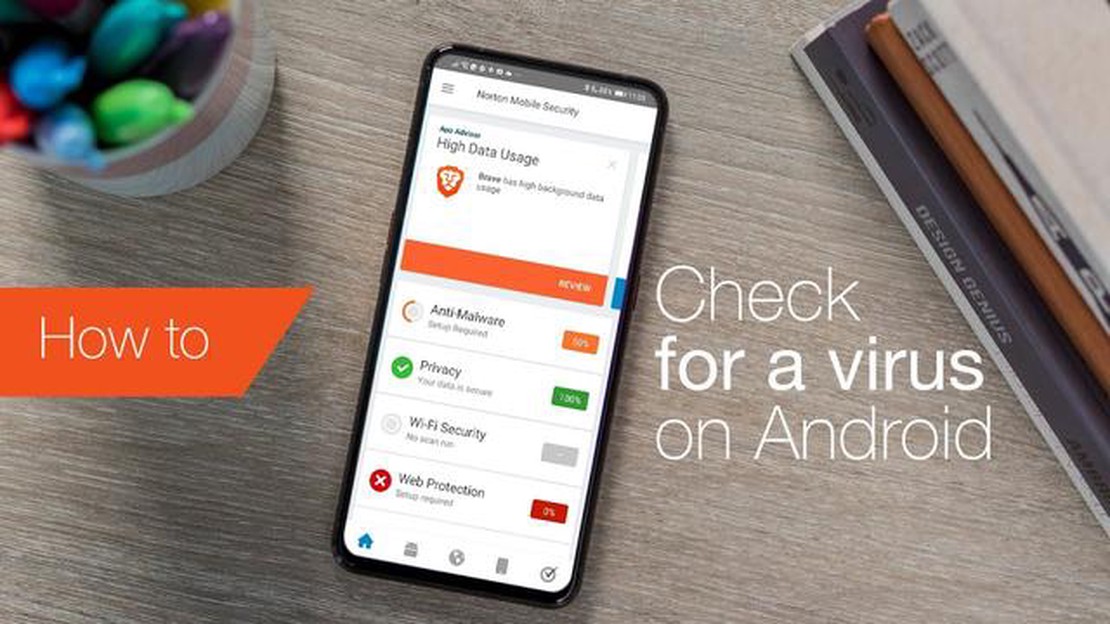
With the increasing use of smartphones and the wide range of apps available, it is important to ensure that your Android phone is protected from viruses. Just like computers, Android phones can also be vulnerable to malware and viruses, which can compromise your personal data and even damage your device. In this step-by-step guide, we will show you how to check your Android phone for viruses and keep it secure.
The first step in checking your Android phone for viruses is to install a reliable antivirus app. There are several antivirus apps available on the Google Play Store, such as Avast, AVG, and McAfee. Once you have chosen an antivirus app, simply download and install it on your Android phone.
After installing the antivirus app, open it and follow the on-screen instructions to complete the setup process. This usually involves granting necessary permissions and performing an initial scan of your device. Once the setup is complete, you will have access to various features and settings that will help protect your Android phone from viruses.
One of the most important features of an antivirus app is the ability to scan your Android phone for viruses. Simply open the antivirus app and initiate a scan. The app will then analyze your device for any potential threats and alert you if any viruses are found. It is recommended to perform regular scans to ensure that your Android phone is free from viruses.
Your Android phone is a valuable device that contains personal information and access to various online accounts. It’s important to ensure its security to protect your data and privacy. Here are some steps you can take to keep your Android phone secure:
By following these steps, you can greatly enhance the security of your Android phone and protect your personal information and privacy from potential threats.
With the increasing use of smartphones in our daily lives, it has become essential to ensure the security of our Android devices. Viruses and malware pose a significant threat to the security and privacy of our personal information stored on our phones. Therefore, regularly checking for viruses on your Android phone is crucial for various reasons:
In conclusion, checking your Android phone for viruses on a regular basis is of utmost importance to safeguard your sensitive information, maintain the performance of your device, ensure app security, and protect against unwanted ads and pop-ups. By taking proactive measures to detect and remove viruses, you can enhance your overall smartphone experience and protect your privacy.
Checking your Android phone for viruses is an important step to ensure the security and smooth functioning of your device. Follow these step-by-step instructions to effectively scan your Android phone for any potential viruses.
Read Also: Step-by-Step Guide on Connecting PS4 Wireless Controller to Galaxy S20
By following these step-by-step instructions, you can regularly check your Android phone for viruses and ensure the security of your device and personal data.
Updating your Android operating system is an essential step in keeping your phone protected from viruses and other security threats. Manufacturers regularly release updates that fix bugs, improve performance, and patch security vulnerabilities. By updating your Android operating system, you ensure that you have the latest security patches installed, minimizing the risk of infections.
To update your Android operating system:
It’s important to regularly check for updates and install them as soon as they are available. In addition to improving security, updates often bring new features and enhancements to your phone. Some manufacturers also offer automatic update options, so you don’t have to manually check for updates.
Read Also: How to Fix: Discord Mobile App Stuck on Connecting Error (Android 11)
One of the best ways to protect your Android phone from viruses is to install a reliable antivirus app. There are many options available in the Google Play Store, so it’s important to choose one that has good reviews and a high rating. Here are some steps to help you install a reliable antivirus app:
It’s important to regularly update your antivirus app and run scans on your phone to ensure that it remains protected from viruses. Additionally, avoid downloading apps from unfamiliar sources and be cautious when clicking on links or opening email attachments, as these can also be sources of malware.
Yes, Android phones can get viruses just like any other device. However, the risk can be minimized by taking certain precautions, such as downloading apps only from trusted sources and keeping your software up to date.
There are several ways to check if your Android phone has a virus. One option is to use an antivirus app, such as Avast or Bitdefender, which can scan your device for potential threats. Additionally, you can look for signs of a virus, such as sudden battery drain, unusual data usage, or unexpected pop-up ads.
If you believe your Android phone has a virus, there are several steps you can take to remove it. First, try using an antivirus app to scan and remove the virus. If that doesn’t work, you may need to perform a factory reset, which will erase all data on your device. It’s important to note that a factory reset should be a last resort, as it will remove all your personal information.
Yes, it is possible for your Android phone to get a virus from downloading and installing an app. That’s why it’s important to only download apps from trusted sources, such as the Google Play Store. Additionally, you should always read reviews and check the permissions requested by an app before installing it.
It is recommended to regularly check your Android phone for viruses, ideally on a weekly basis. This will help ensure that any potential threats are detected and removed promptly. Additionally, make sure to keep your antivirus app and operating system up to date to enhance your device’s security.
Yes, viruses can infect Android phones just like they can infect computers. It is important to take precautions to protect your phone from viruses.
Diablo 4 leaks: everything you need to know Diablo 4 is one of the most anticipated games in the action RPG genre. After the official announcement at …
Read ArticleApple fined 27 million rubles for deliberately slowing down outdated iPhone models The American company Apple was fined 27 million euros for …
Read Article10 Internet-free iPhone games for an energetic, unplugged experience No matter the time and place, there are always times when you need to have fun …
Read ArticleHow To Fix PS4 SU-41333-4 Error | Won’t Update | NEW in 2023! If you’re a PlayStation 4 owner, you may have encountered the dreaded SU-41333-4 error …
Read ArticleGame developers who made bank in 2023 Computer games play a big role in the world of entertainment. Every year hundreds of new projects are released, …
Read ArticleHow To Fix COD Warzone Crashing In Xbox Series X Call of Duty: Warzone is a popular online multiplayer game that has gained a huge following on Xbox …
Read Article