Top 5 Women's Smart Watches For Android: The Ultimate Guide
5 Best Womens Smart Watches For Android Smartwatches have become an essential accessory for those looking to stay connected and track their fitness …
Read Article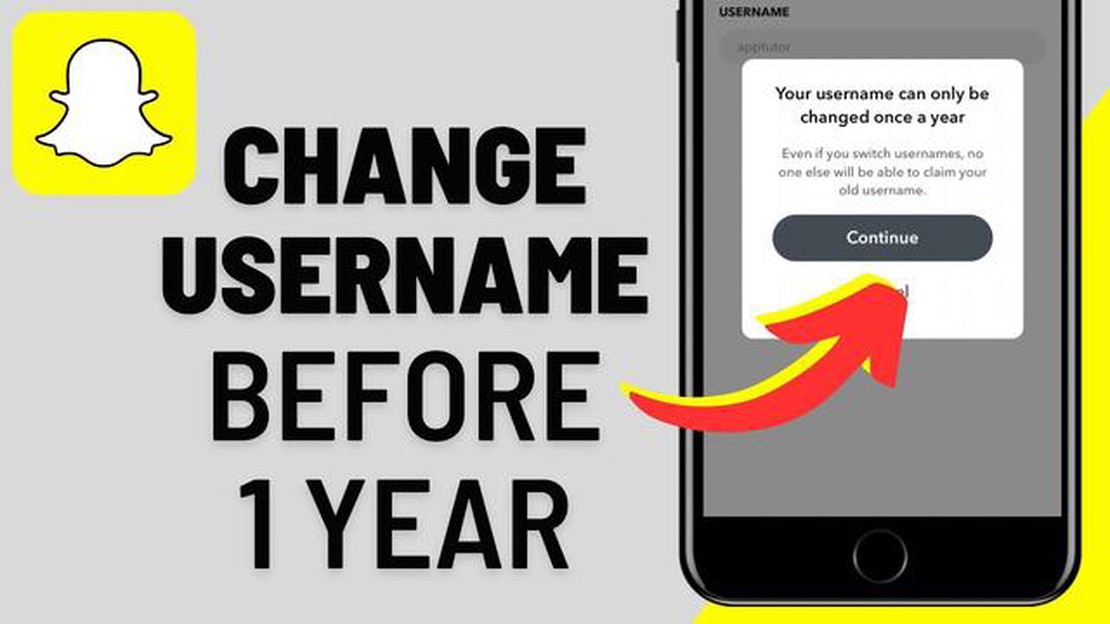
Snapchat is one of the most popular instant messaging and photo sharing apps. The ability to subscribe to interesting user accounts and share your content with friends has made this app an indispensable tool for many users. But what do you do if you decide to change your Snapchat username?
As of recently, Snapchat provides users with the option to change their username. In this article, we will look at two easy ways that will help you do this. You will be able to choose the option that suits you best and change your Snapchat username easily.
The first way to change your Snapchat username is to use the official Snapchat app. For this, you will need to follow a few simple steps. The second way is to use the web version of Snapchat. This option can be useful if you don’t have a mobile device or prefer to work with apps through a browser.
Snapchat is a popular photo-sharing app that allows users to send and receive time-limited images. When you create a Snapchat account, you choose a username that will be used to identify you on the app.
However, over time, you may need to change your Snapchat username for various reasons. Fortunately, Snapchat provides the ability to change your username. Here are two easy ways to do this:
Change username via profile:
Read Also: Slow phone? Speed up Android with the ultimate guide
Remember, when you change your Snapchat username, your old user profile will not be available. The new username will be visible to all your friends and contacts on Snapchat. Make sure your new username reflects your personality and does not violate Snapchat’s communication rules and policies.
If you want to change your Snapchat username, you can do so through the app’s settings. Here are simple instructions on how to do it:
Congratulations!!! You’ve successfully changed your Snapchat username!
If you want to change your Snapchat username, you can also create a new account with a new username. Follow these simple steps to create a new account:
Read Also: 9 Best GPS Tracker for Car No Monthly Fee | Top Car Trackers 2021
Please note that creating a new account means you will lose all of your previous contacts, messages, and stories. Be careful when deciding to create a new account.
Once you have finished setting up your new account, you will be able to use your new username on Snapchat.
No, you cannot change your username on Snapchat an unlimited number of times. Snapchat limits the number of username changes to 3 times per 30 days. So make sure you choose your desired username before changing your username.
No, you cannot change your username on Snapchat without verifying your password. Password verification is required to confirm that you are authorized to make changes to your account. This helps protect your account from unauthorized access and prevents others from changing your username without your knowledge.
Yes, you can use your real name as your username on Snapchat if it is available. Snapchat does not require you to use an alias or other nickname as your username. You can also use any other appropriate combination of characters and numbers in your username, as long as it is not already taken by another user.
You can change your username on Snapchat up to 3 times within every 30 days. After the third change, your username remains unchanged for the next 30 days. This restriction is set by Snapchat to prevent abuse and to keep user identities stable.
5 Best Womens Smart Watches For Android Smartwatches have become an essential accessory for those looking to stay connected and track their fitness …
Read ArticleHow To Fix Steam Won’t Go Online Or Stuck In Offline Mode If you are an avid gamer and use the Steam platform to access your favorite games, you may …
Read ArticleHow to fix Samsung Galaxy S7 that’s not detected or recognized by your If you own a Samsung Galaxy S7 and are experiencing issues with your device not …
Read ArticleTroubleshooting Guide: Resolving the Roblox Error 901 on Xbox One (Latest Solutions for 2023) If you’re an avid Roblox player and you’re experiencing …
Read ArticleHow to fix it - unfortunately pokémon go stopped working Pokemon Go is a popular mobile game that has won the hearts of millions of users around the …
Read ArticleSimple secrets to maintaining a clutter-free study space A study space is where knowledge is learned and shared. It can be a school classroom, a …
Read Article