An easy way to remove icons from your Windows 11/10 desktop
How to remove windows 11/10 desktop icons. Icons on your Windows 11/10 desktop can sometimes create unnecessary clutter and prevent you from doing …
Read Article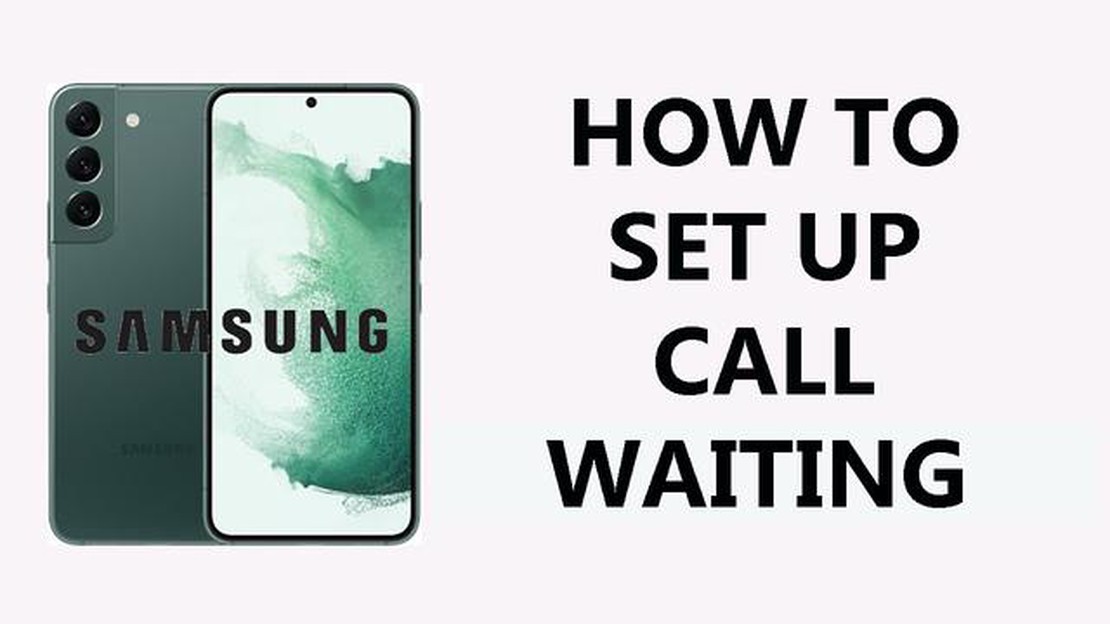
In today’s fast-paced world, call waiting is an essential feature for any smartphone owner. With call waiting, you can stay connected and never miss an important call, even when you’re already on a call. If you own a Samsung Galaxy device and want to activate call waiting, this step-by-step tutorial will guide you through the process.
Step 1: Open the Phone app on your Samsung Galaxy device. You can find the Phone app in your app drawer or on your home screen.
Step 2: Once the Phone app is open, tap on the three-dot menu icon in the top-right corner of the screen. This will open the Phone app’s settings.
Step 3: In the Phone app’s settings, scroll down and find the “Call settings” option. Tap on it to proceed.
Step 4: In the “Call settings” menu, you will see various options related to your phone calls. Look for the “Additional settings” option and tap on it.
Step 5: Within the “Additional settings” menu, you will find the “Call waiting” option. Tap on it to enable call waiting on your Samsung Galaxy device.
Read Also: How To Screen Share On Discord - Easy Steps (2023)
Note: Depending on your device model and Android version, the process may vary slightly. However, the general steps should be similar.
With call waiting activated, you can now confidently handle multiple calls without worrying about missing any important ones. You’ll receive a notification for incoming calls while you’re on another call, allowing you to switch between them or put one on hold. Activate call waiting on your Samsung Galaxy today and stay connected like never before!
If you are a Samsung Galaxy user and want to activate call waiting on your device, you can easily do so by following these steps:
That’s it! You have successfully activated call waiting on your Samsung Galaxy device. Now, when you are on a call and receive another incoming call, you will be notified and have the option to answer or decline the new call.
Remember, call waiting may vary depending on your carrier and network settings. Some carriers may have different methods to activate call waiting on Samsung Galaxy devices. If the above steps do not work for you, it is recommended to contact your carrier for specific instructions.
In this step-by-step tutorial, we will guide you on how to activate call waiting on your Samsung Galaxy phone. Call waiting allows you to receive incoming calls while you are on another call. Follow the steps below:
Read Also: How to install games on Xbox One when the console is turned off: detailed instructions
Congratulations! You have successfully activated call waiting on your Samsung Galaxy phone. Now, you will be able to receive incoming calls while you are on another call. Remember, call waiting may vary slightly depending on the model and version of your Samsung Galaxy phone.
You can activate call waiting on your Samsung Galaxy by going to the Phone app, tapping on the three-dot menu icon, selecting “Settings,” and then enabling the “Call waiting” option.
Call waiting on a Samsung Galaxy is a feature that allows you to receive incoming calls while you are already on a call. It notifies you of the incoming call and gives you the option to either accept or decline it.
Yes, call waiting can be activated on all Samsung Galaxy models. The process of activating call waiting may vary slightly depending on the model and the version of the operating system, but the general steps are similar.
To disable call waiting on your Samsung Galaxy, open the Phone app, tap on the three-dot menu icon, select “Settings,” and then disable the “Call waiting” option. This will prevent incoming calls from interrupting your current call.
How to remove windows 11/10 desktop icons. Icons on your Windows 11/10 desktop can sometimes create unnecessary clutter and prevent you from doing …
Read ArticleWhy these services are important, and good options in washington The modern world is becoming more and more dependent on information technology, so …
Read ArticleThe 13 best casual video chat apps to chat with strangers (2023) In the world of modern technology, connecting with other people has become much …
Read ArticleXiaomi has unveiled a foldable smartphone: mi mix fold. Xiaomi continues to delight its fans with new technological developments. This time the …
Read ArticleThe evolution of software development for online casino games and online slots. The development of technology and internet infrastructure has led to …
Read ArticleUltimate guide to the best online casinos in the philippines . The Philippines is one of the most popular tourist and gambling centers in Asia. Since …
Read Article